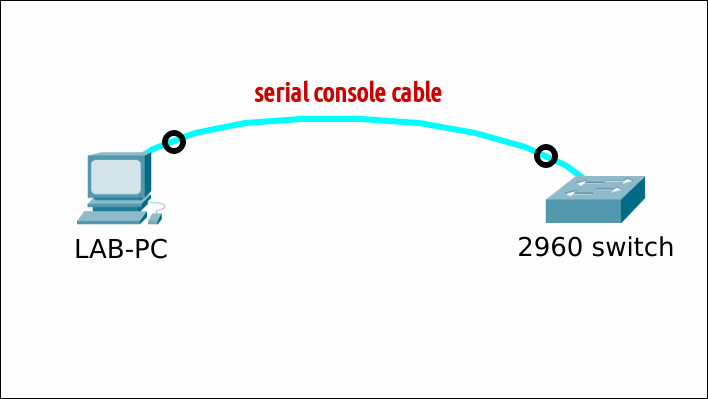Use minicom on Linux Mint 21
Prereqs
- a PC (BIOS/UEFI) running Linux Mint 21
- internet connection
- a serial/console cable
- a Cisco device (switch, router)
Setup
Install minicom
Refresh the cache and install the package.
Identify serial port
Your Cisco device is connected to the Linux Mint LAB-PC using a serial cable. On that PC, run the following command to list the available serial ports. Note down the name of the serial port (e.g. /dev/ttyUSB0) corresponding to your device.
Configure and use minicom
In the terminal, run the following command to start the "Minicom configuration" and then "Minicom".
In the Minicom configuration menu, use the arrow keys to navigate and configure the settings as follows:
- Select "Serial port setup"
- Set the serial device to the one you noted down earlier (e.g. "/dev/ttyUSB0")
- Set the baud rate according to your device's specifications (e.g. "9600")
- Leave other settings at their default values, unless you have specific requirements
- Press "Save setup as dfl" to save the configuration.
- Press "Exit from Minicom".
These settings will be saved in file /etc/minicom/minirc.dfl for all future runs.
Alternative use
Instead of doing the setup first, you can give the correct parameters on the commandline instead. Minicom will open and display the terminal window.