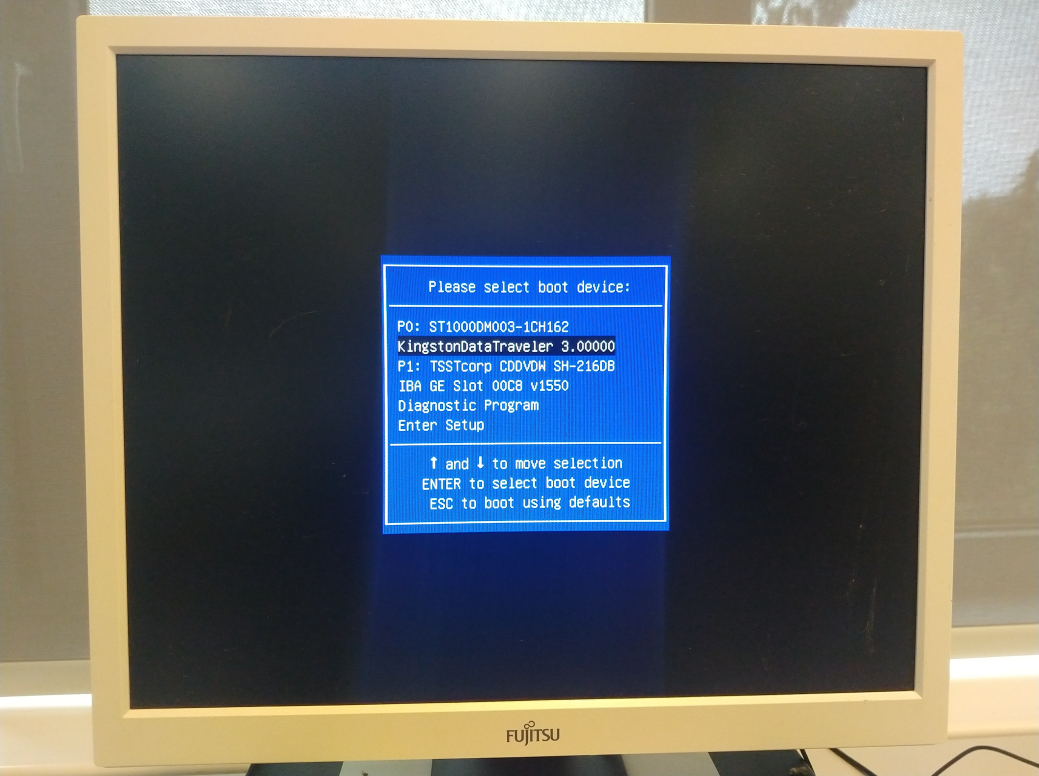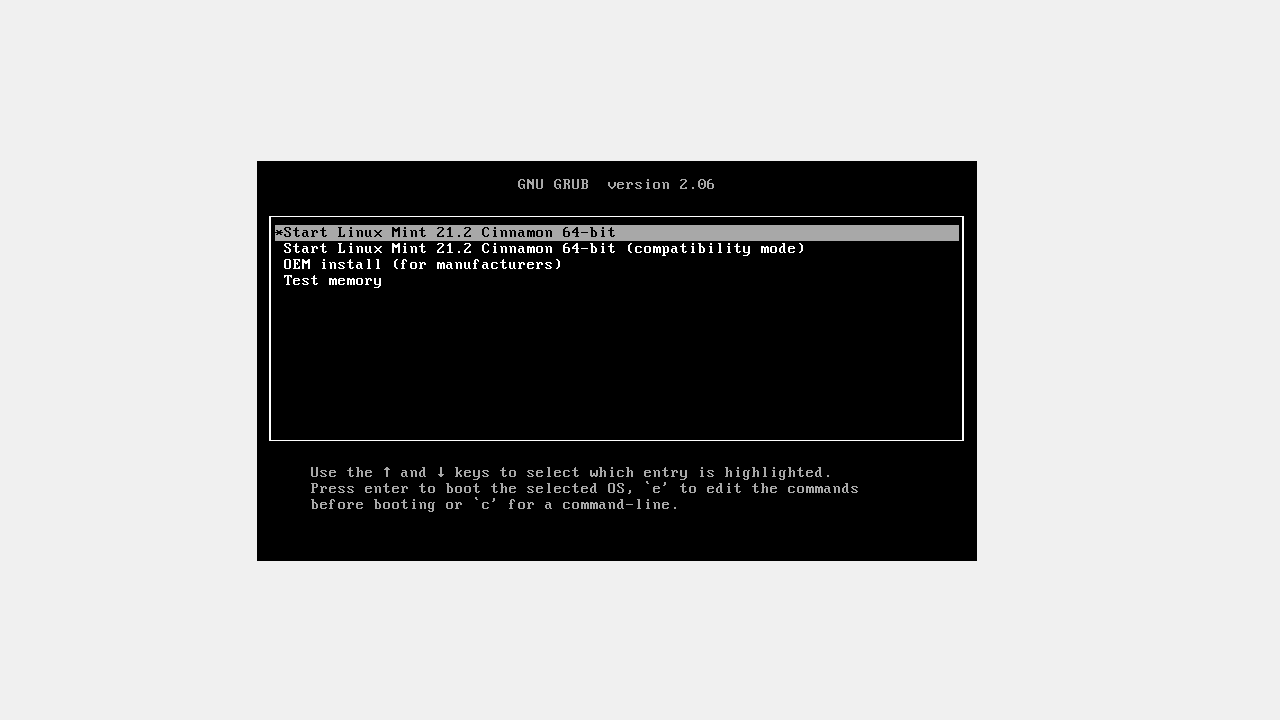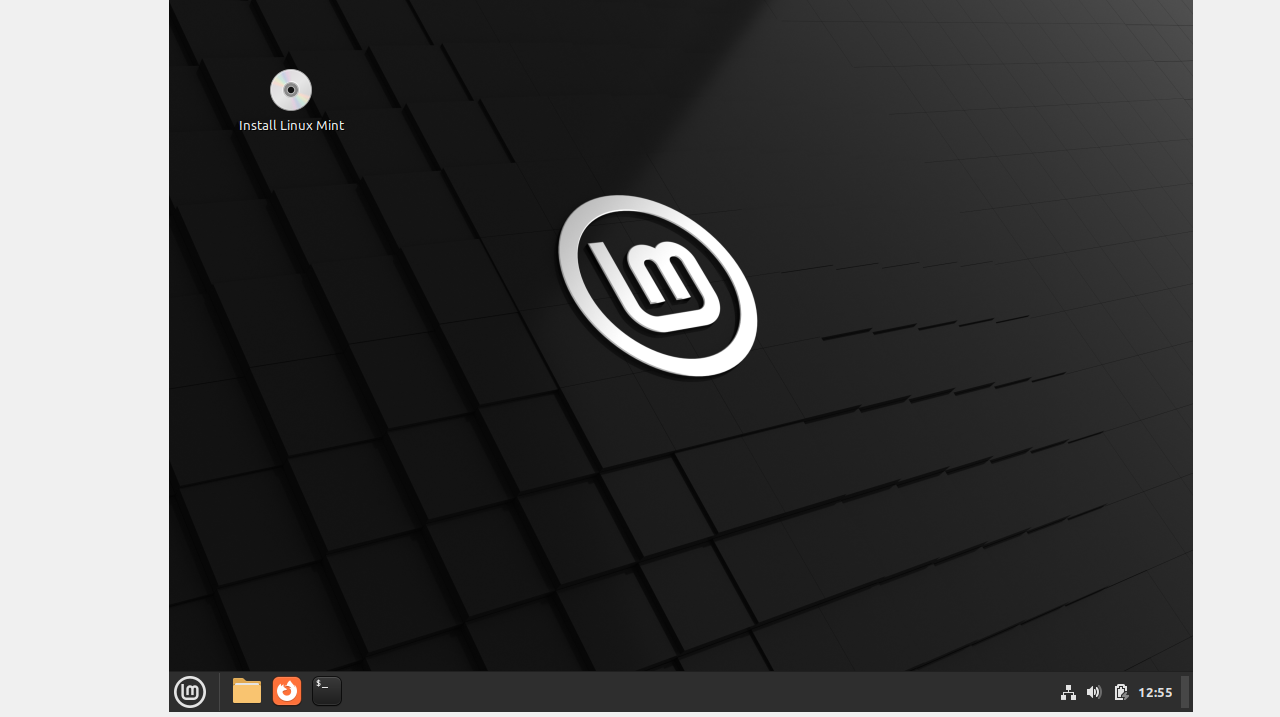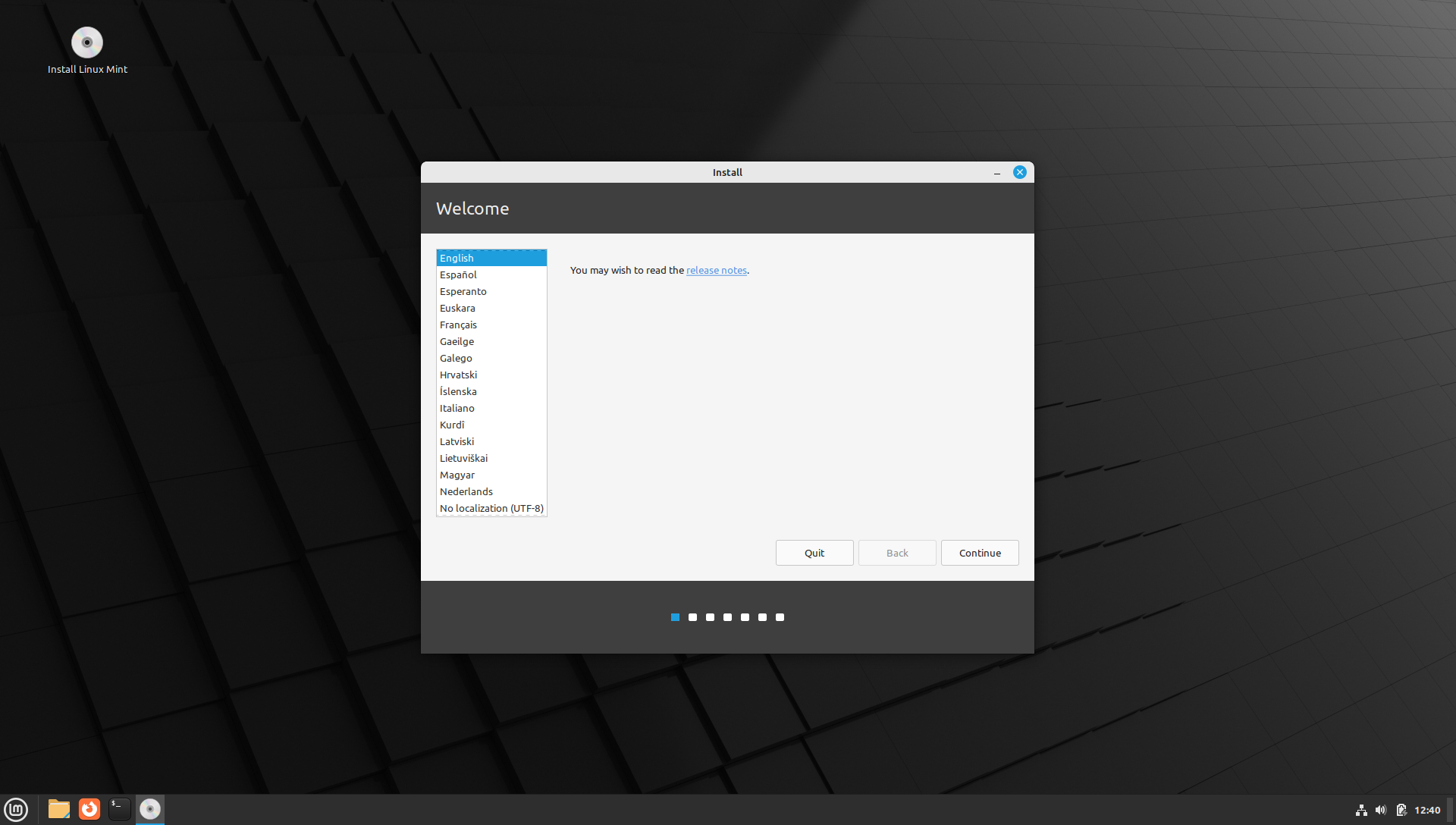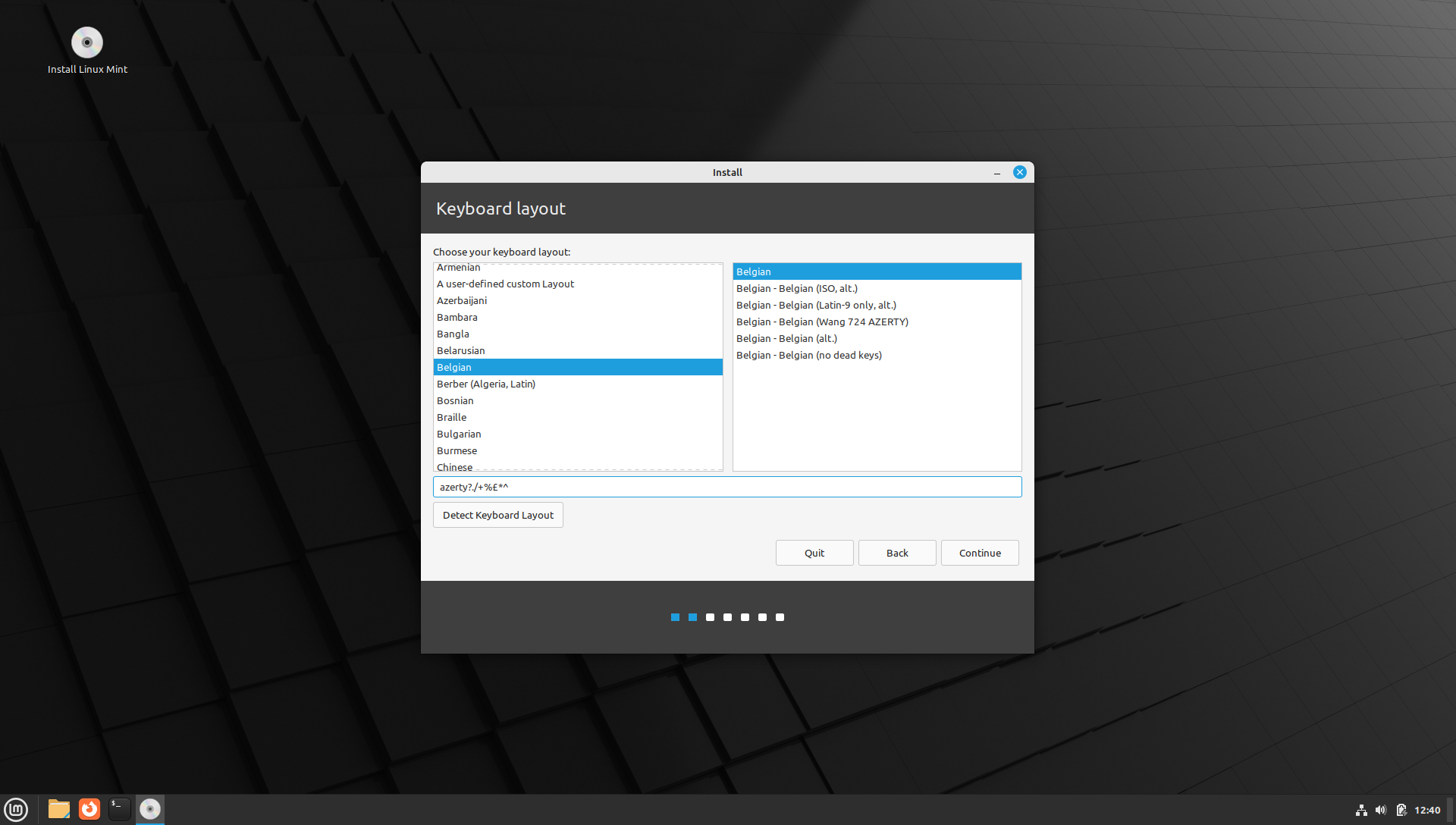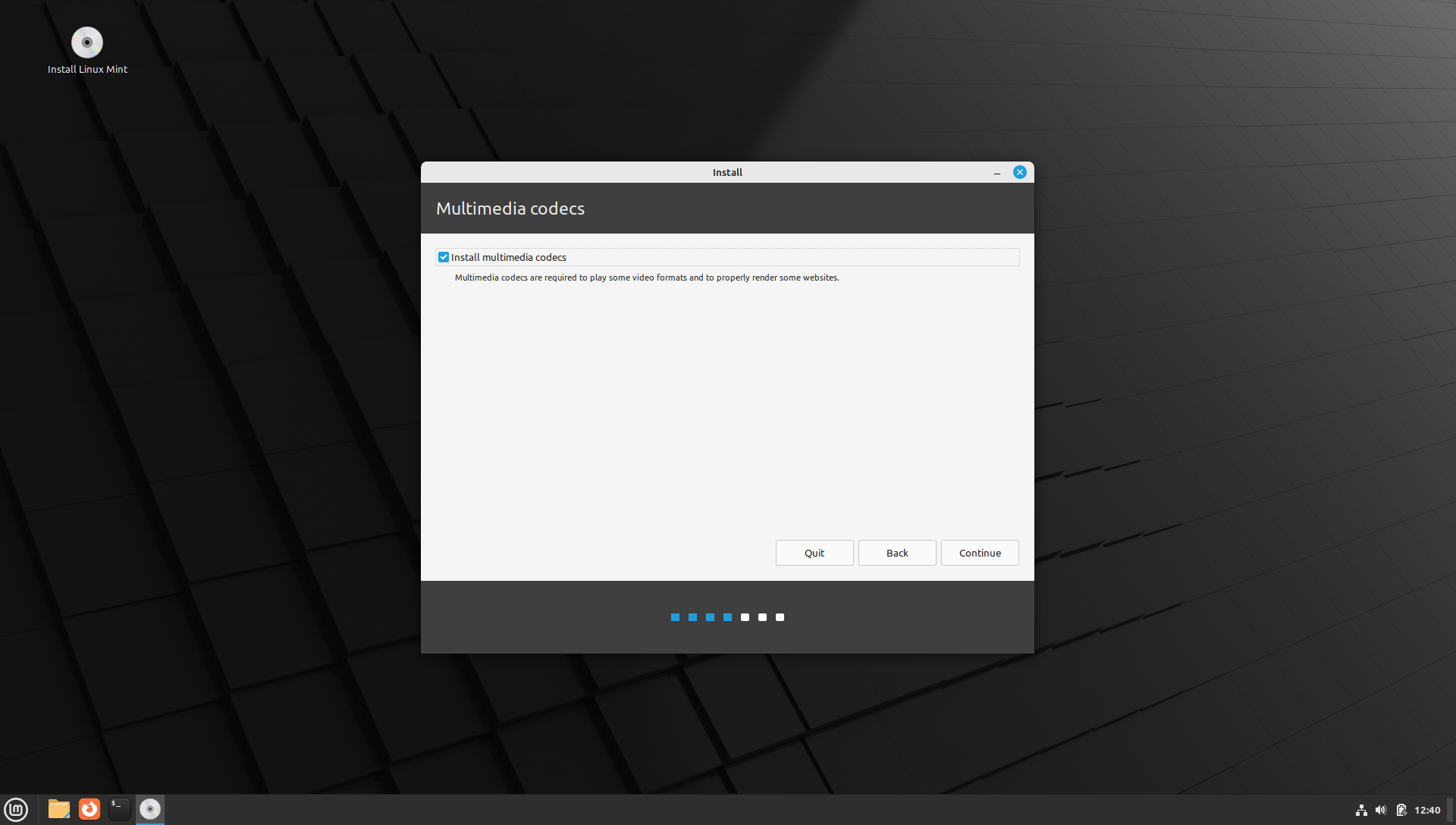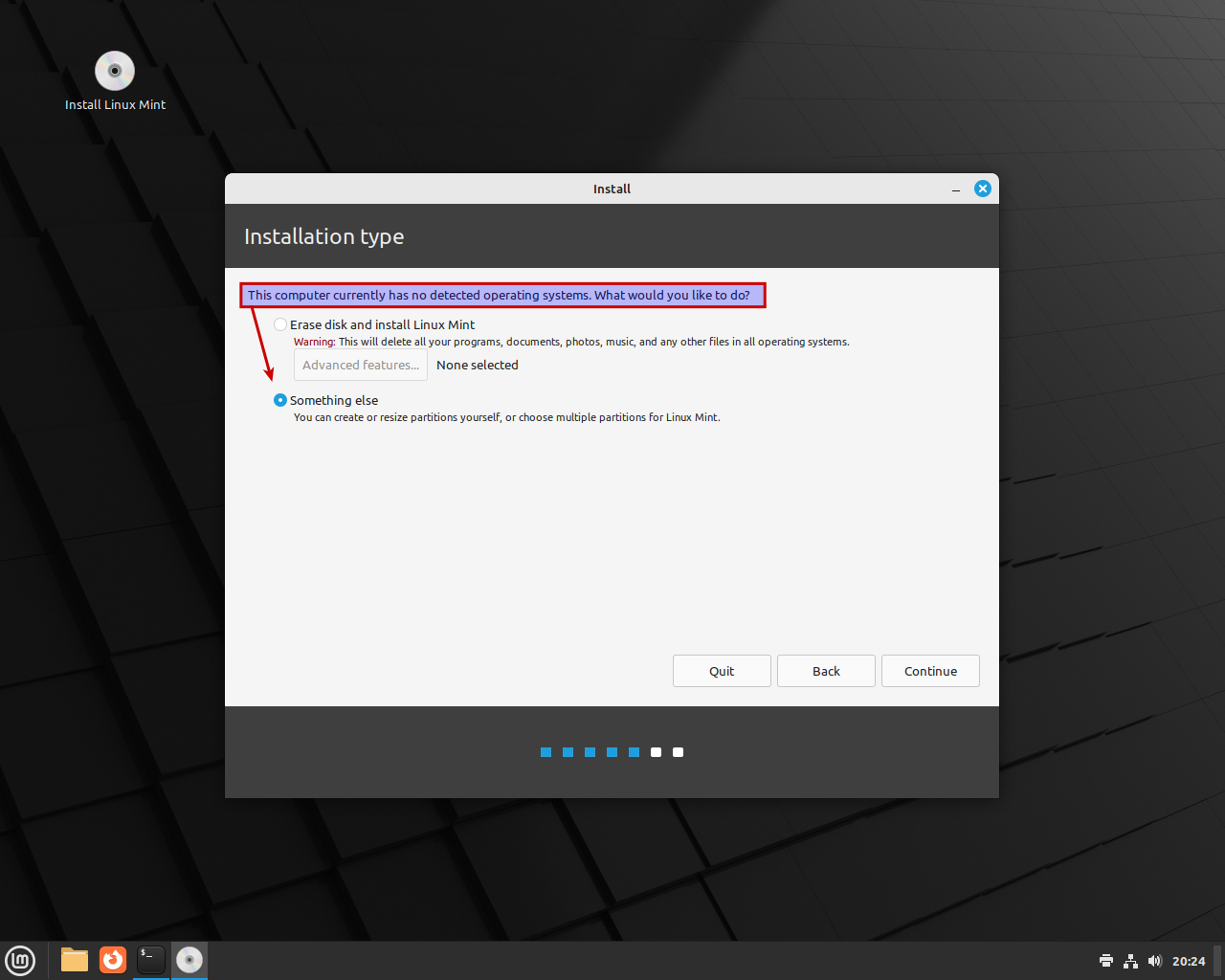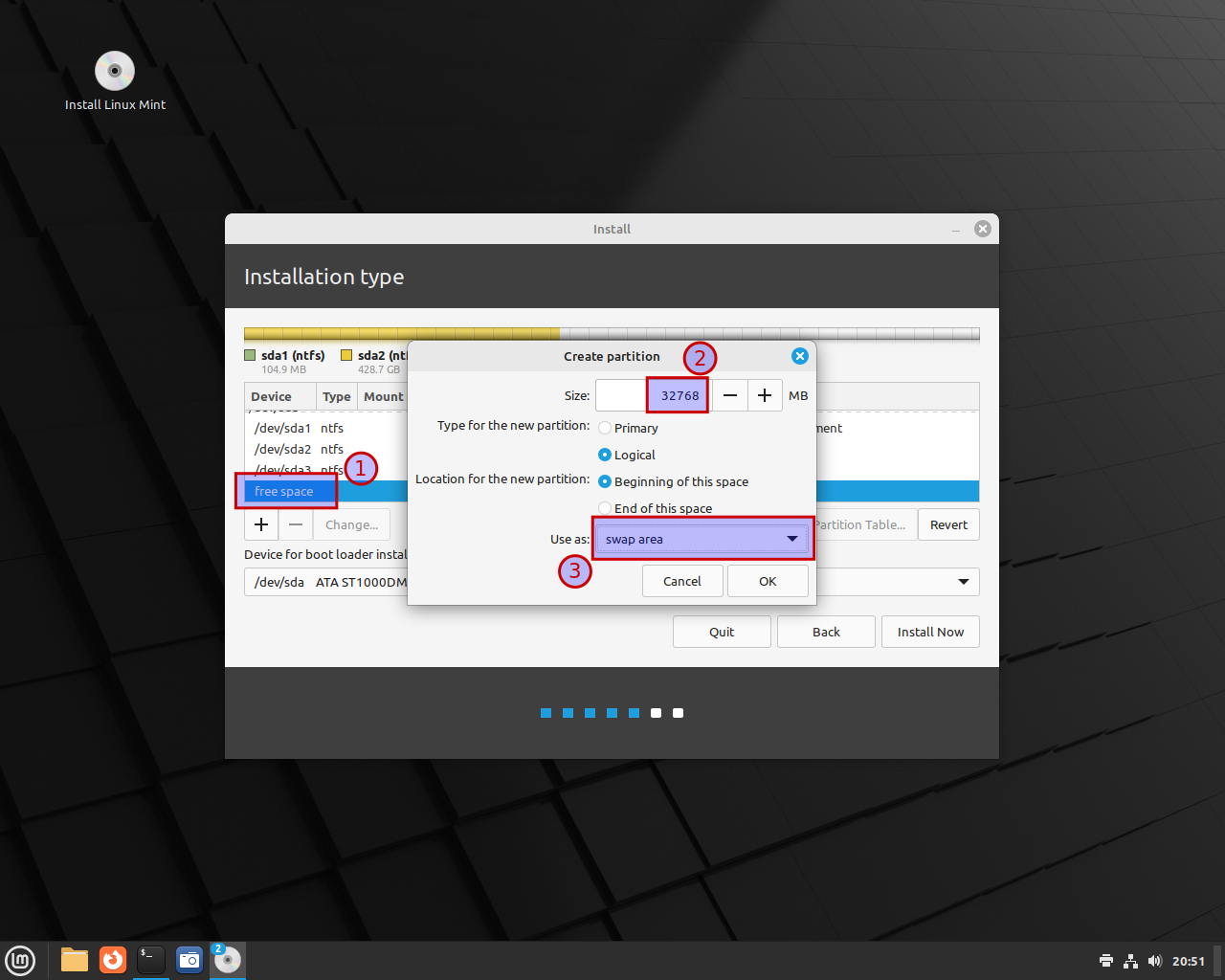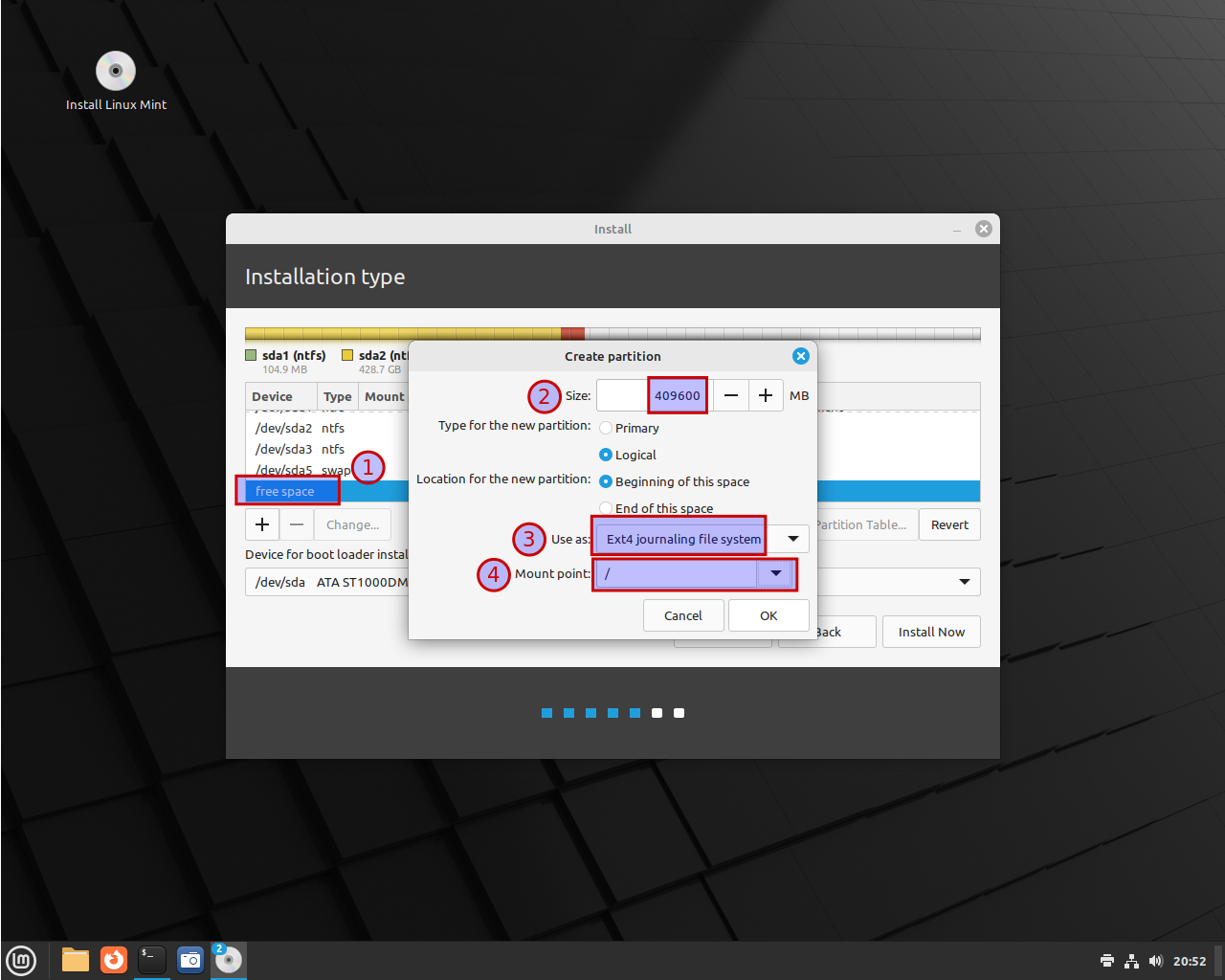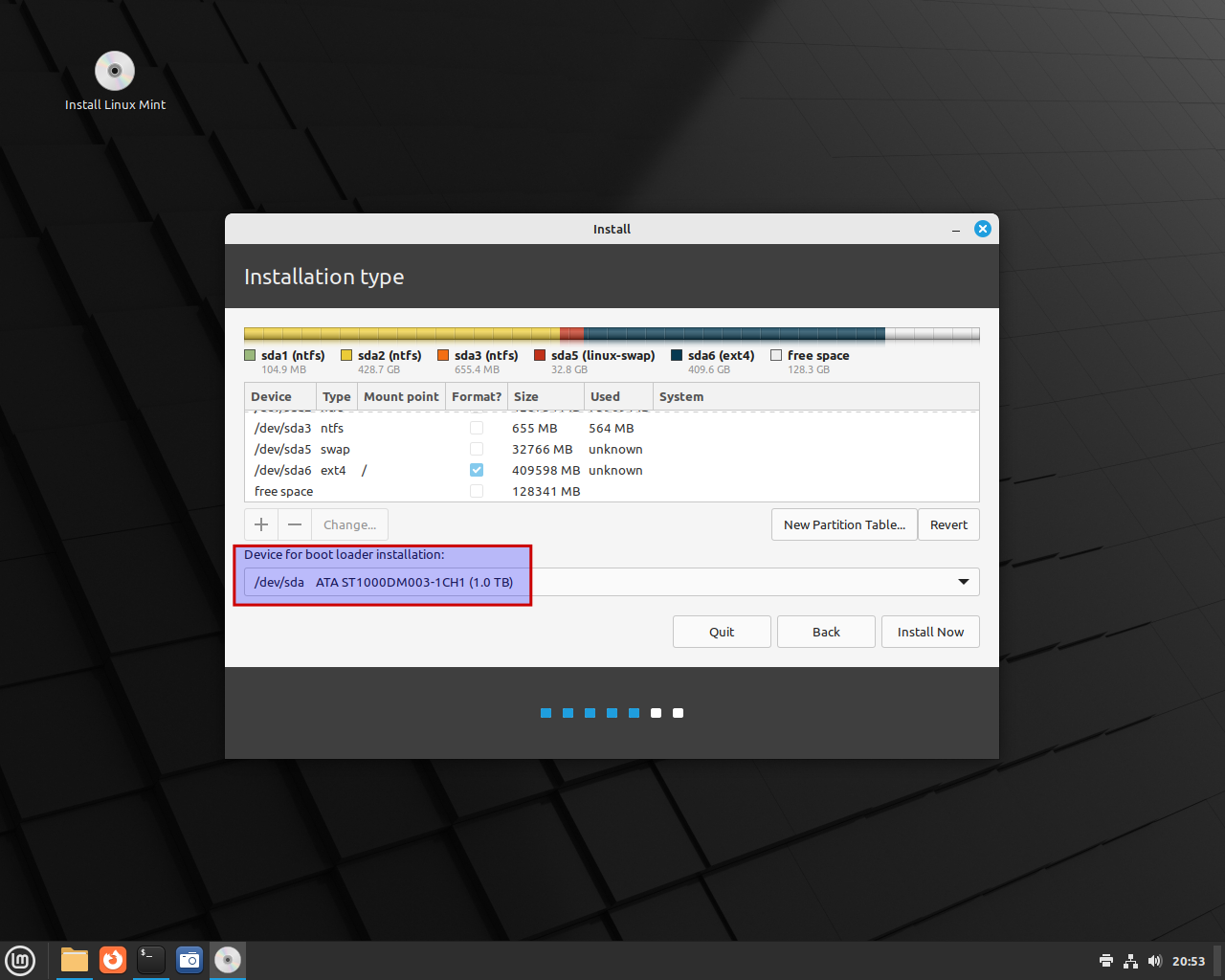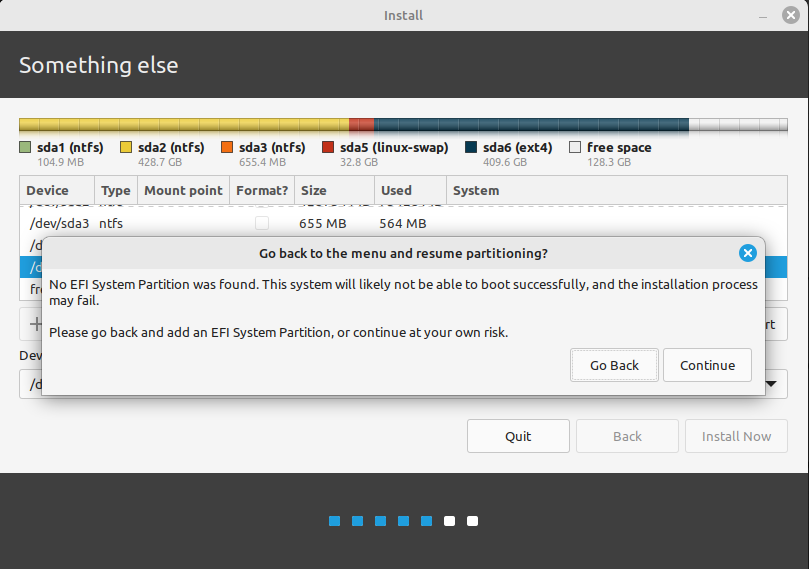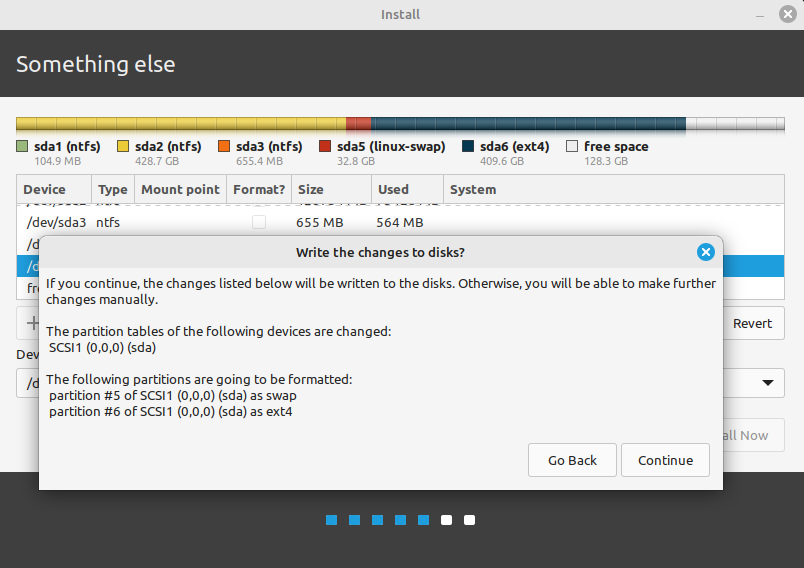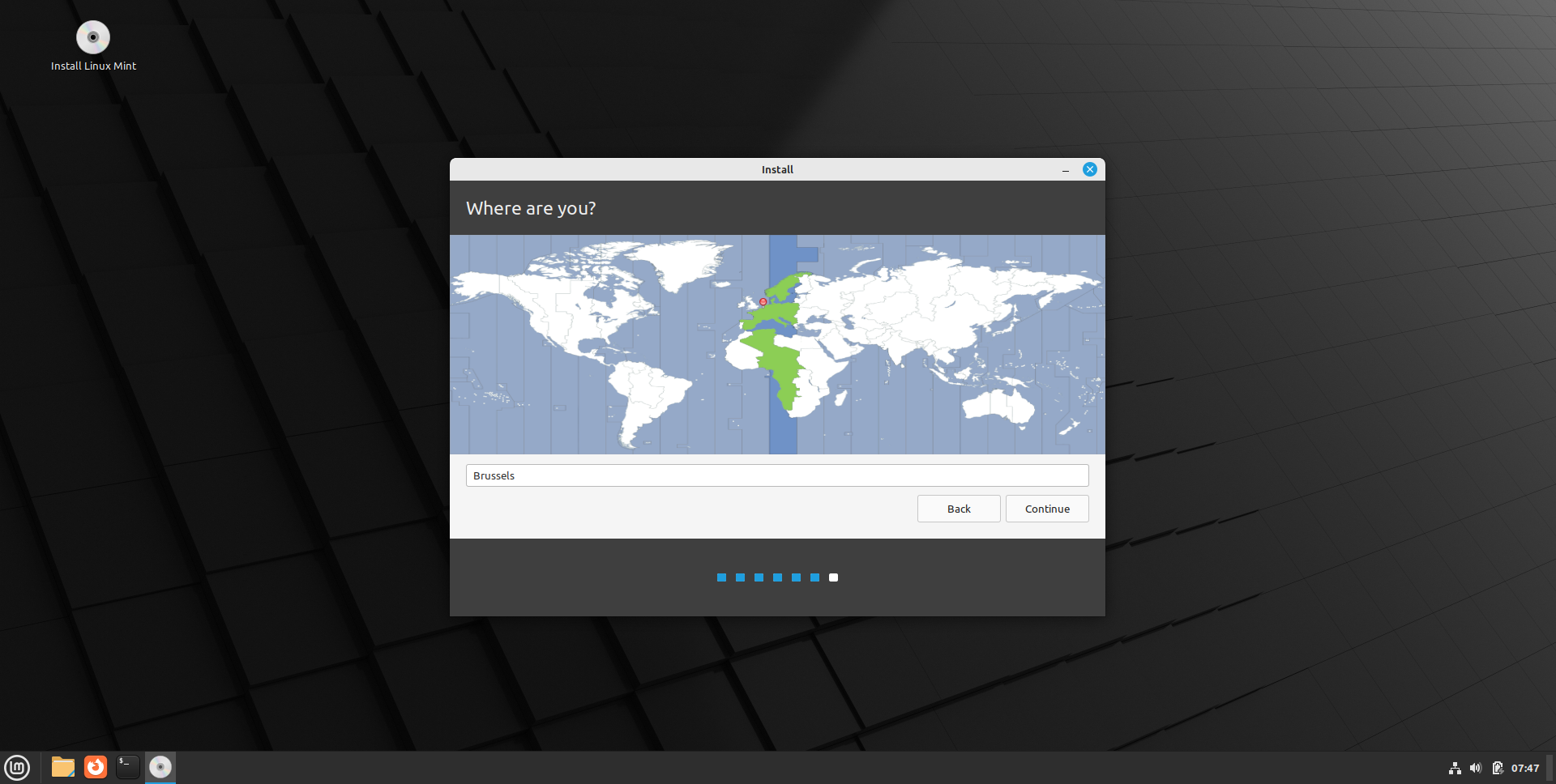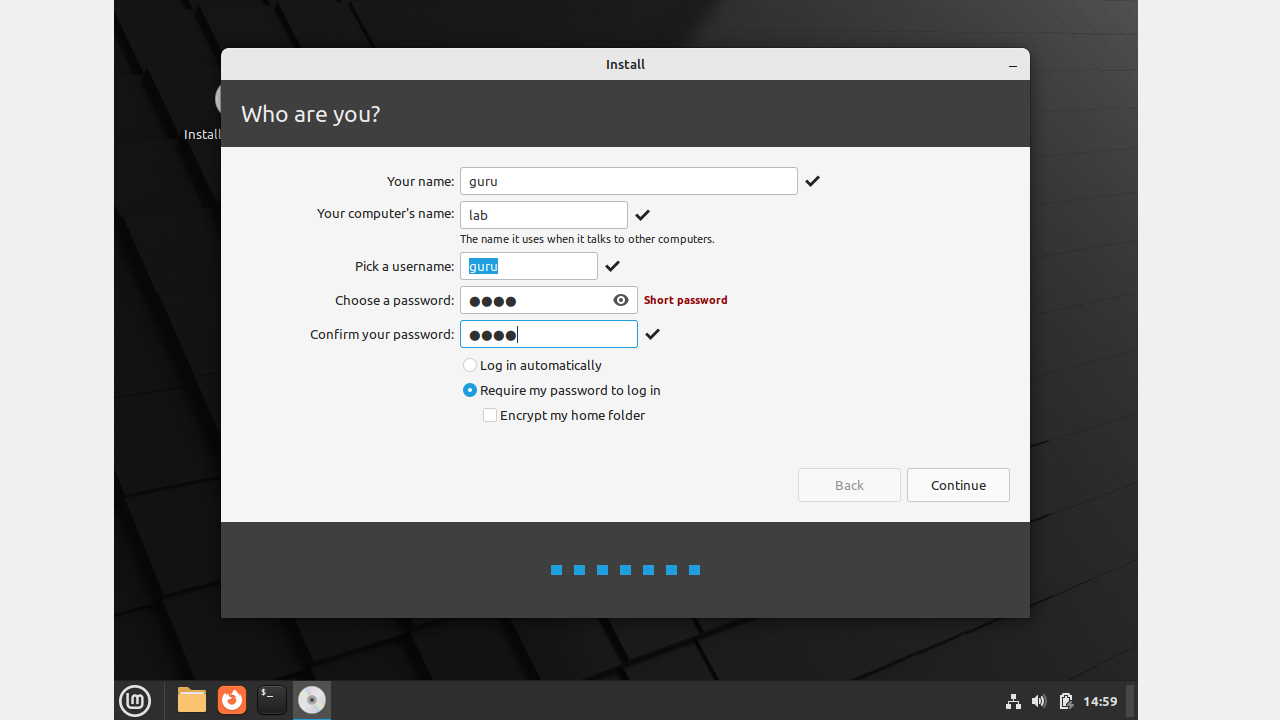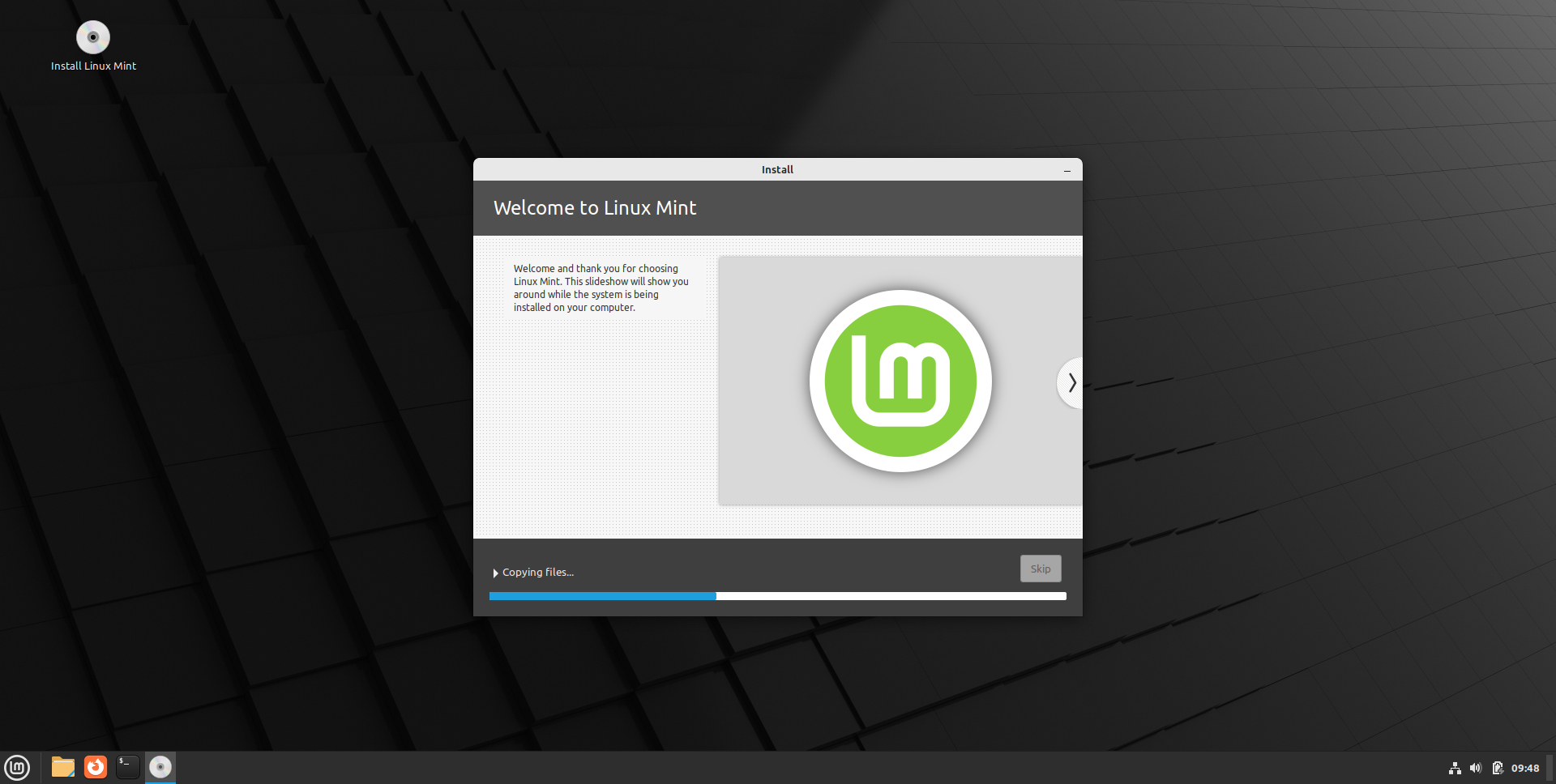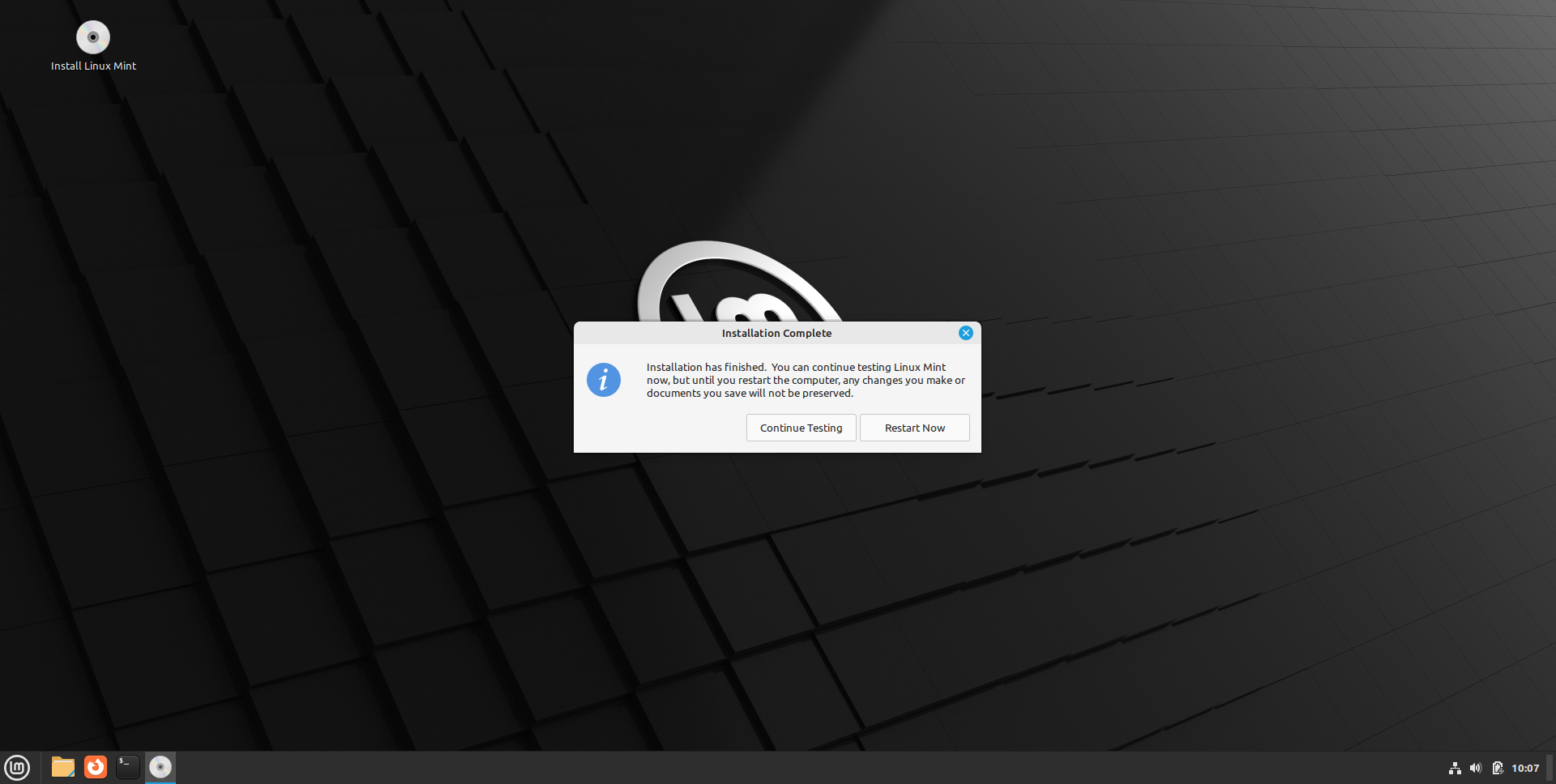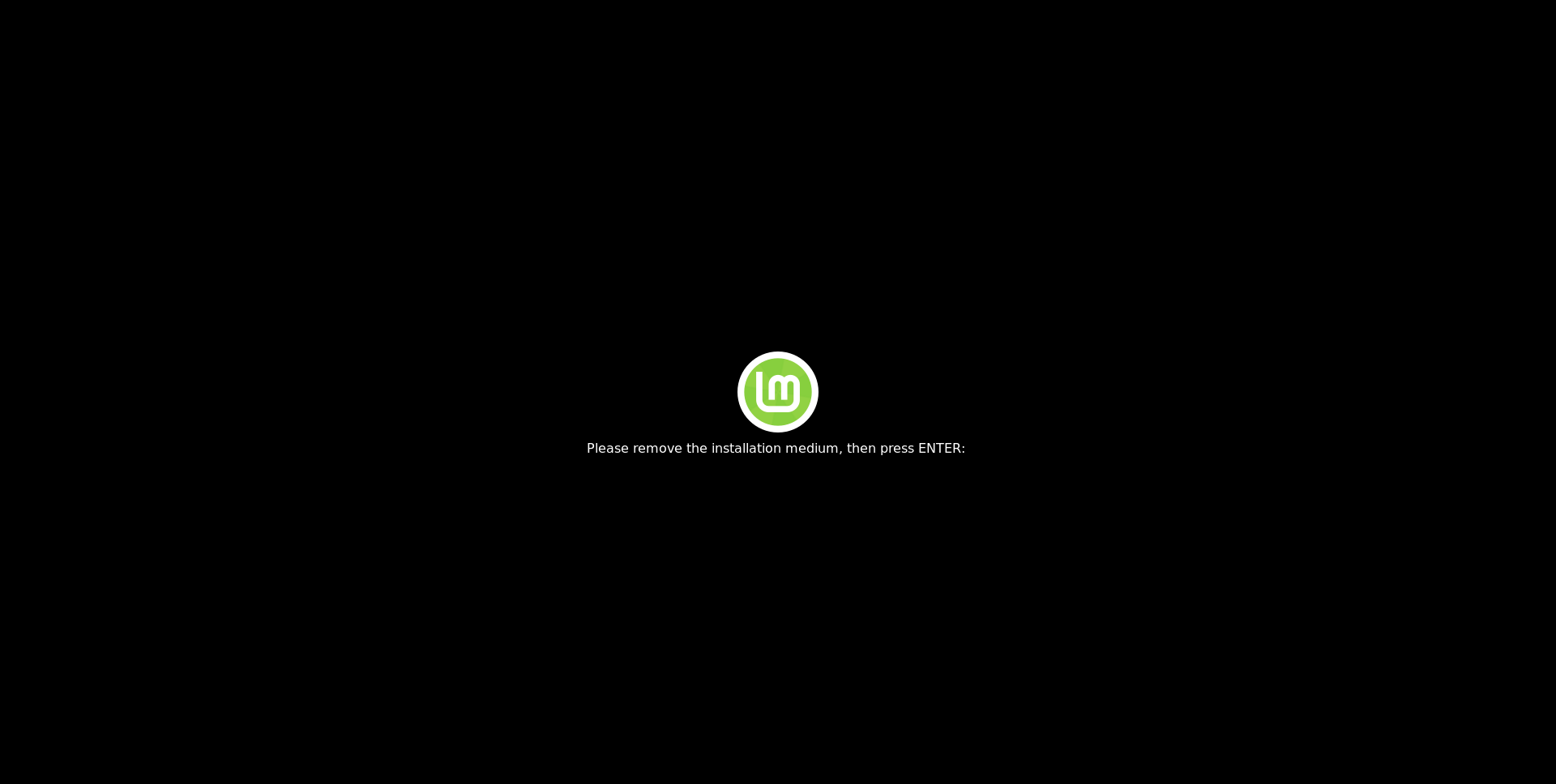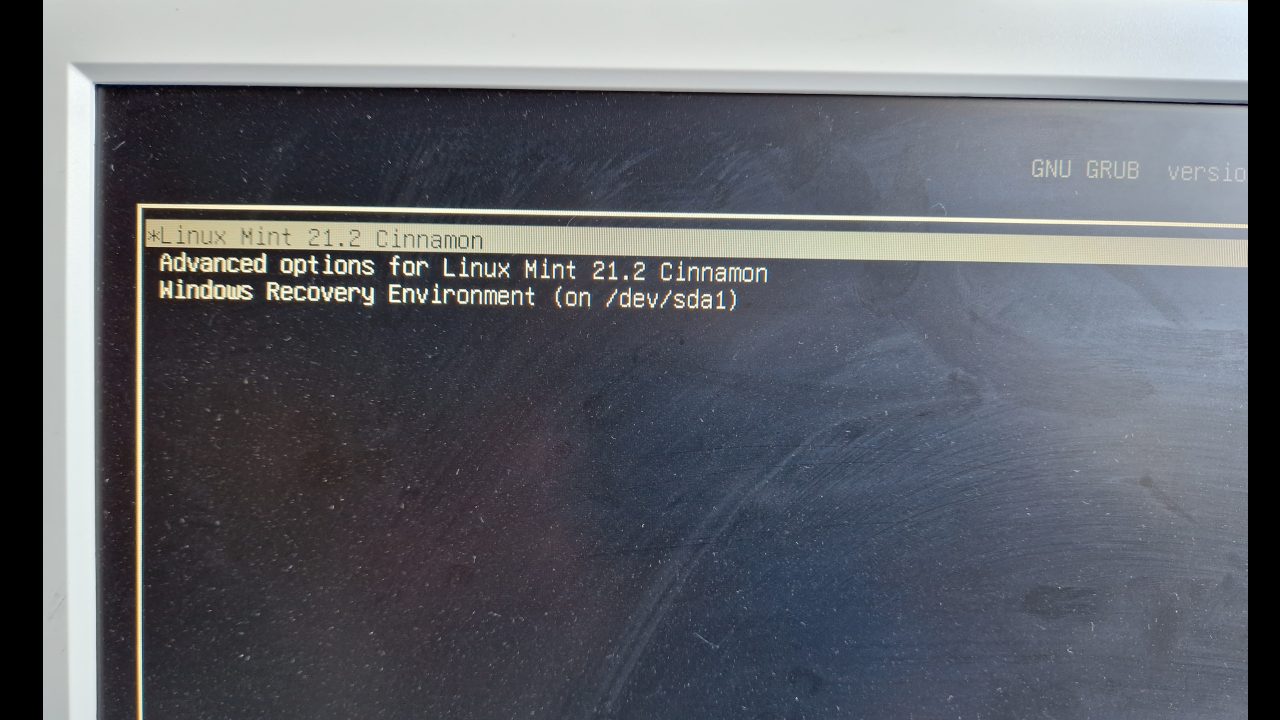Install Linux Mint 21
Boot from USB
Insert the Linux Mint 21 USB flash drive. Make sure the monitor is "on". Start the PC. In this case (Fujitusu Esprimo PC), press F12 once at the "Fujitsu splash screen" and wait. Specifics vary from computer to computer. Consult your hardware manual.
Language/keyboard/codecs
Installation type/partioning
In UEFI-mode, the Linux Mint 21.x installer finds the "Windows 11 installation", but for one reason or another (bug?) not in BIOS (non-CSM) mode (in this case). Nevermind. Just select "Something else" (after installation, GRUB will find the "Windows 11 installation" anyway).
Let's manually create partitions. First, select the "free space" at the bottom and click on the + sign. Make sure "Numlock" is active (check the LED, if any). Create a "swap partition" of size 32 GB (32468 MB). Look at the screenshot.
Again, select the "free space" at the bottom and click on the + sign. Create a "root partition" of size 400 GB (409600 MB).
We still have some free space left. This is for the Clonezilla dump later. Verify that the "Linux boot loader" will be installed on /dev/sda. Click "Install now".
I don't know why the installer complains about an EFI partition, as we are booted in BIOS-mode (non-CSM). Bug? Just click "Continue".
Installing
Finishing
After reboot, you have a menu where you can choose between "Linux Mint 21.x Cinnamon" and "Windows Recovery Environment" (this name is not correctly identified, must be a bug?). There is a counter from 10s to 0s. Make your choice in time. By default, "Linux Mint" gets started.