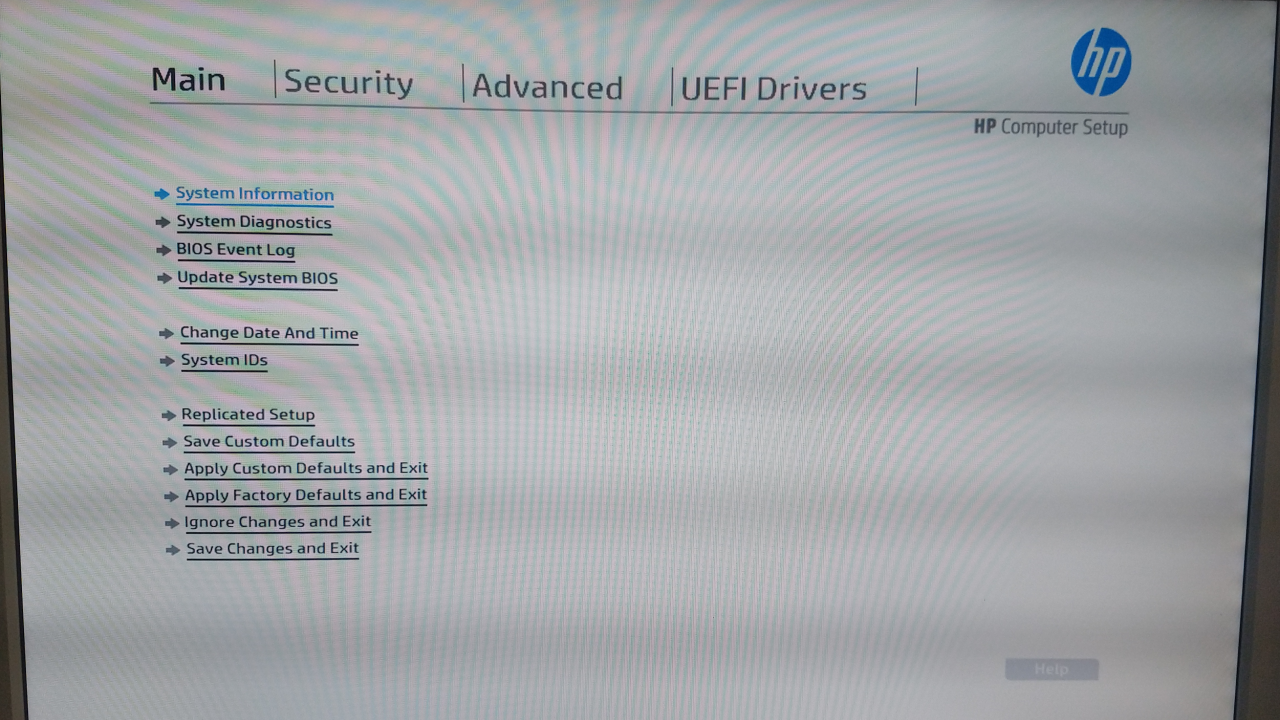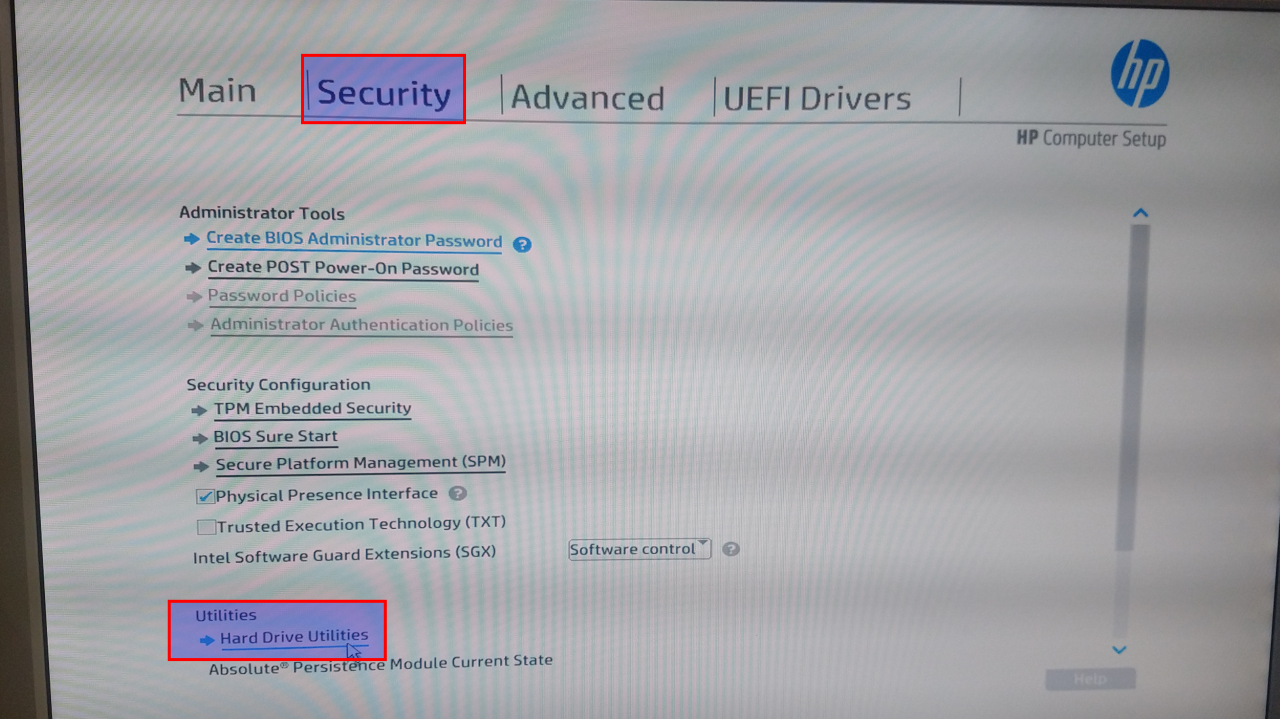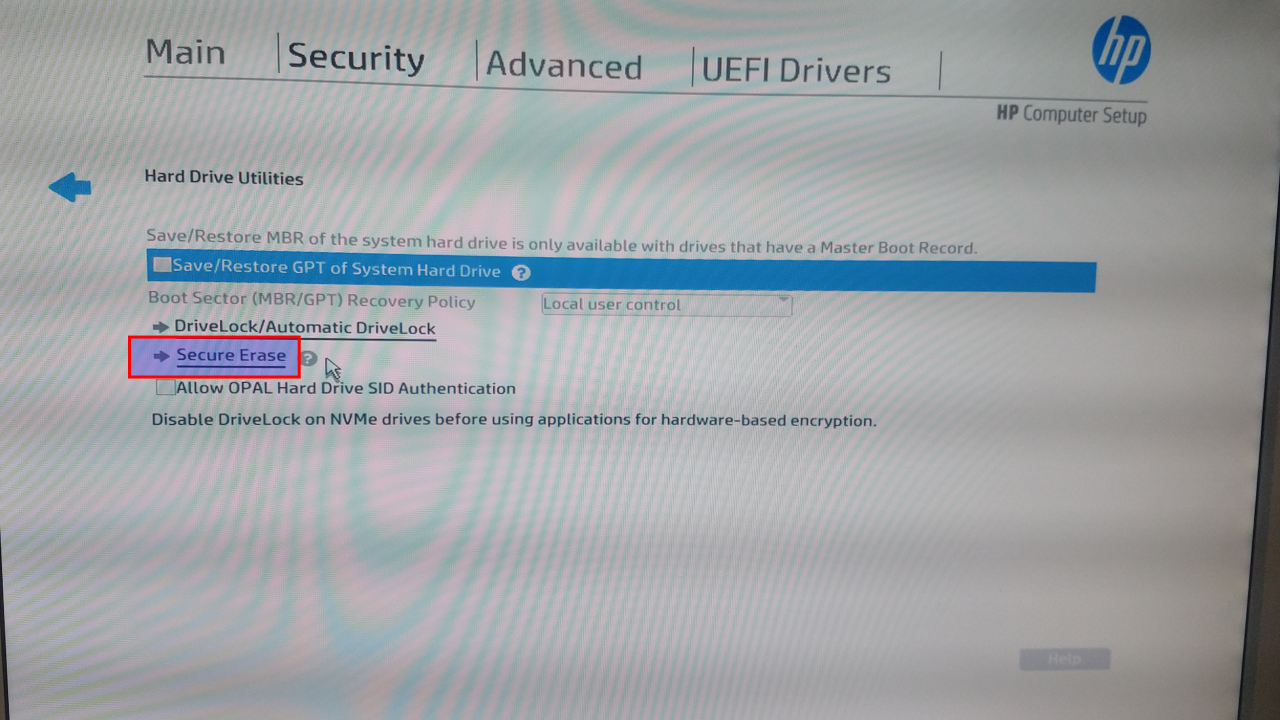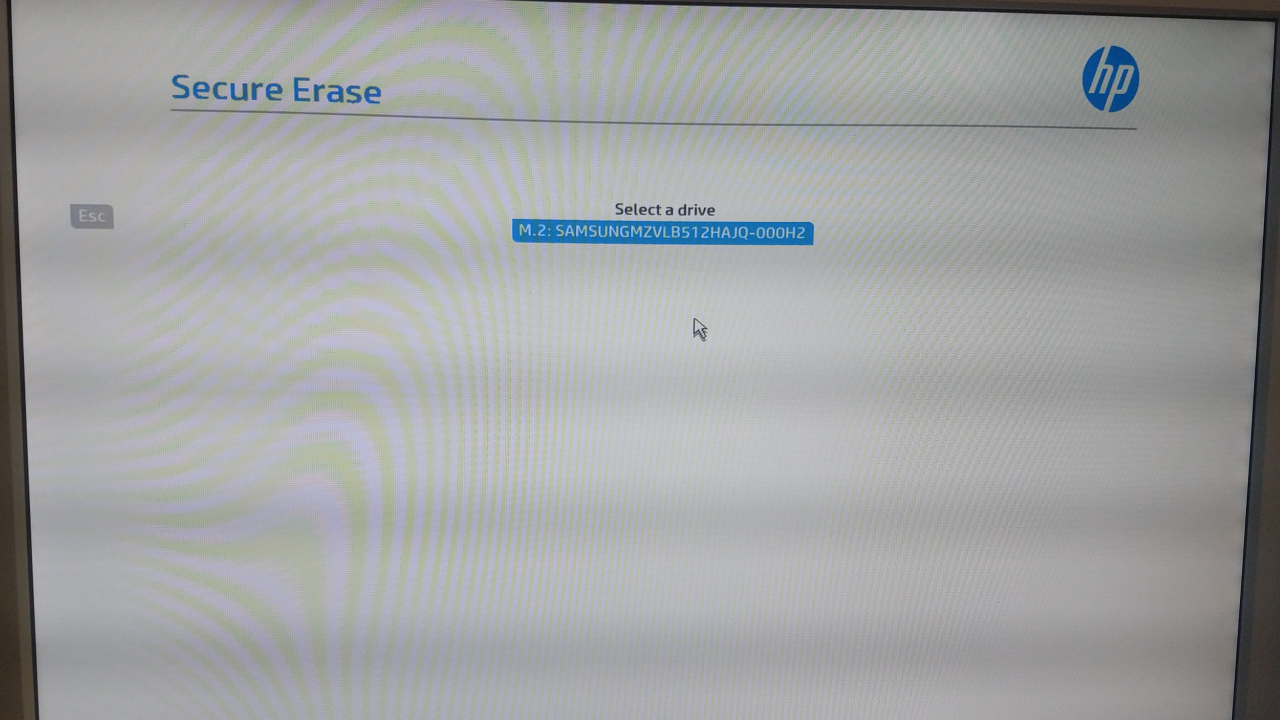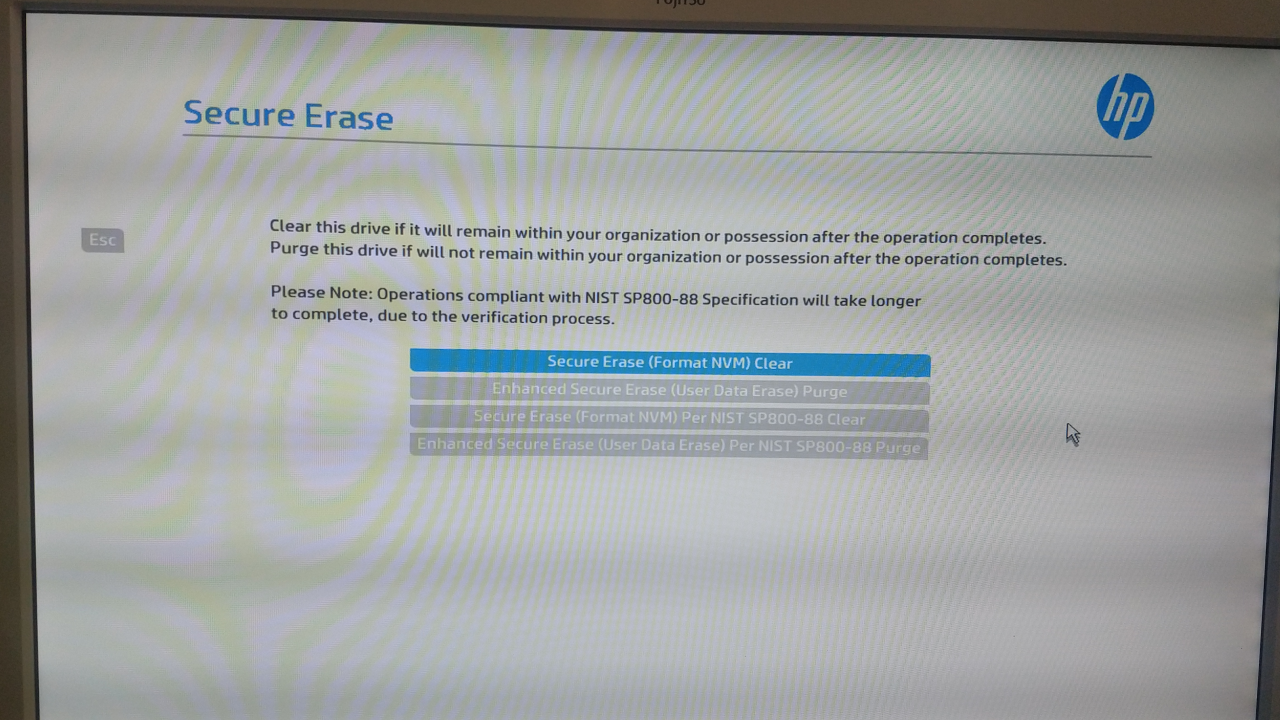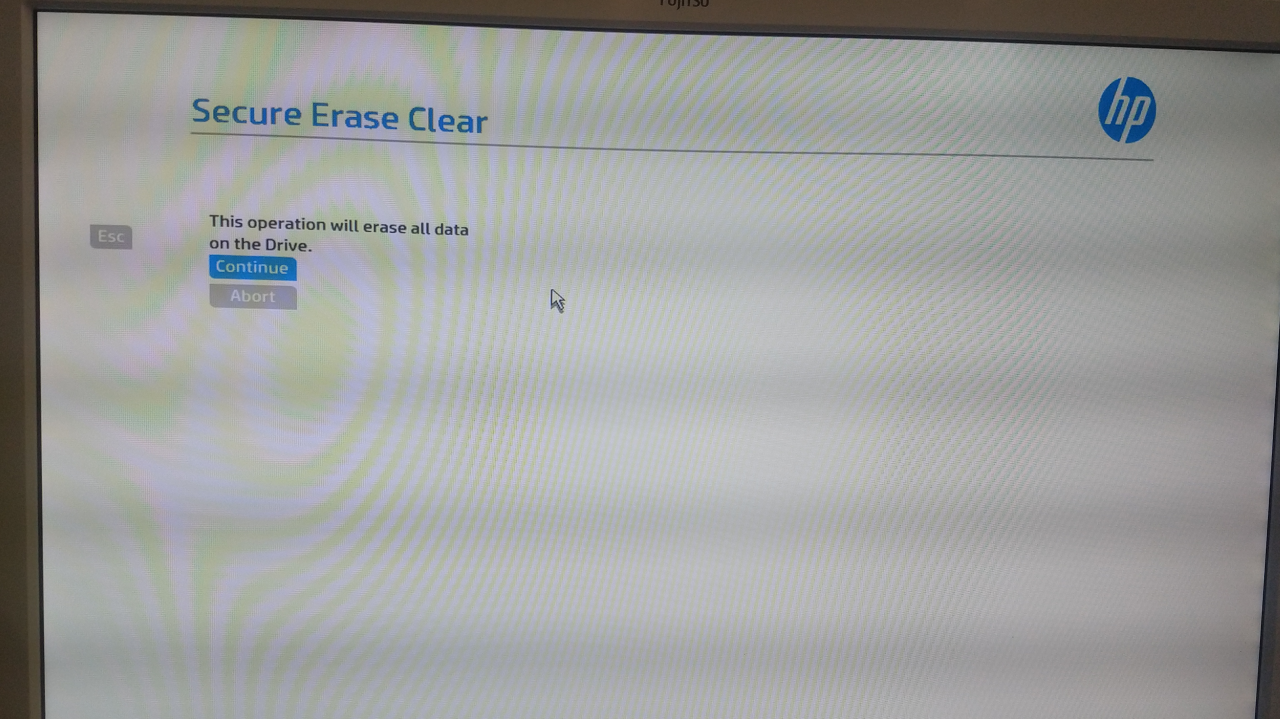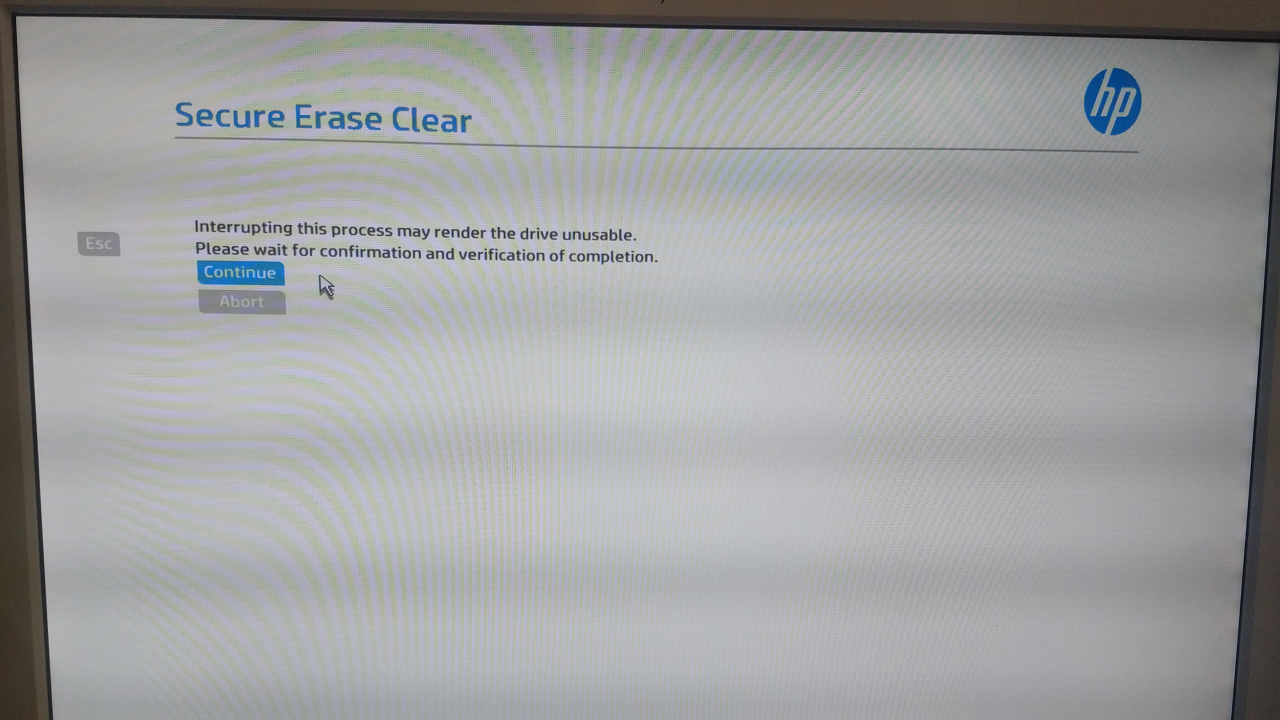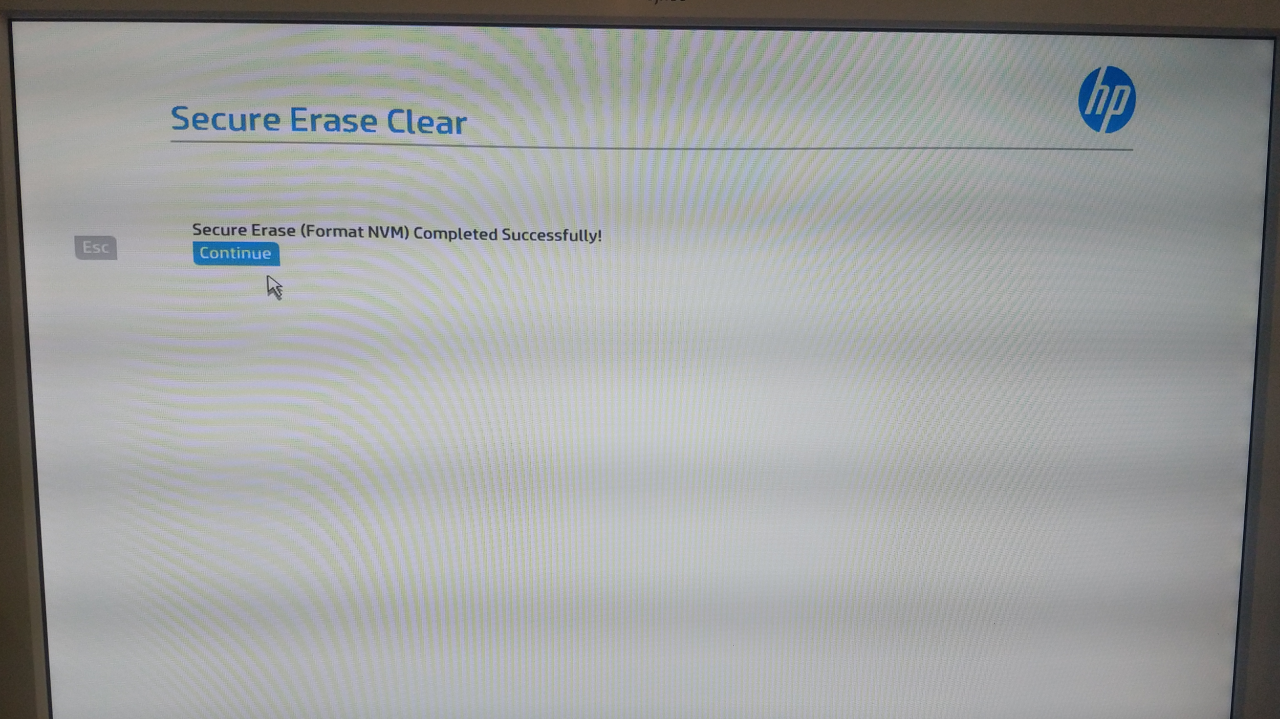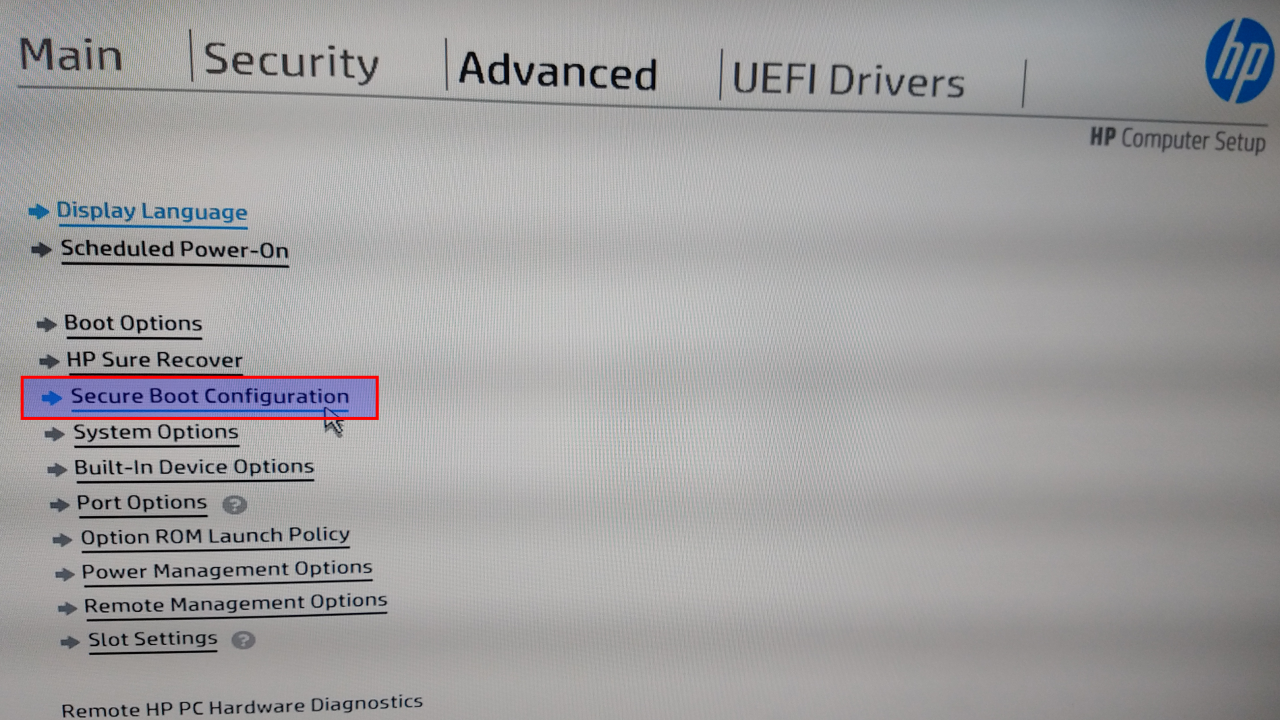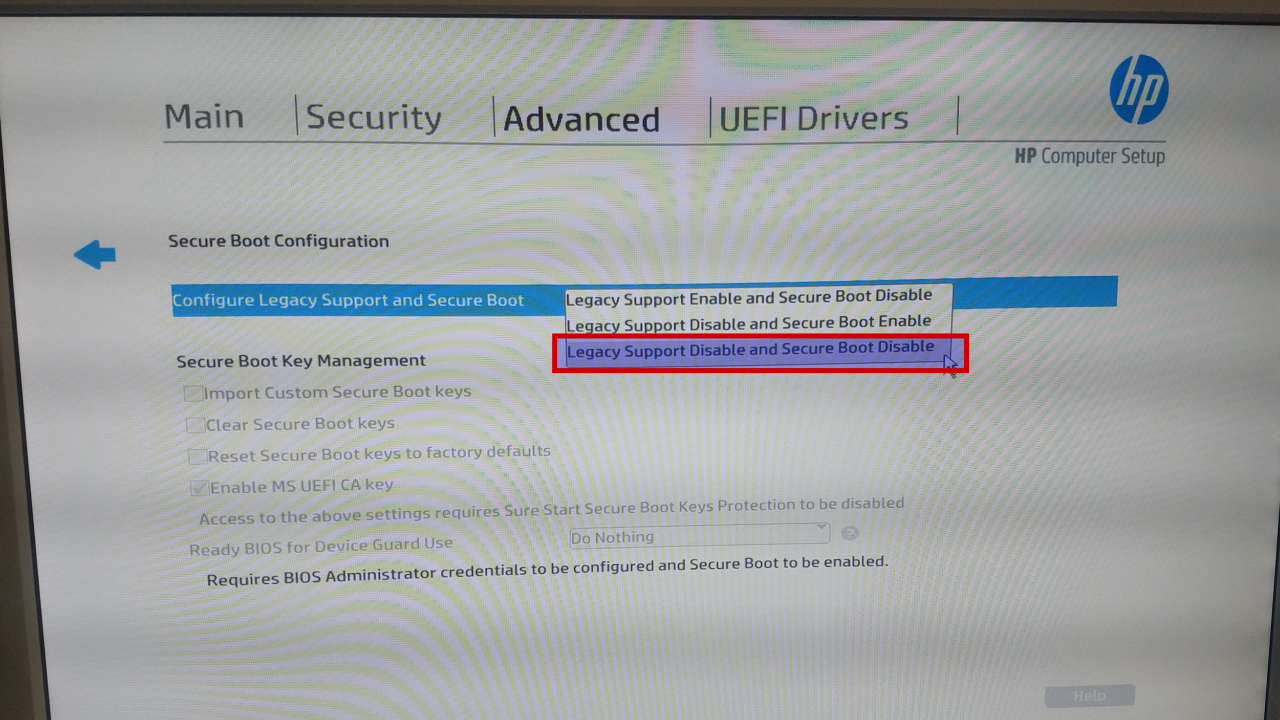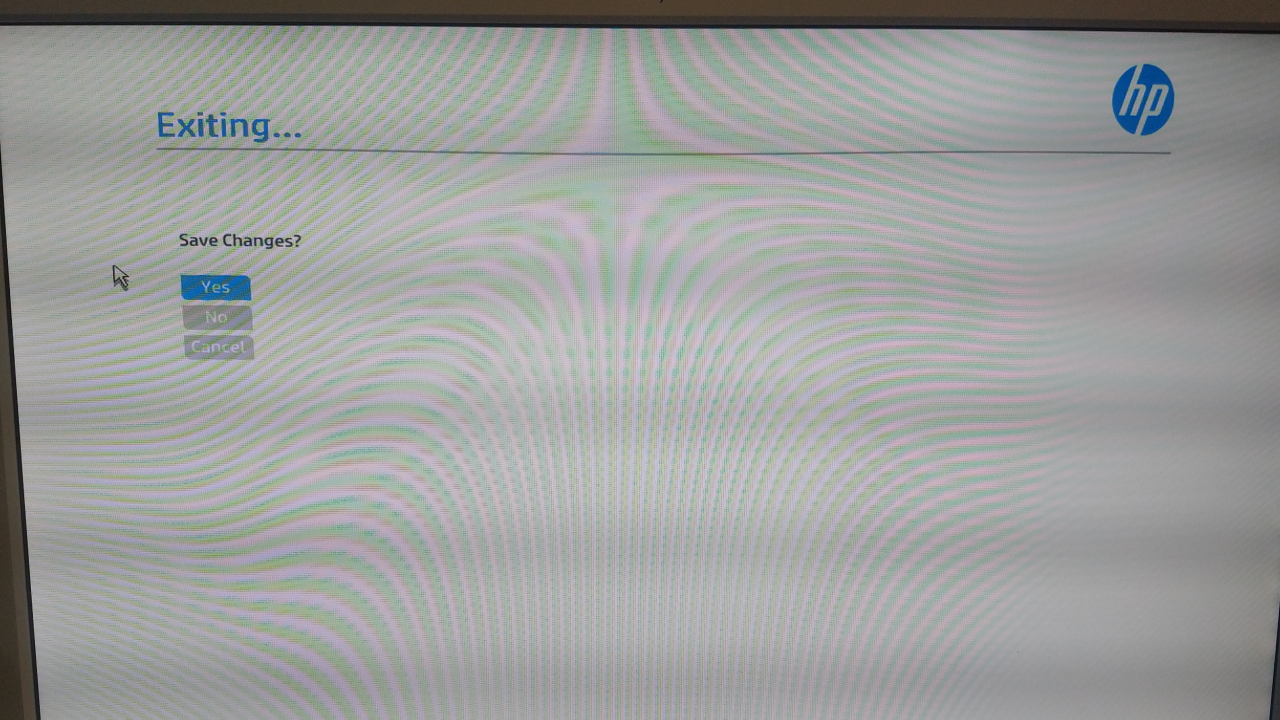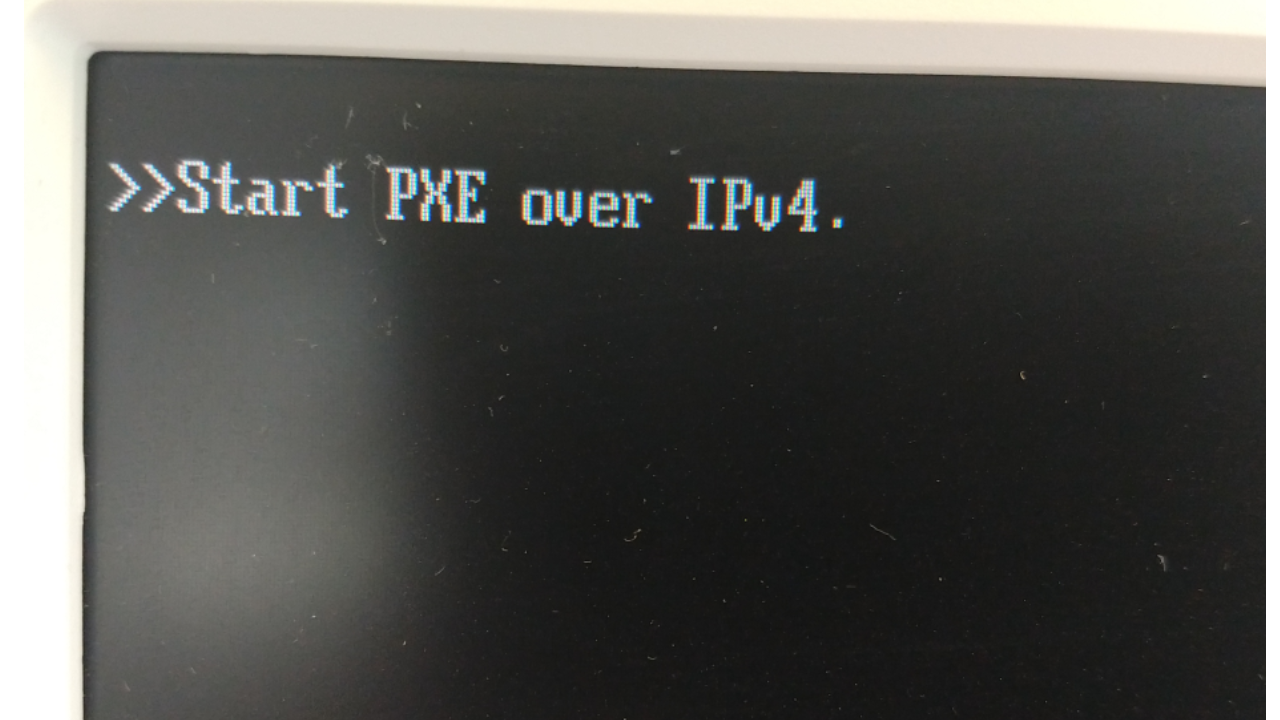Configure BIOS/UEFI
Turn on the computer
Start the PC. In this case (HP Z2 PC), press F10 once at the "HP splash screen" and wait. Specifics vary from computer to computer. Consult your hardware manual.
Enter the BIOS/UEFI Setup Utility
After pressing the correct keyboard command, you'll enter the BIOS/UEFI Setup Utility.
Wipe the harddisk (if possible)
Some systems make wiping the harddisk possible from BIOS/UEFI (e.g. "HP Z2 PC").
Select the boot mode
Save/confirm your changes and exit
Exit the utility using Esc and save changes - if any.
Shutdown
If you could wipe the harddisk, the sytem tries to PXE boot (and it will fail, that's expected). If you could not wipe the harddisk, it may or may not boot (depending on whether an OS is present or not). Nevermind. We will eventually erase possible partitions in the next steps. Shutdown the PC by pressing the "power button" long enough.