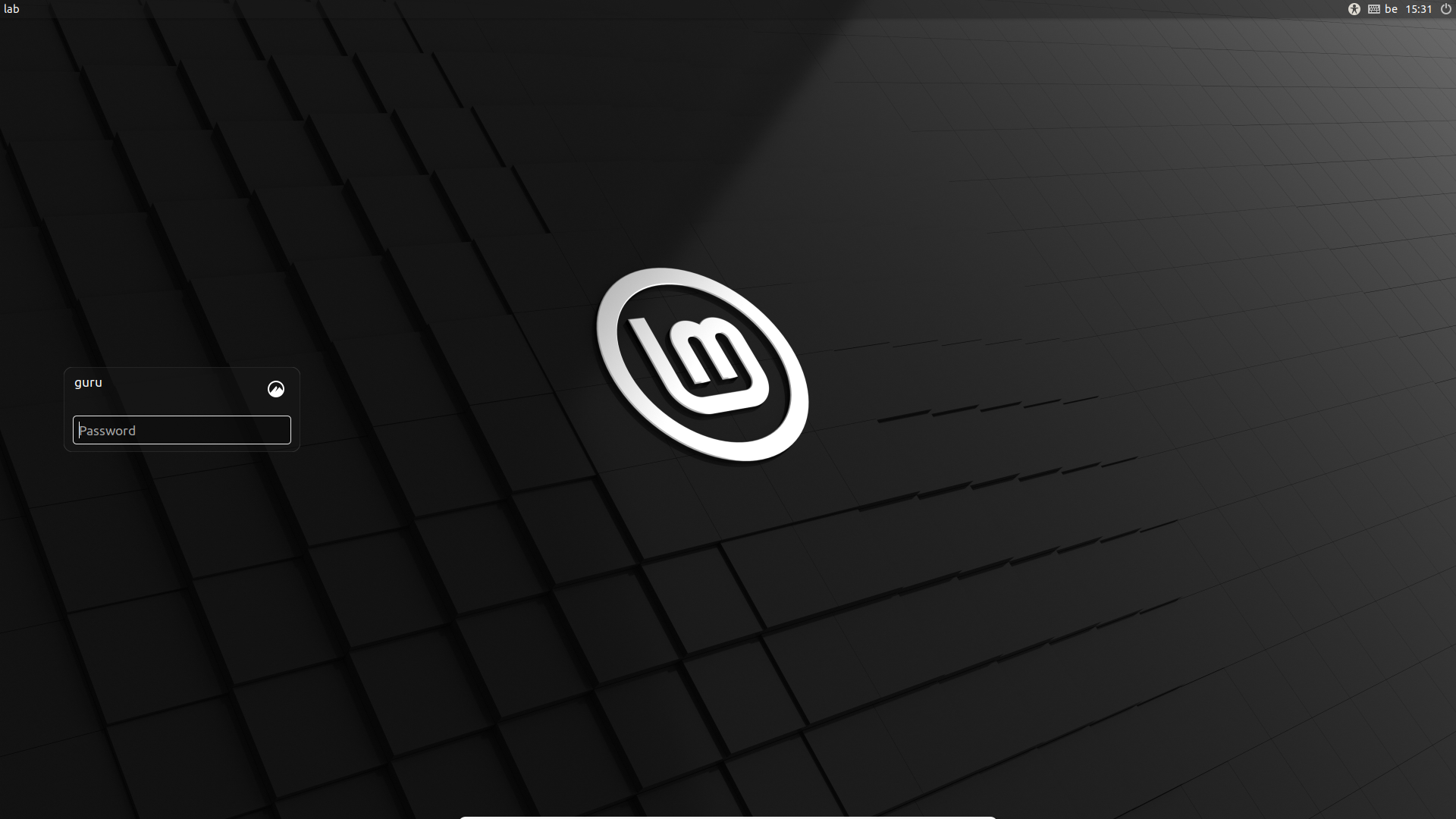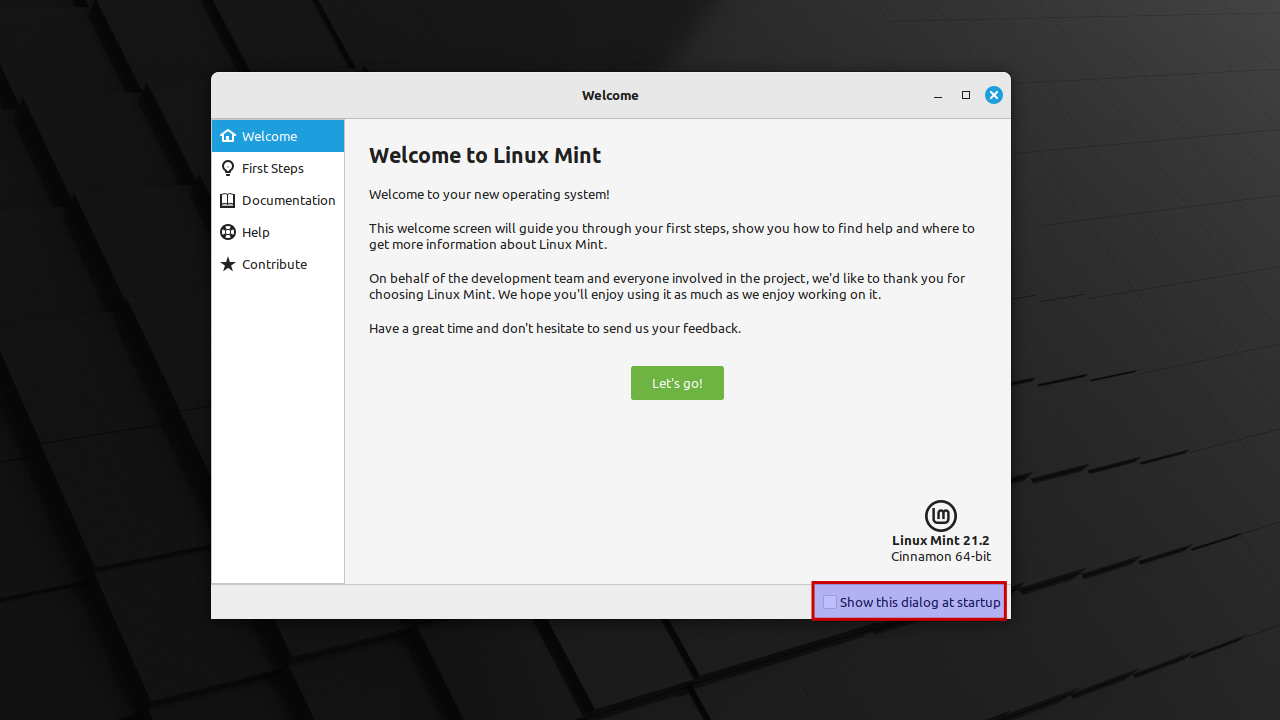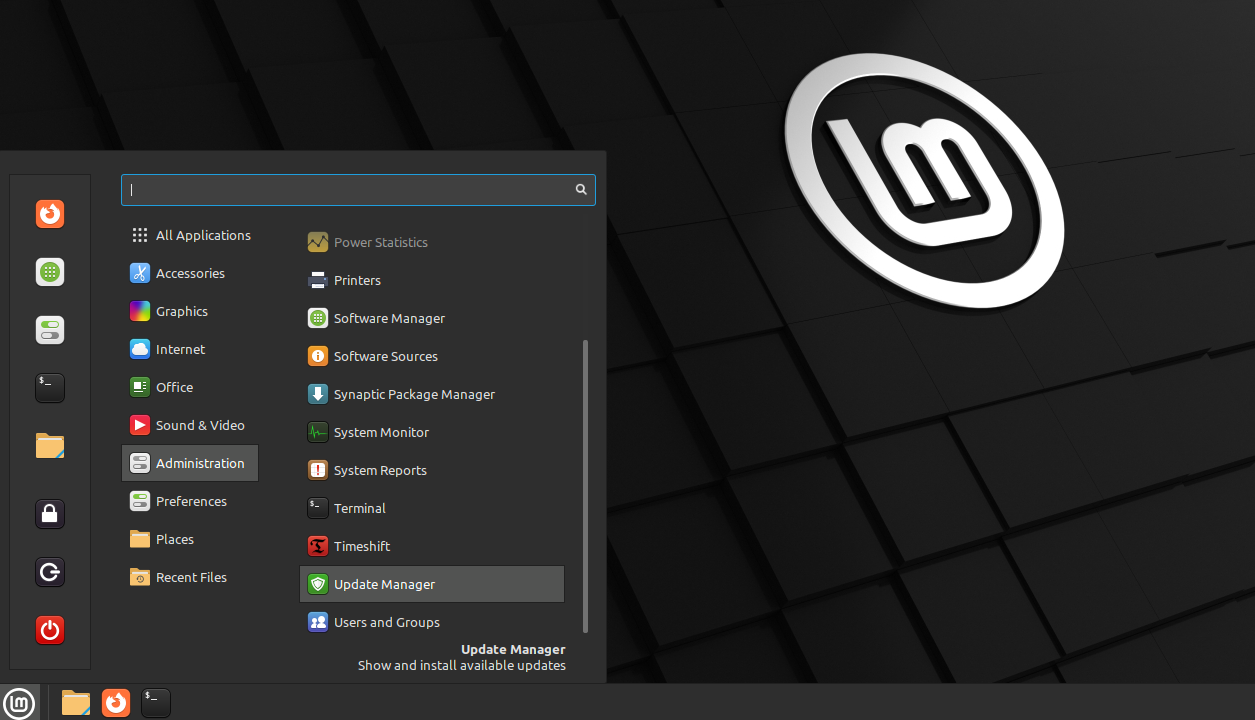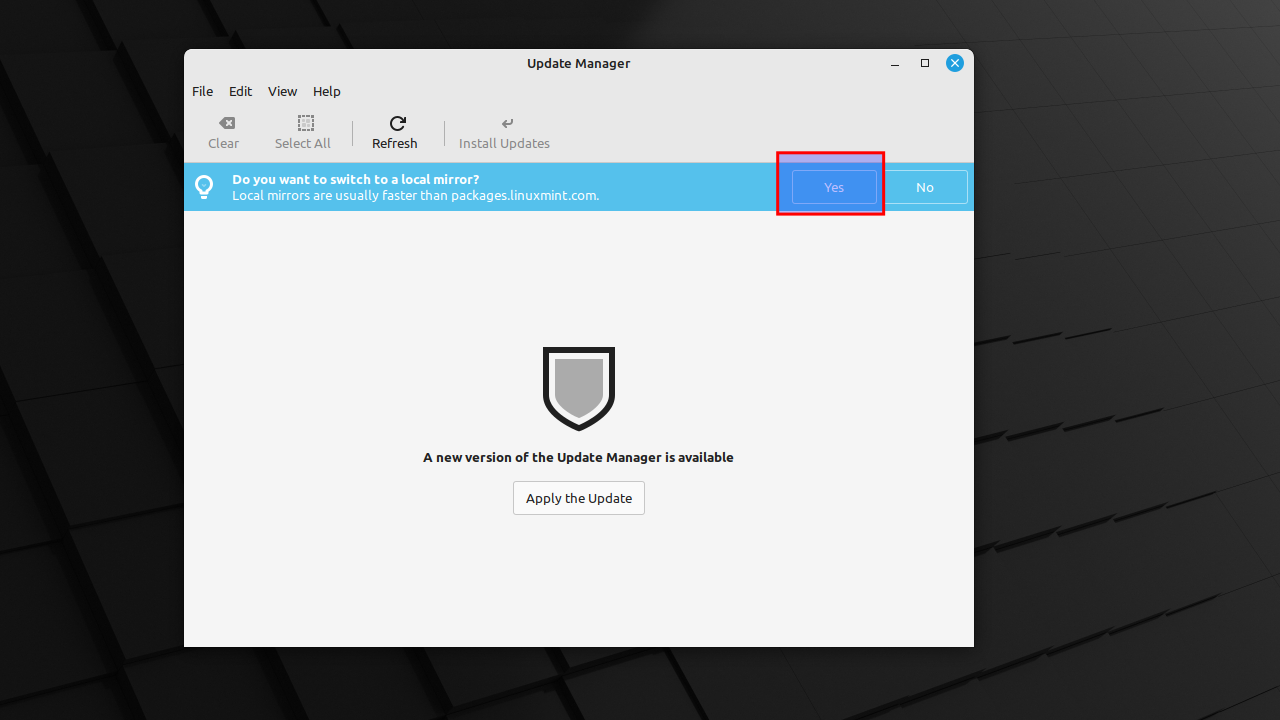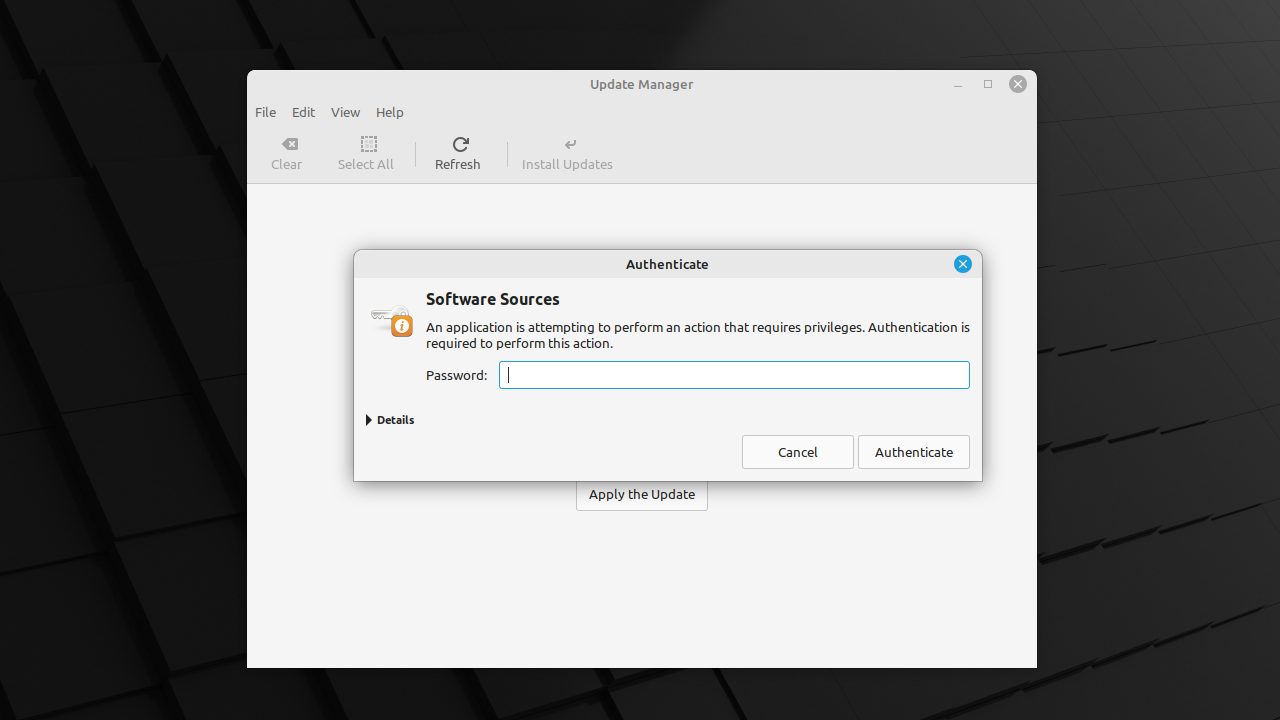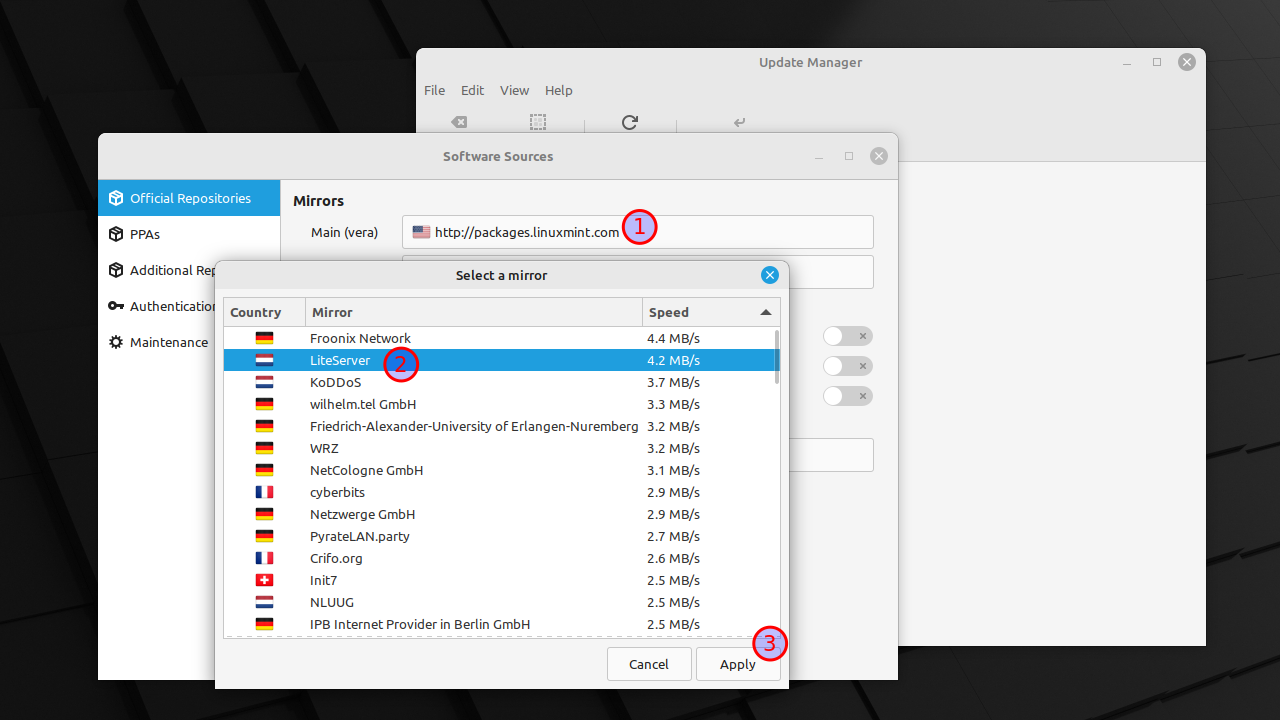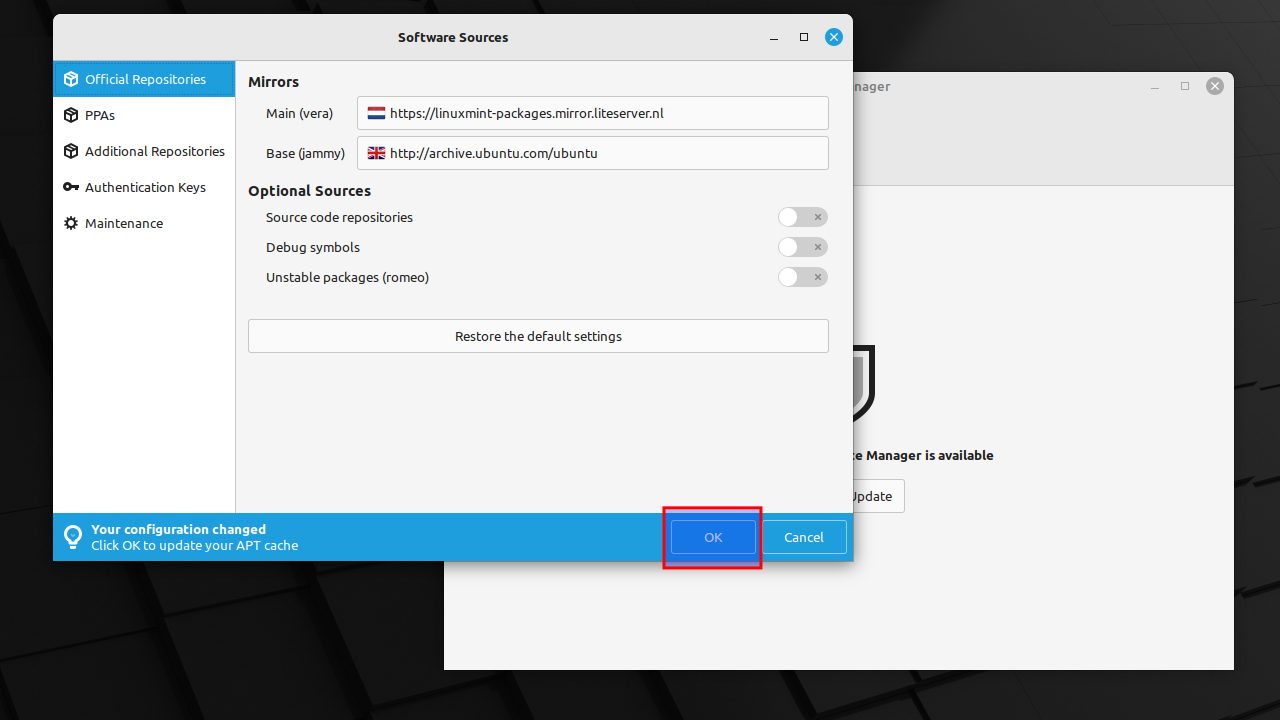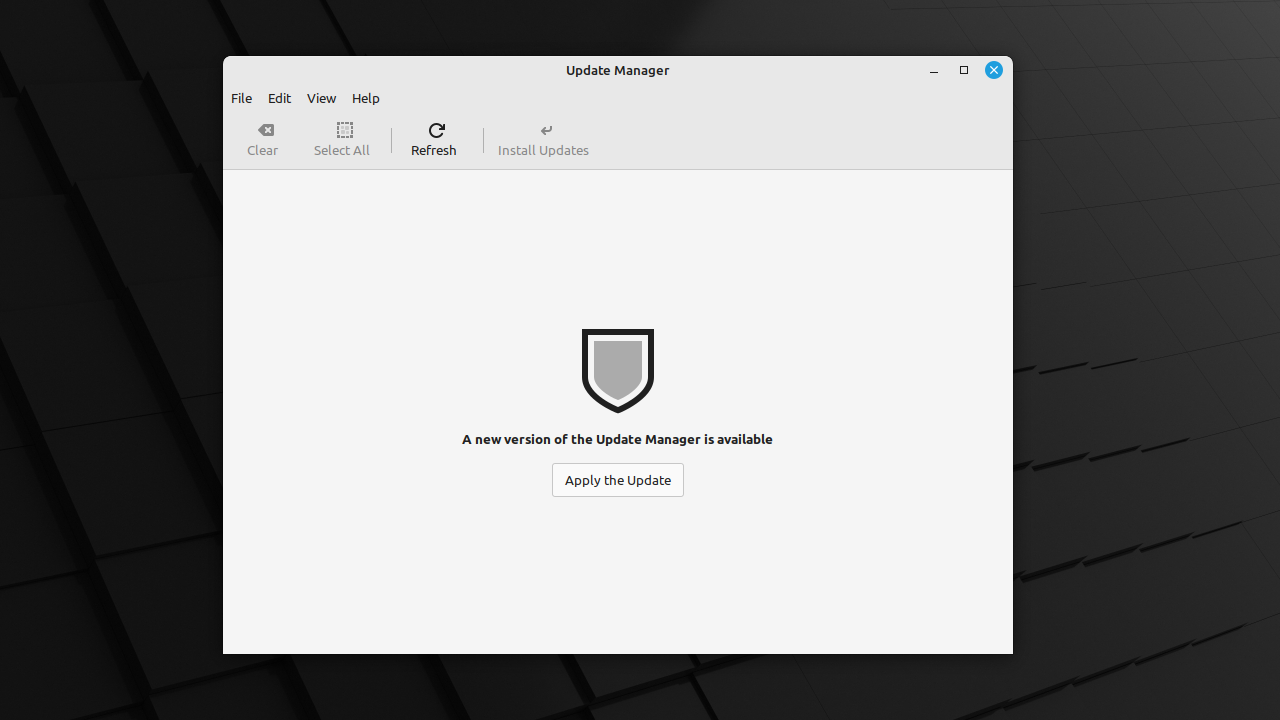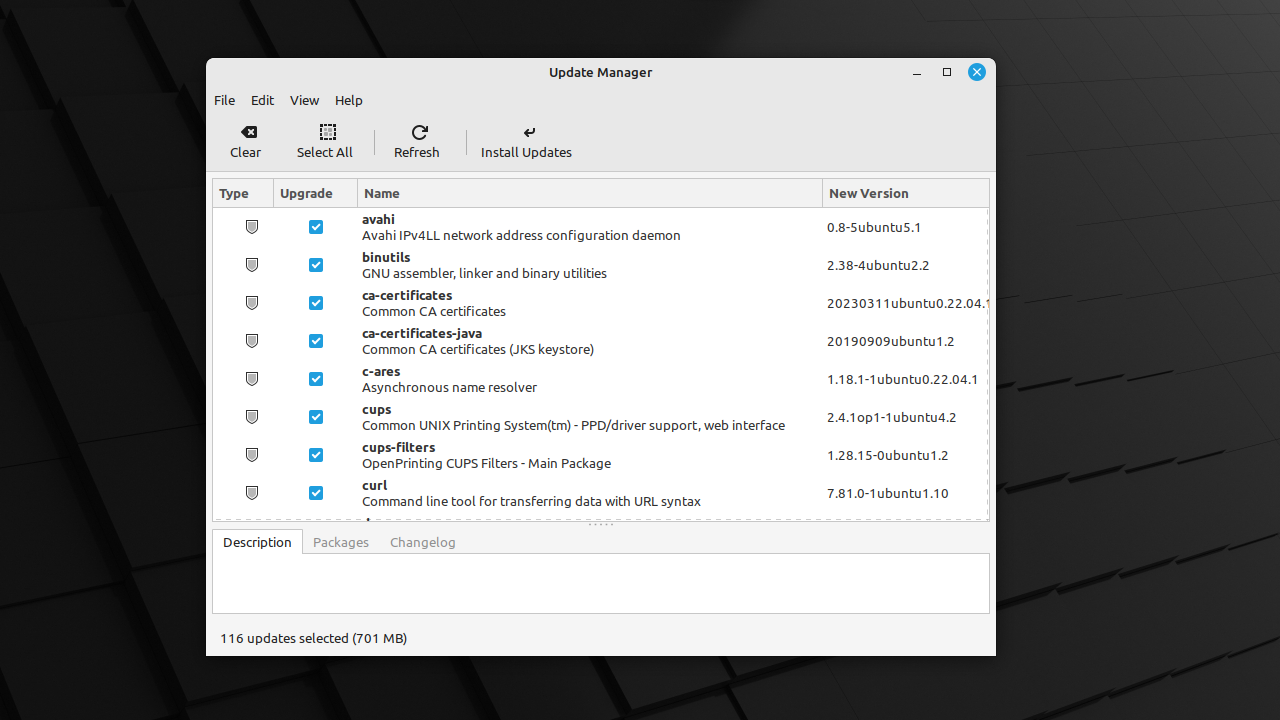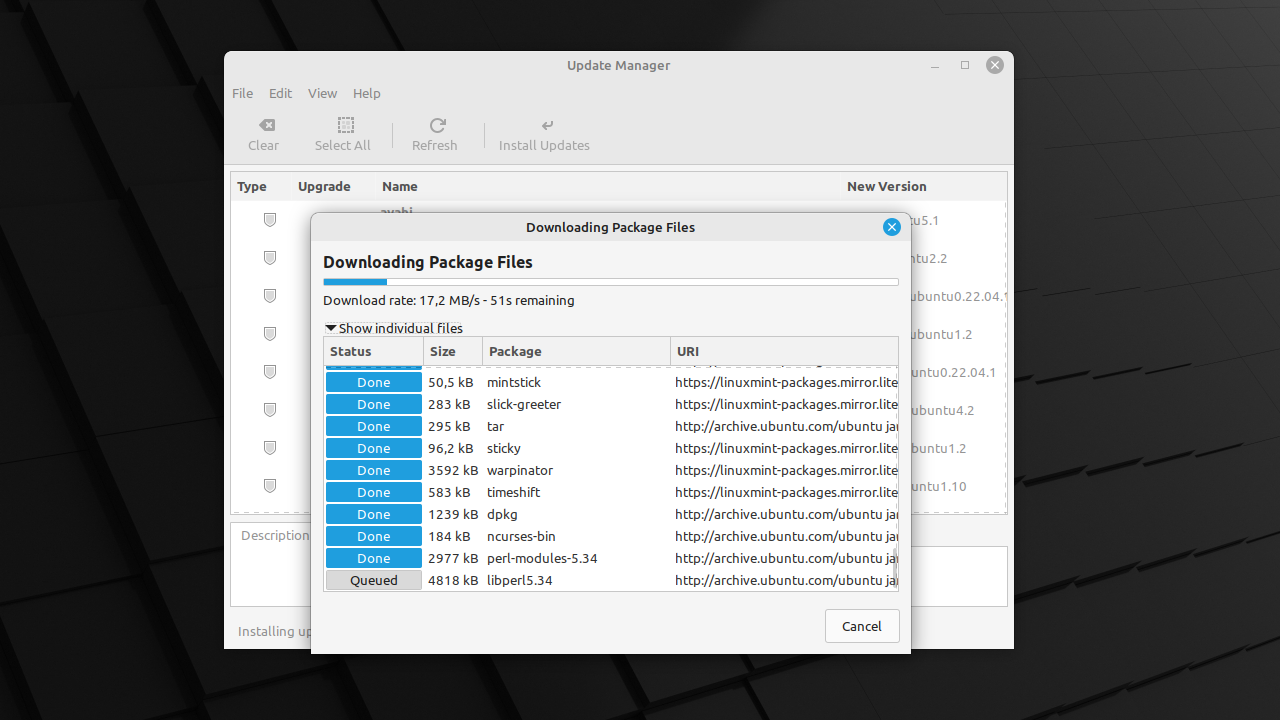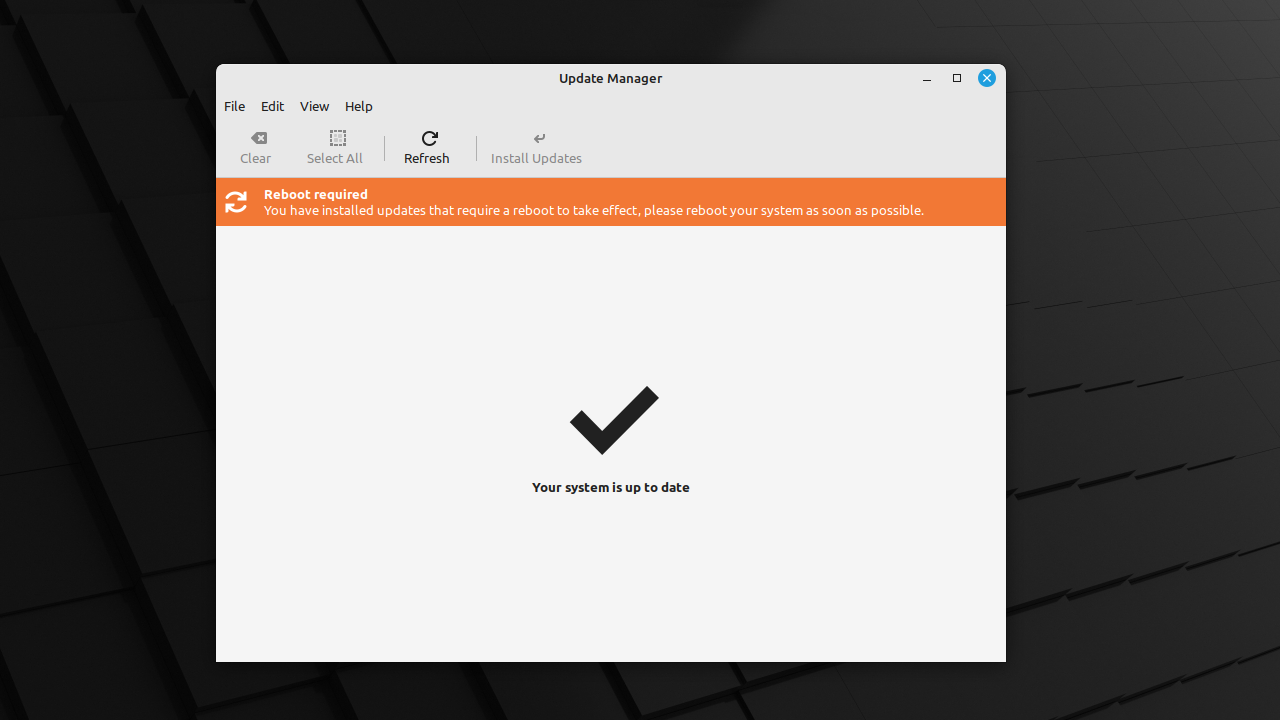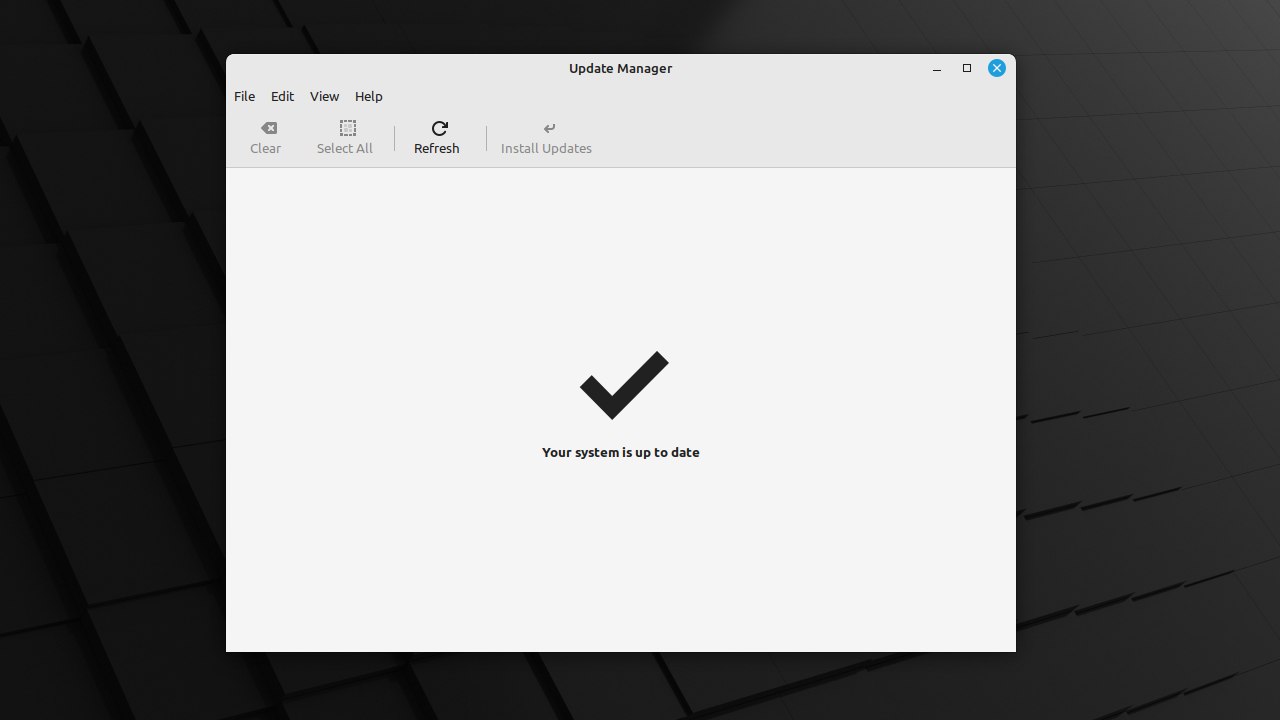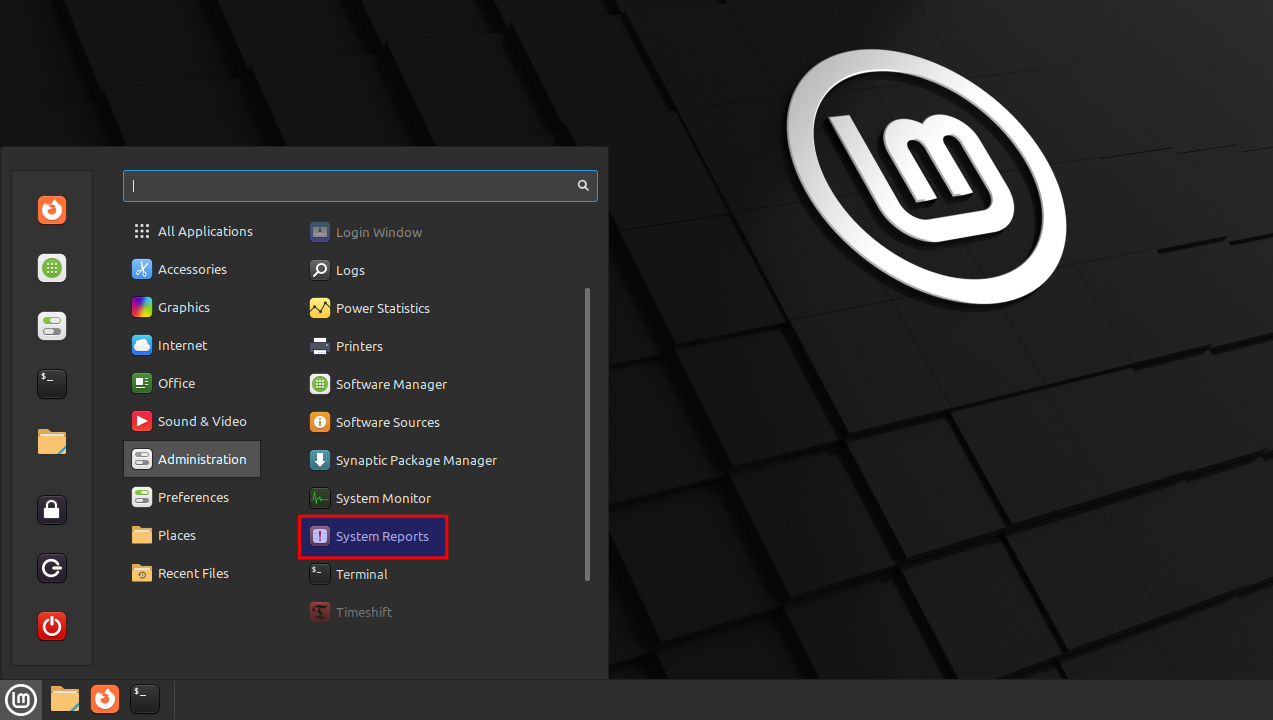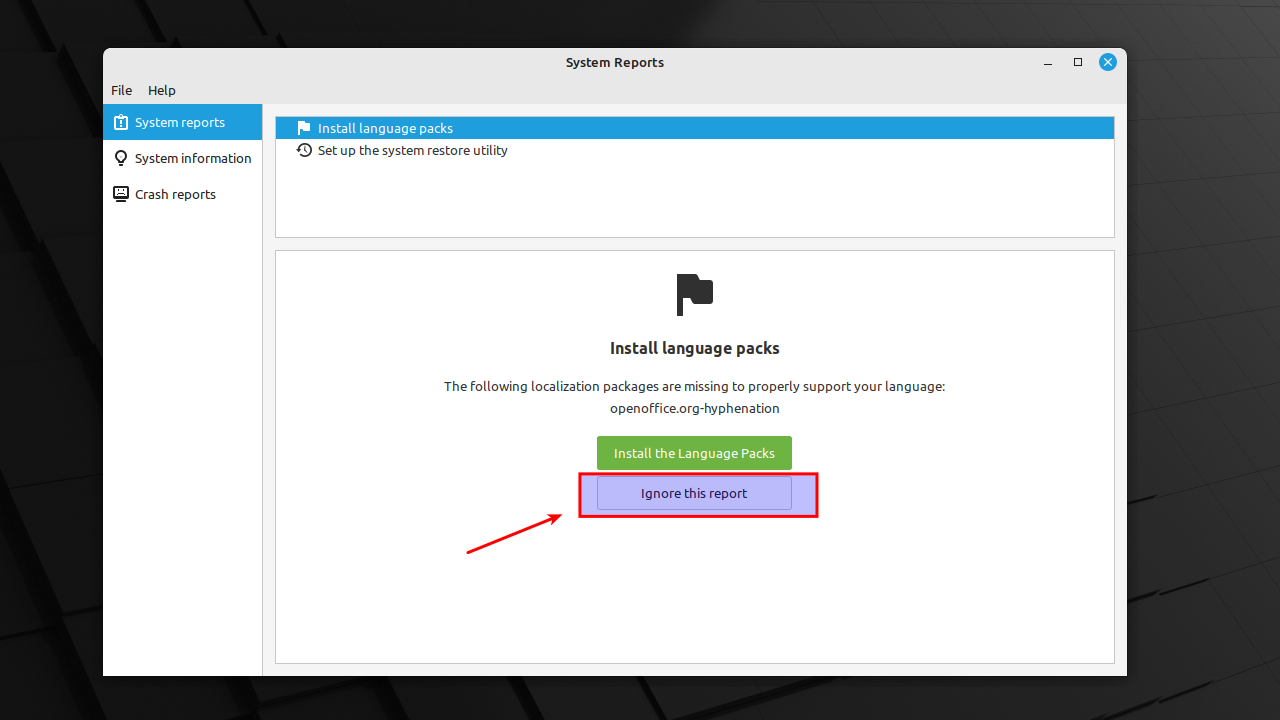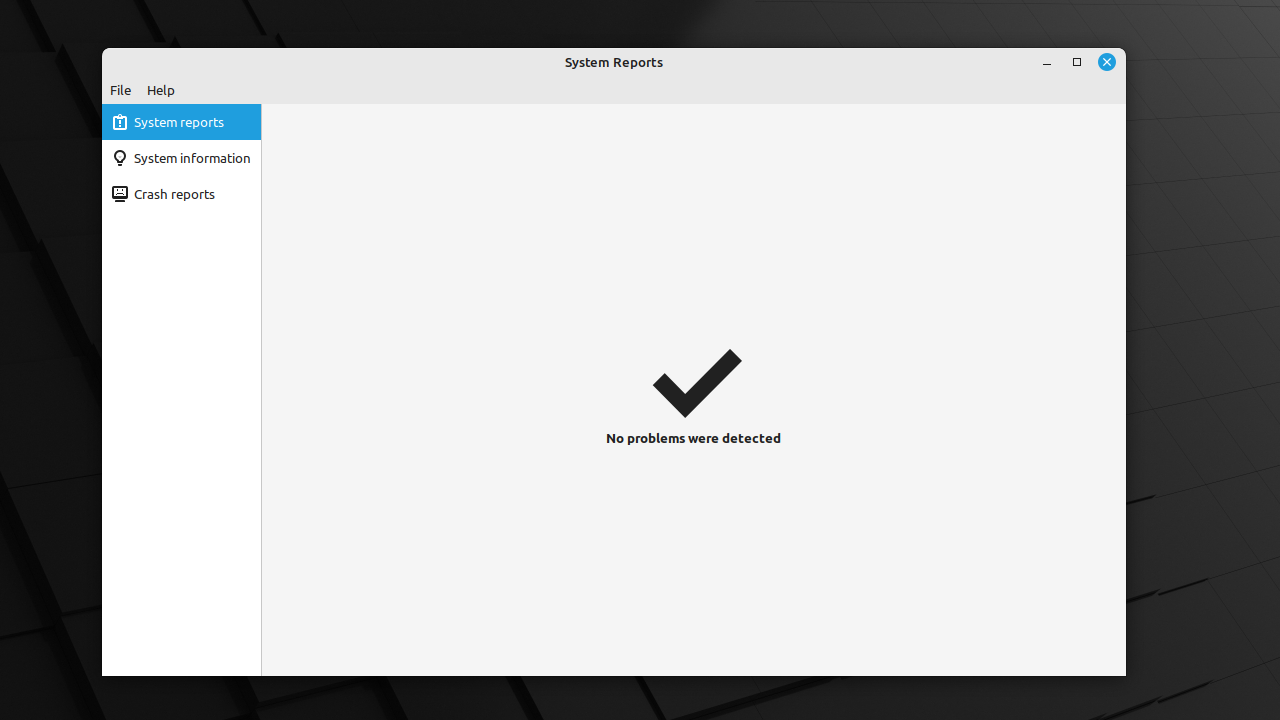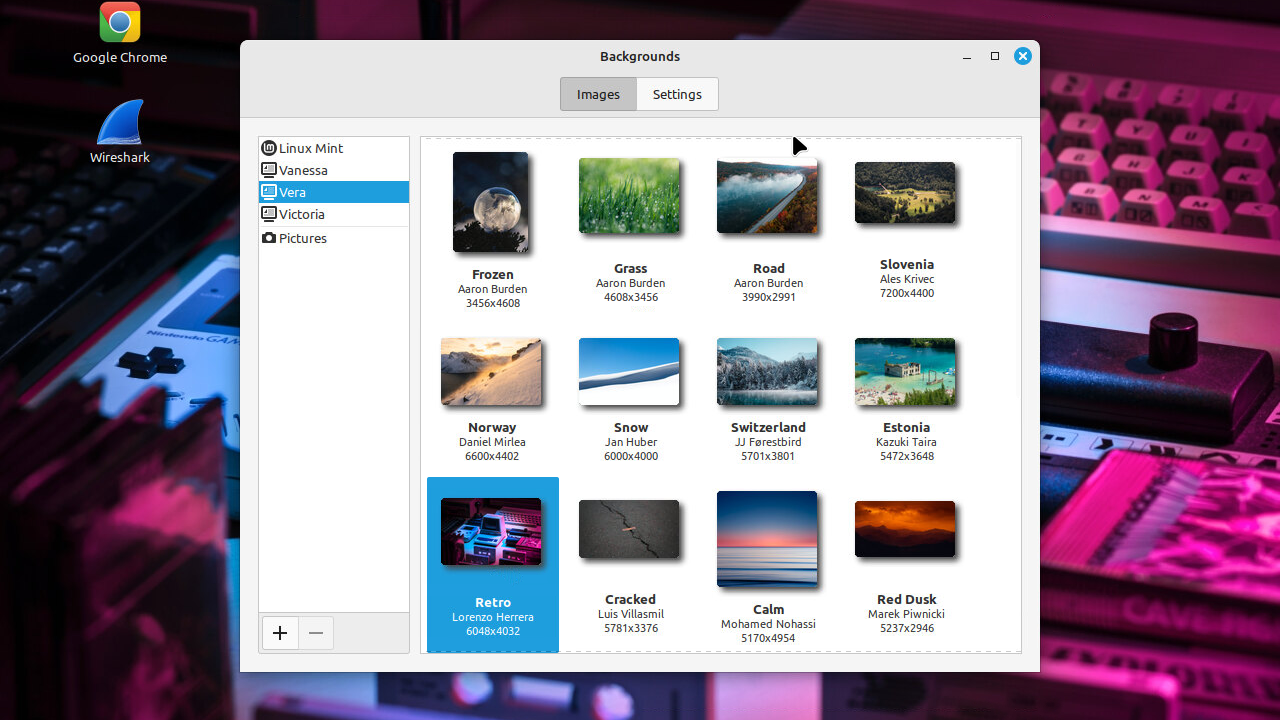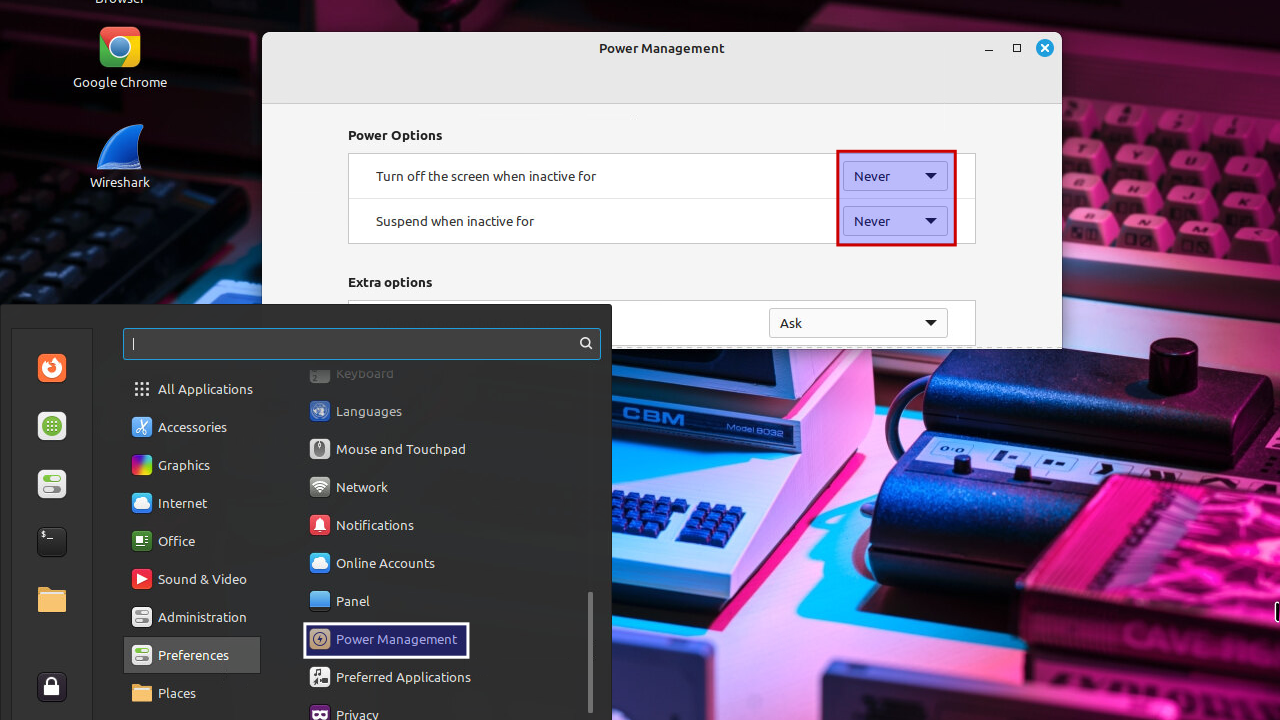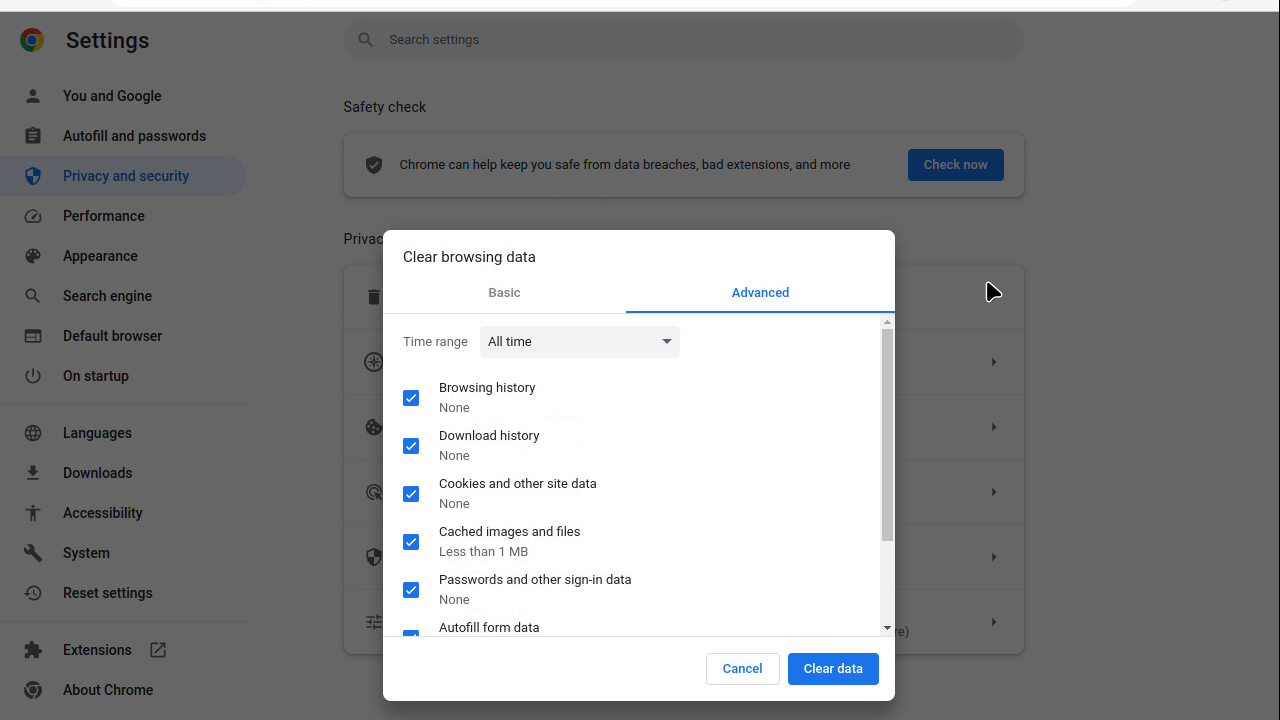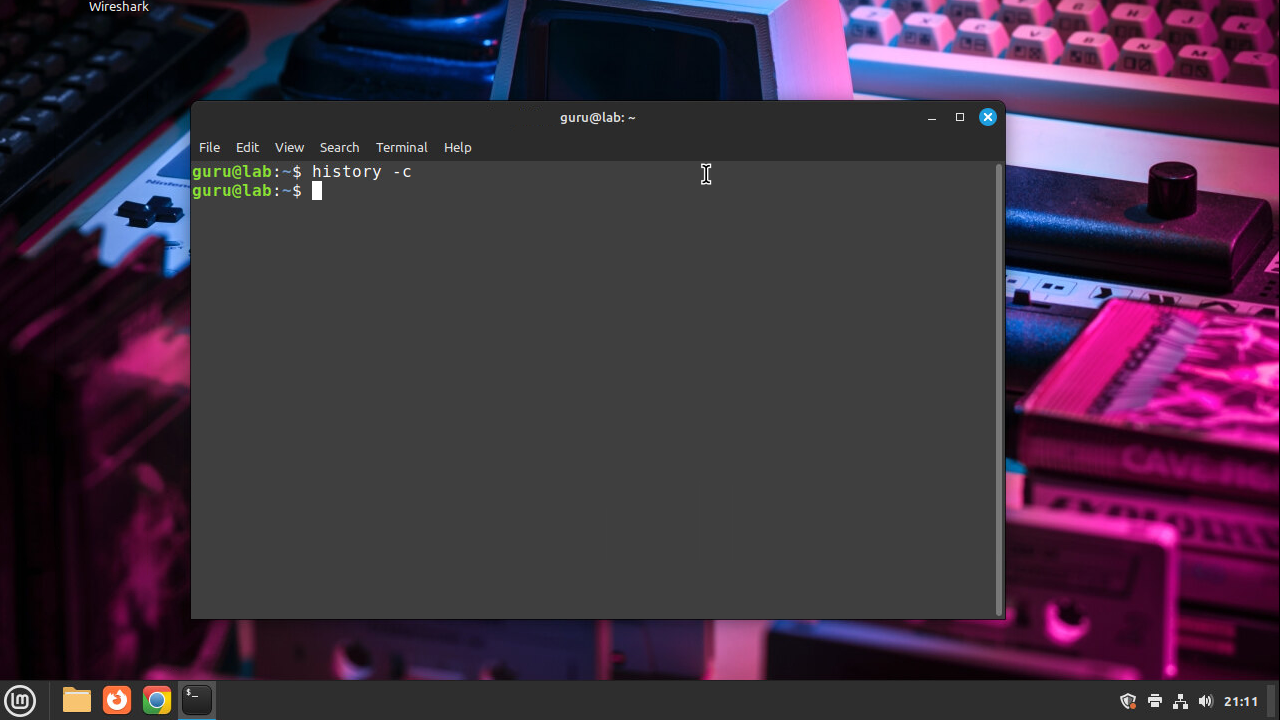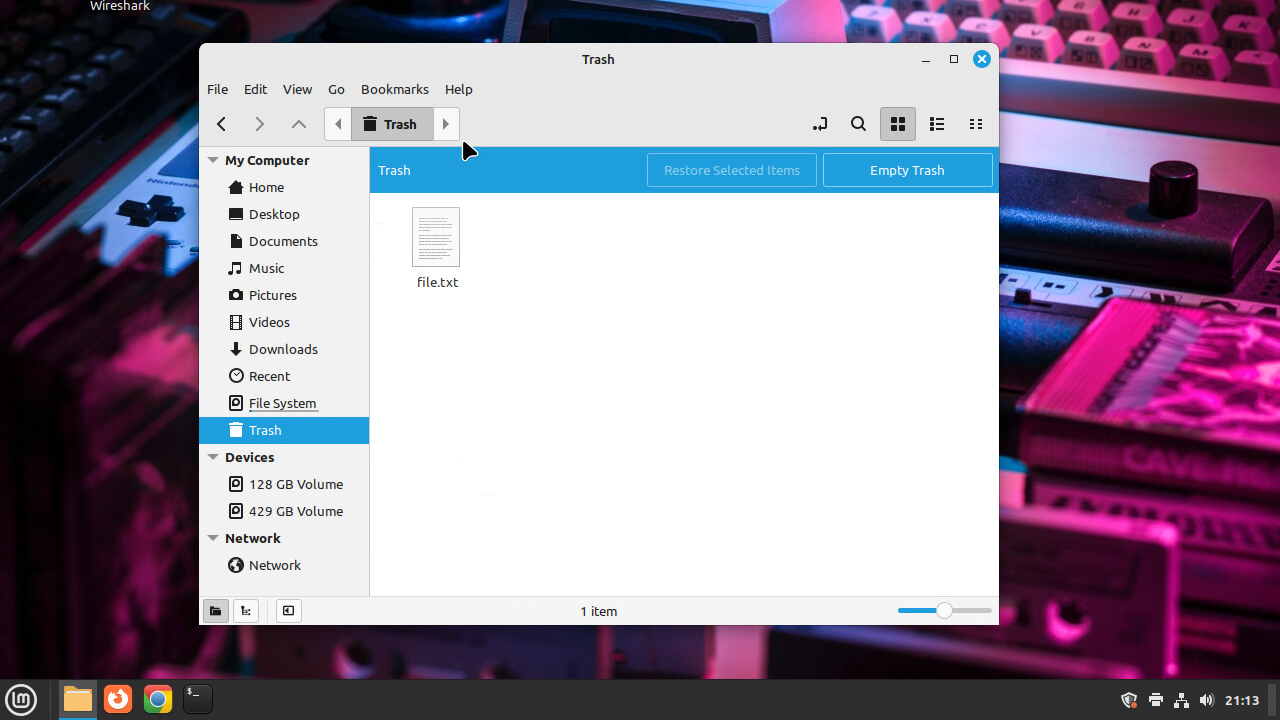Configure Linux Mint 21
Login
Configure update mirror
Click in the field "Main (...)". Another window appears. Select the repository with the fastest speed. In this case, let's choose LiteServer and click "Apply".
Install updates
Confirm the (possible) message concerning additional changes. Again, the password of "guru" is asked.
System reports
Applications (optional)
- Install Google Chrome browser
- Install Wireshark
- Acquire a valid Cisco IOS image
- Install tFTP
- Install minicom