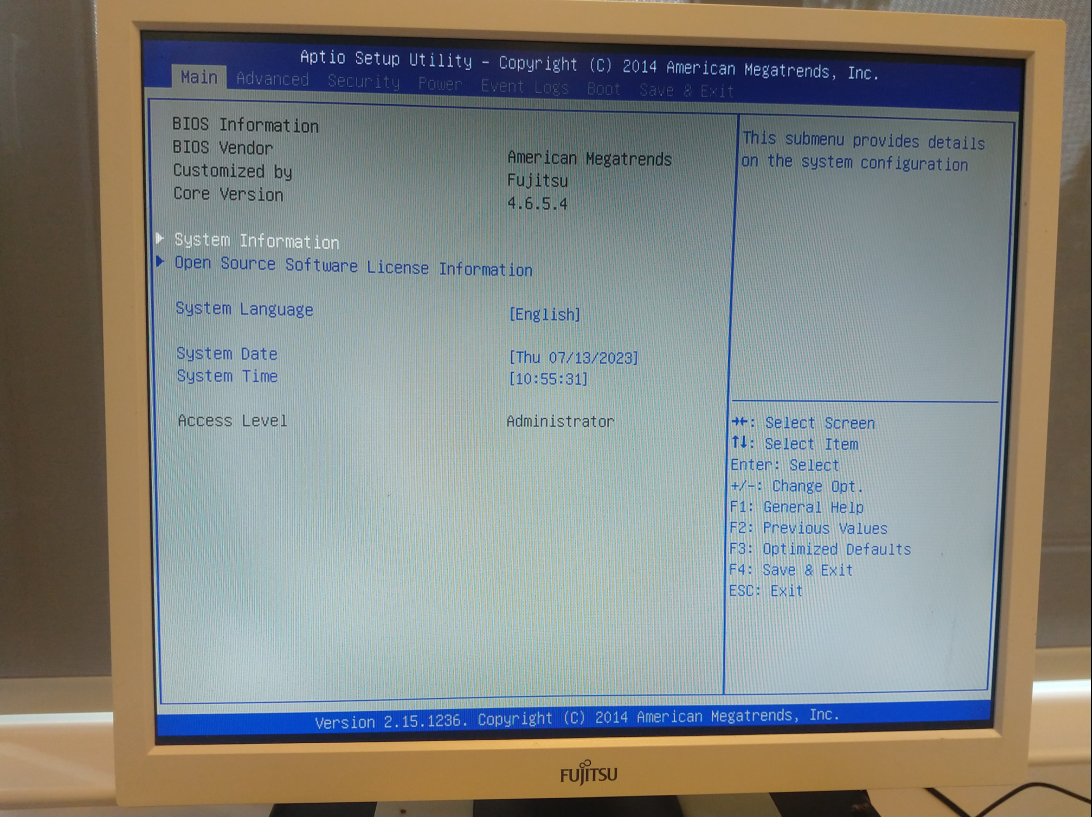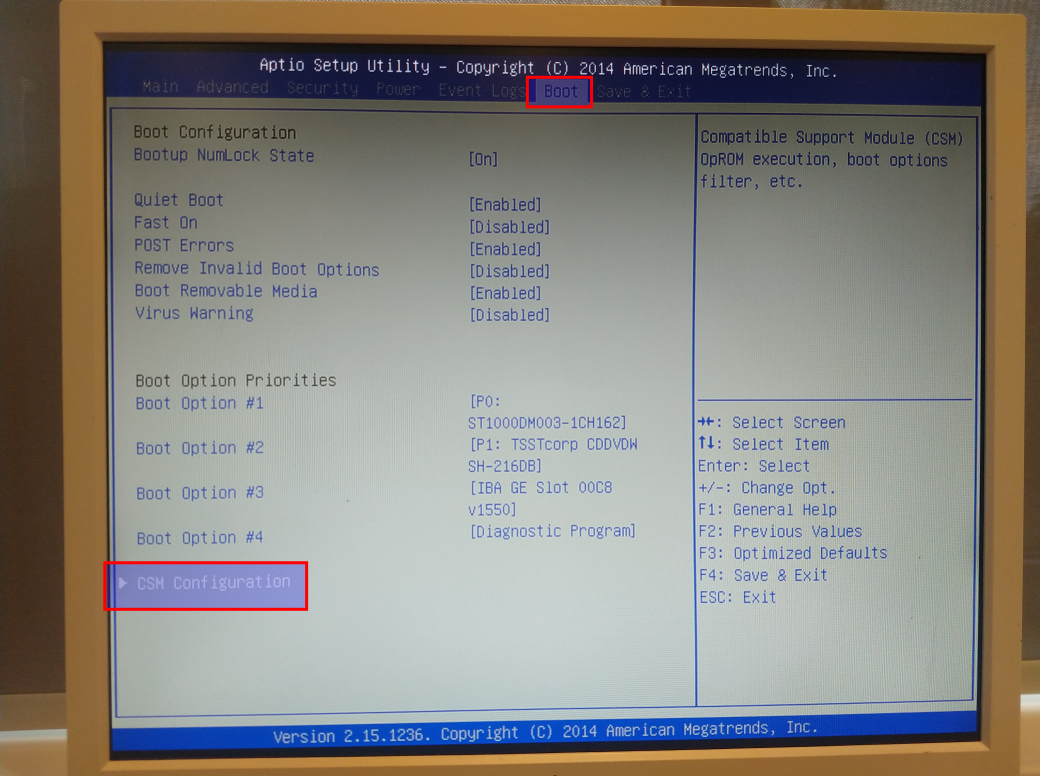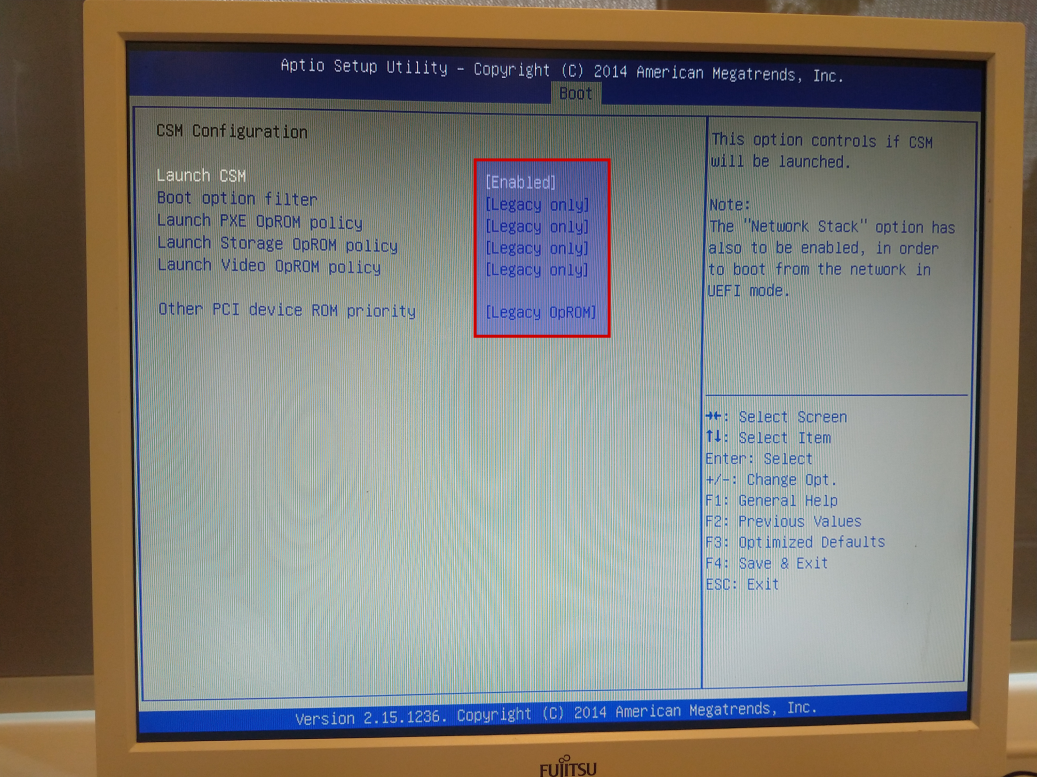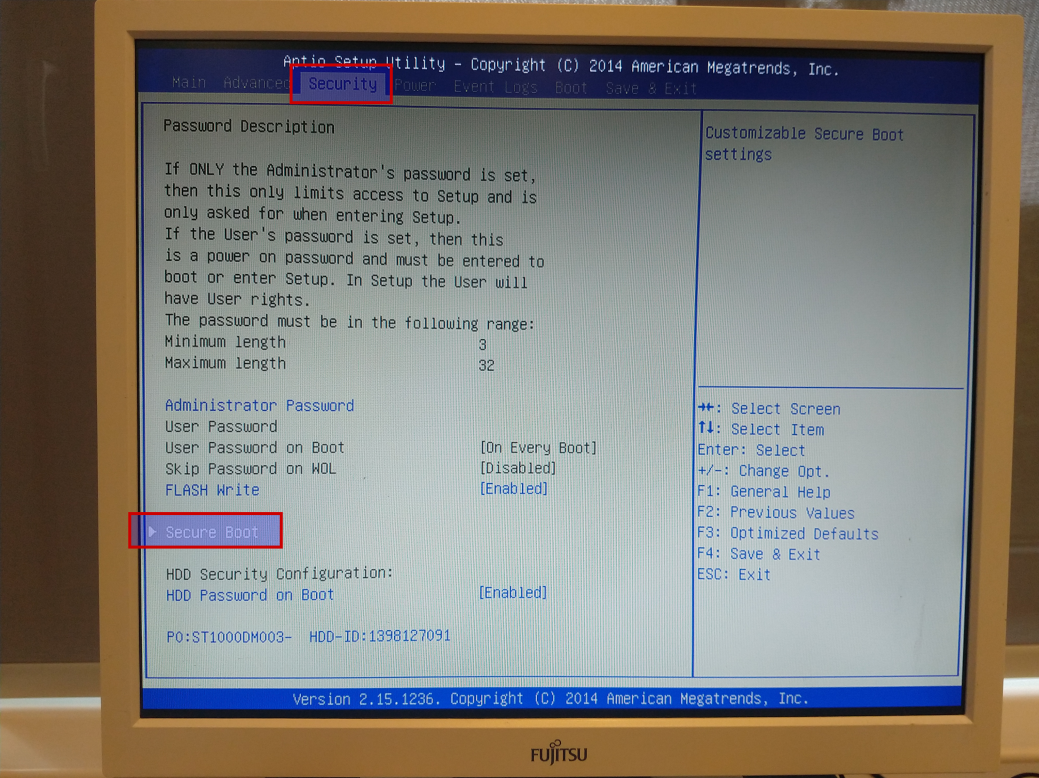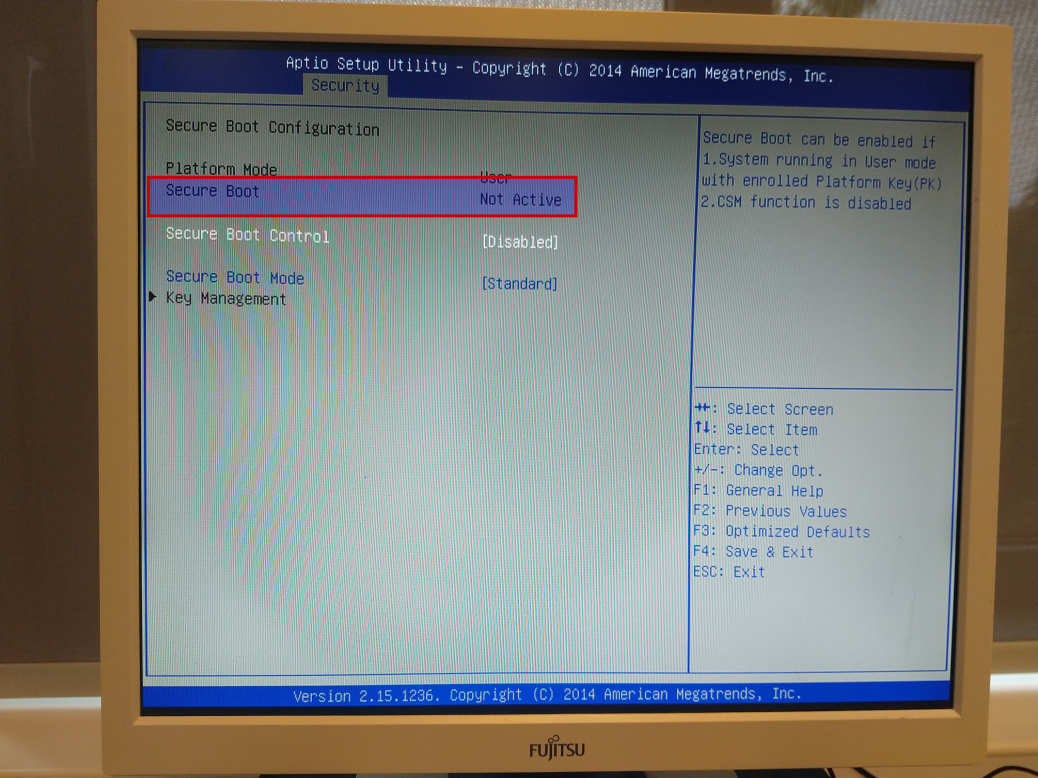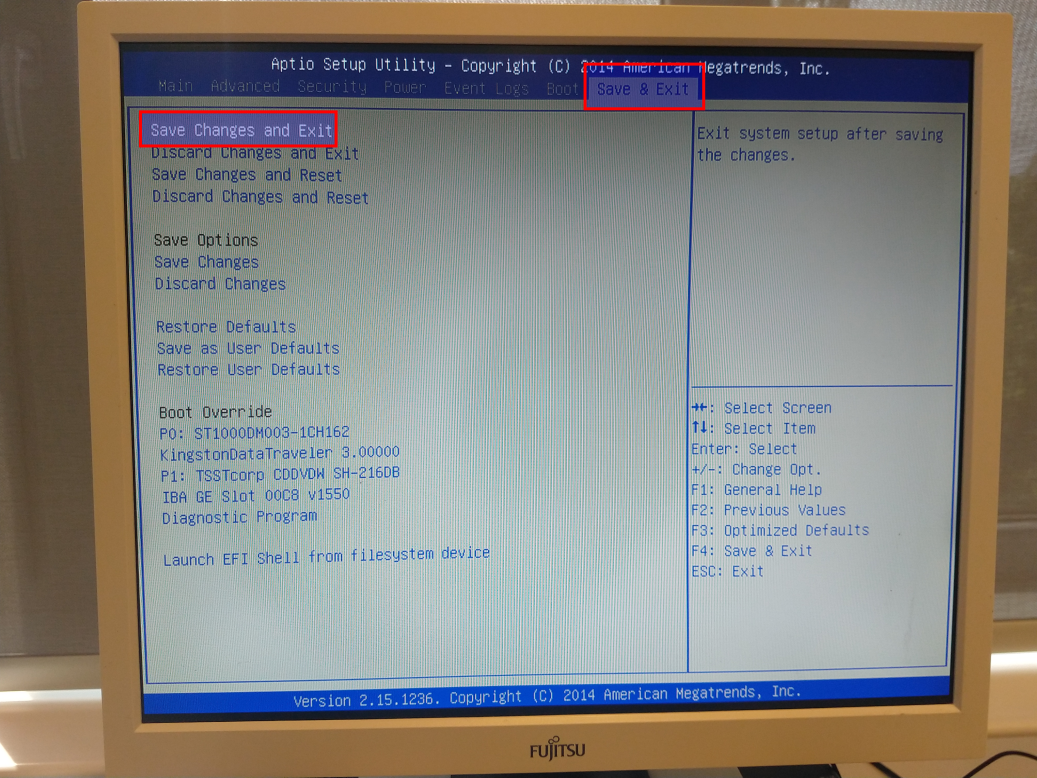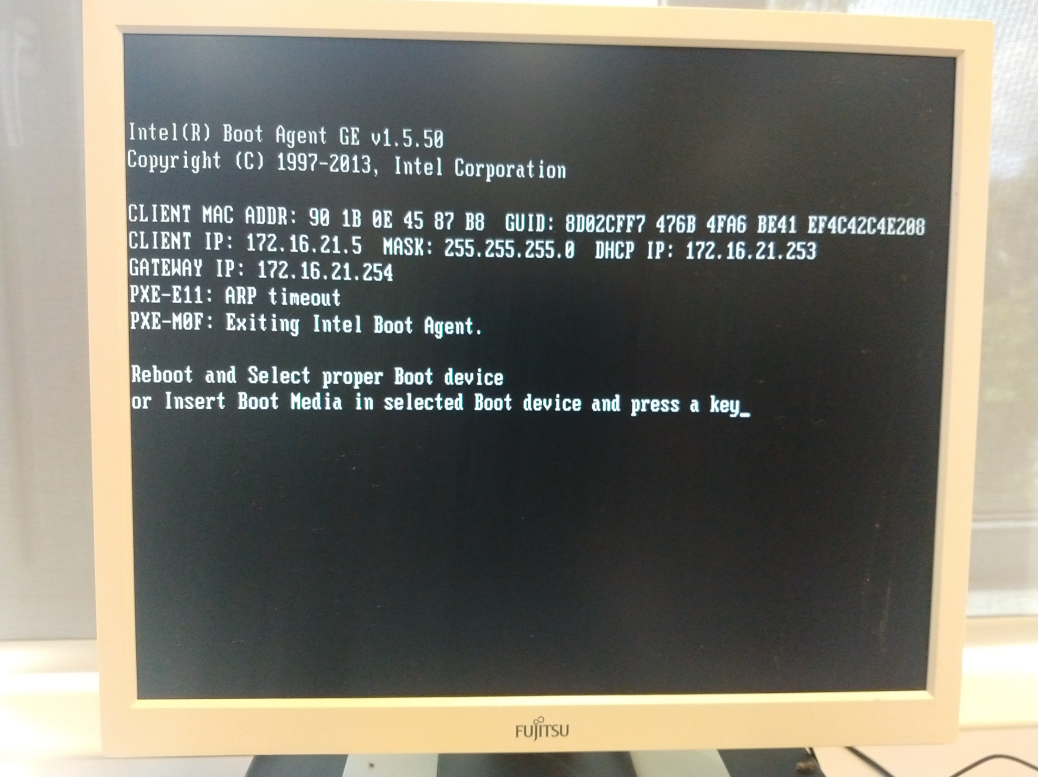Configure BIOS/UEFI
Turn on the computer
Turn on or restart your computer and watch for a message during the POST about a particular key, usually Del or a function key like F2 (e.g. Fujitsu Esprimo PC) that you'll need to press to access the BIOS/UEFI setup utility. It's possible, you won't see such message at all, but a vendor splash screen instead. Specifics vary from computer to computer. Consult your hardware manual.
Enter the BIOS/UEFI Setup Utility
After pressing the correct keyboard command, you'll enter the BIOS/UEFI Setup Utility.
Select the boot mode
Secure boot
Save/confirm your changes and exit
Exit the utility and save changes.
Shutdown
If there is an operating system on the harddisk, it may or may not boot. If there is no operating system on the the harddisk, the sytem tries to PXE boot. Anyway, shutdown the PC by pressing the "power button".