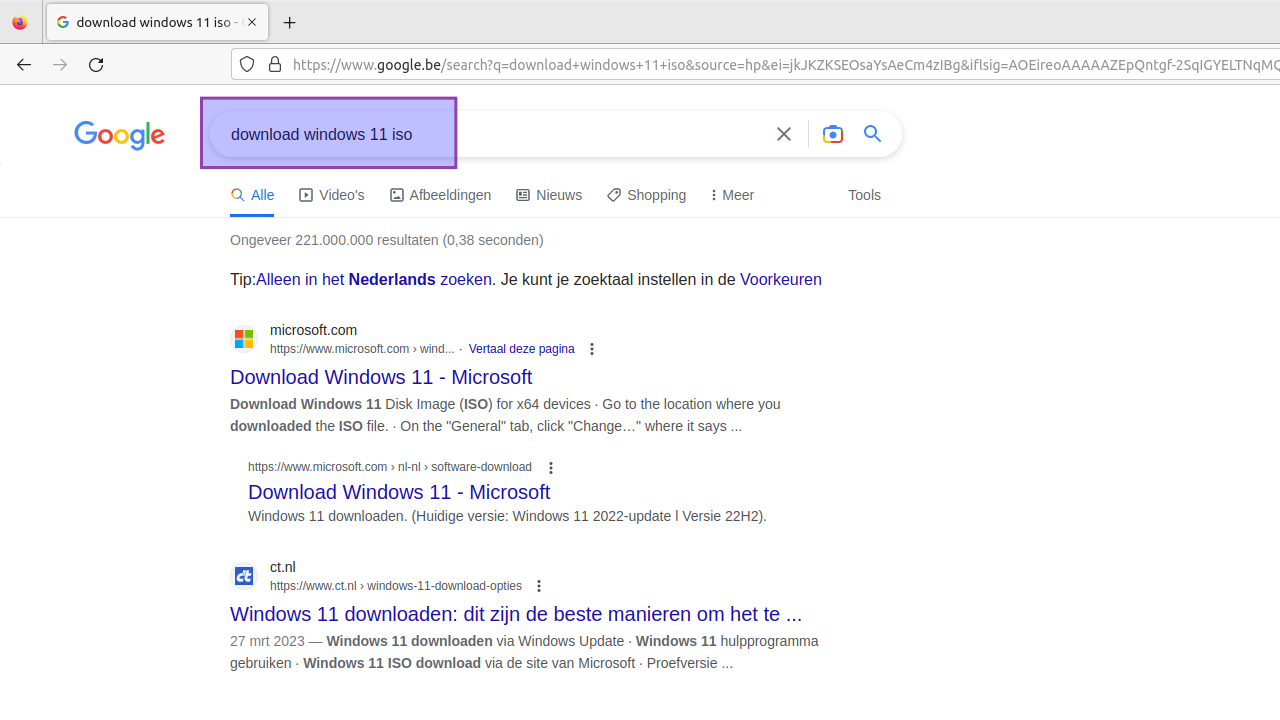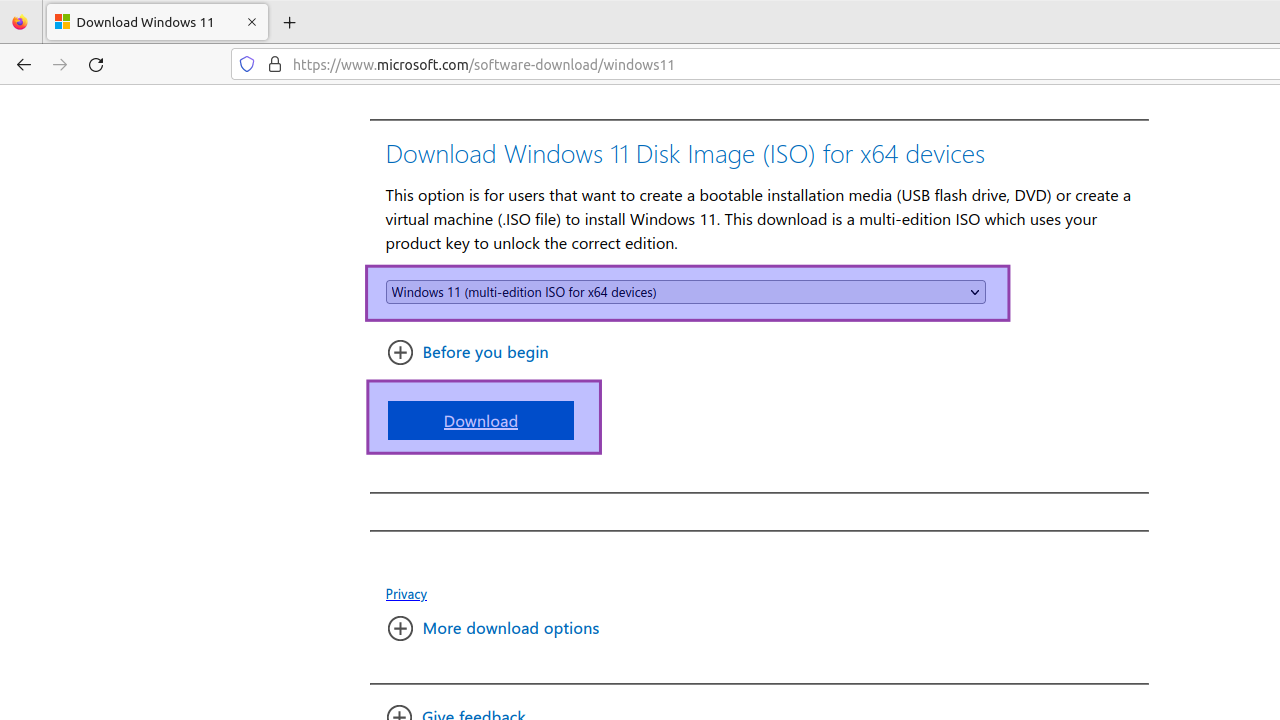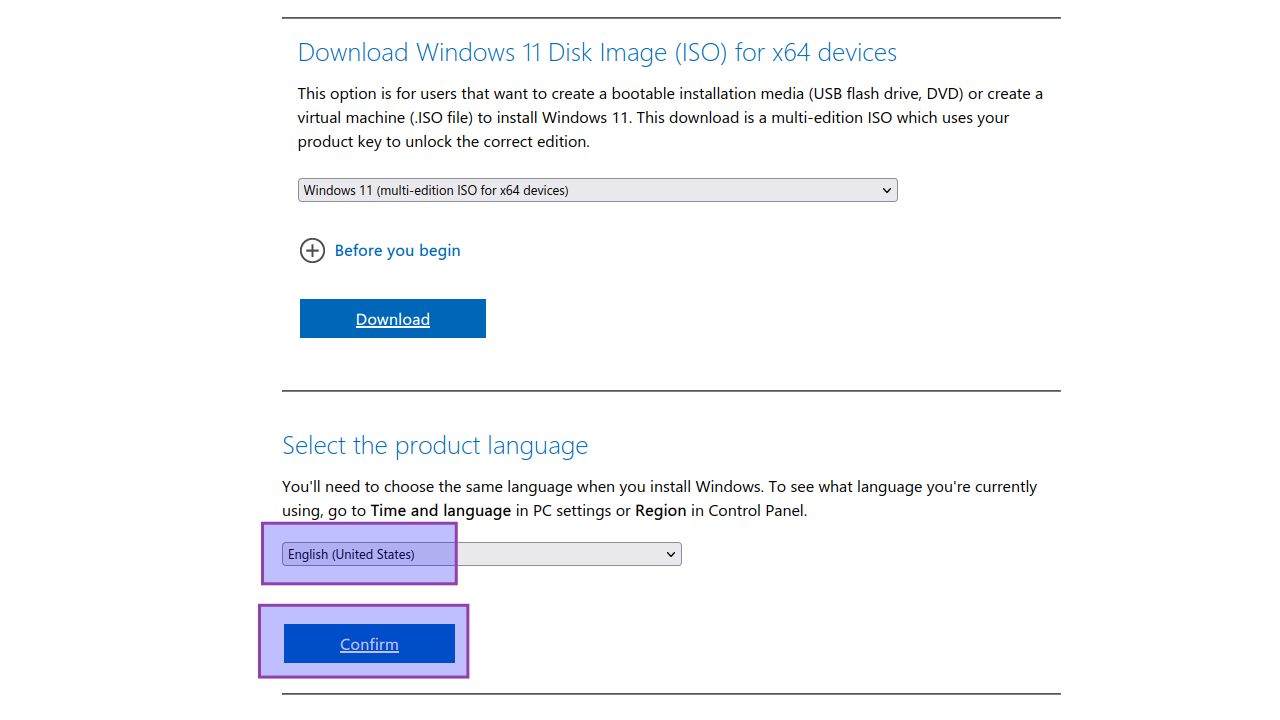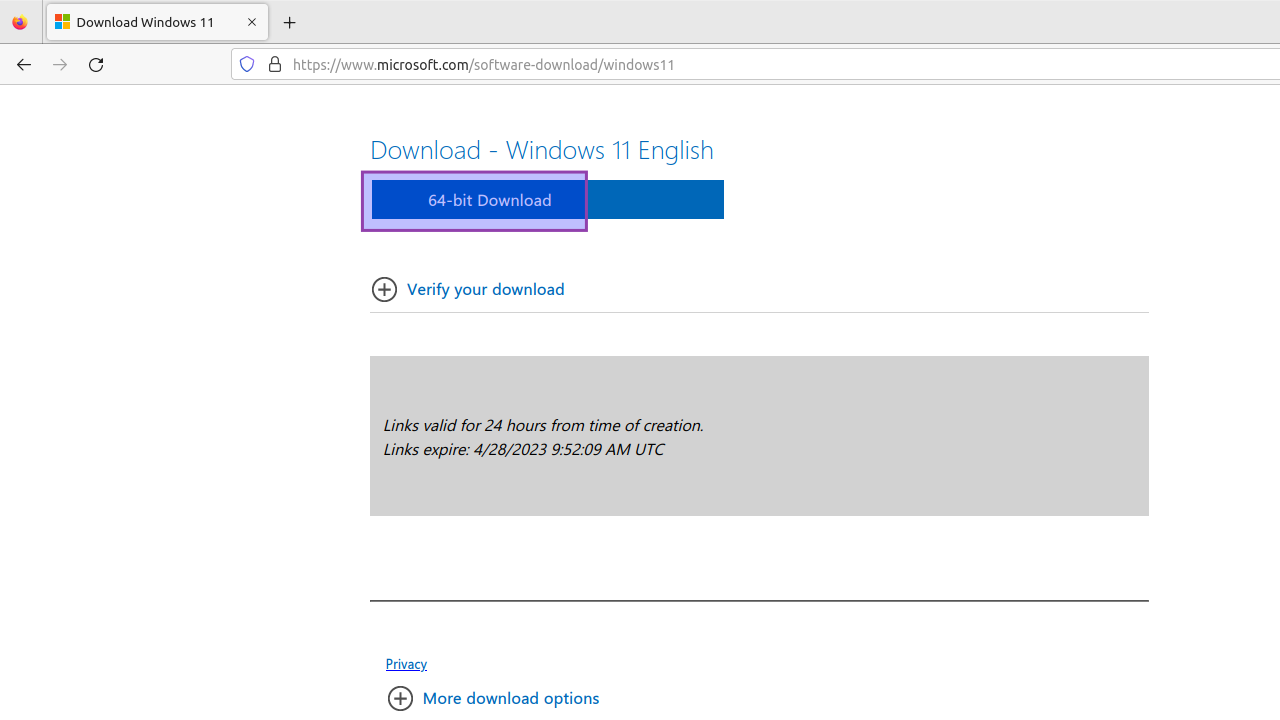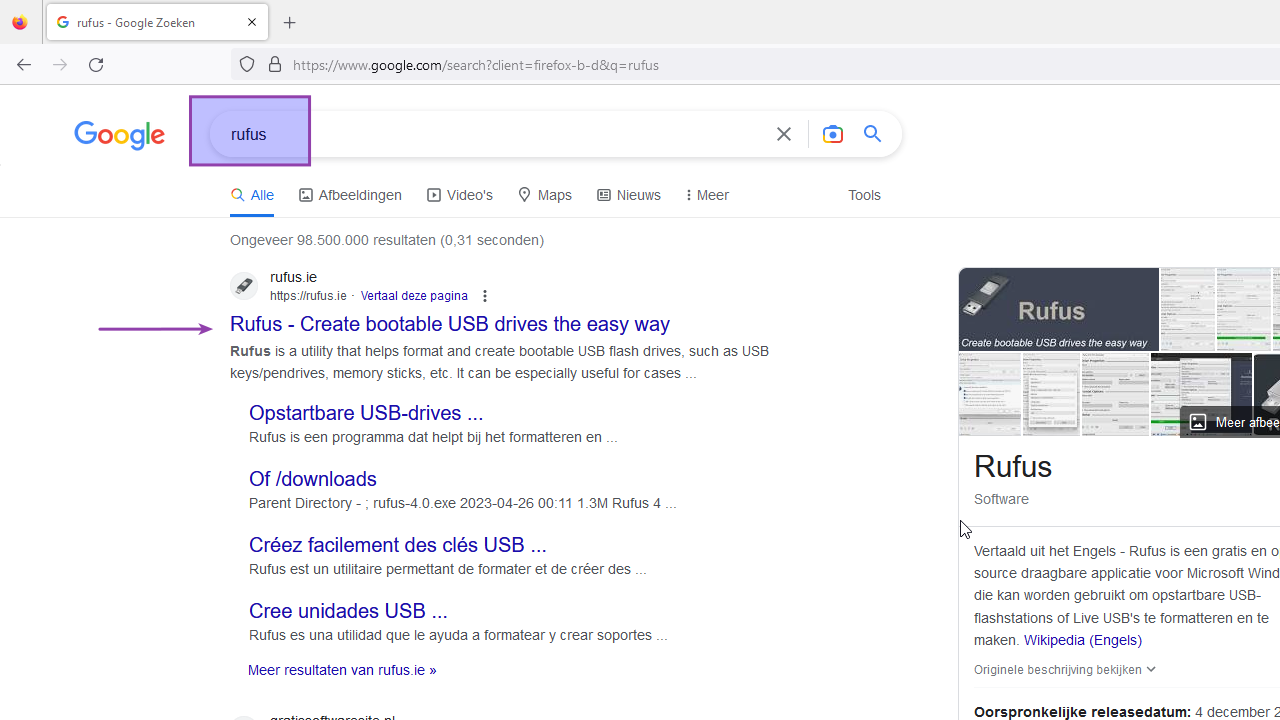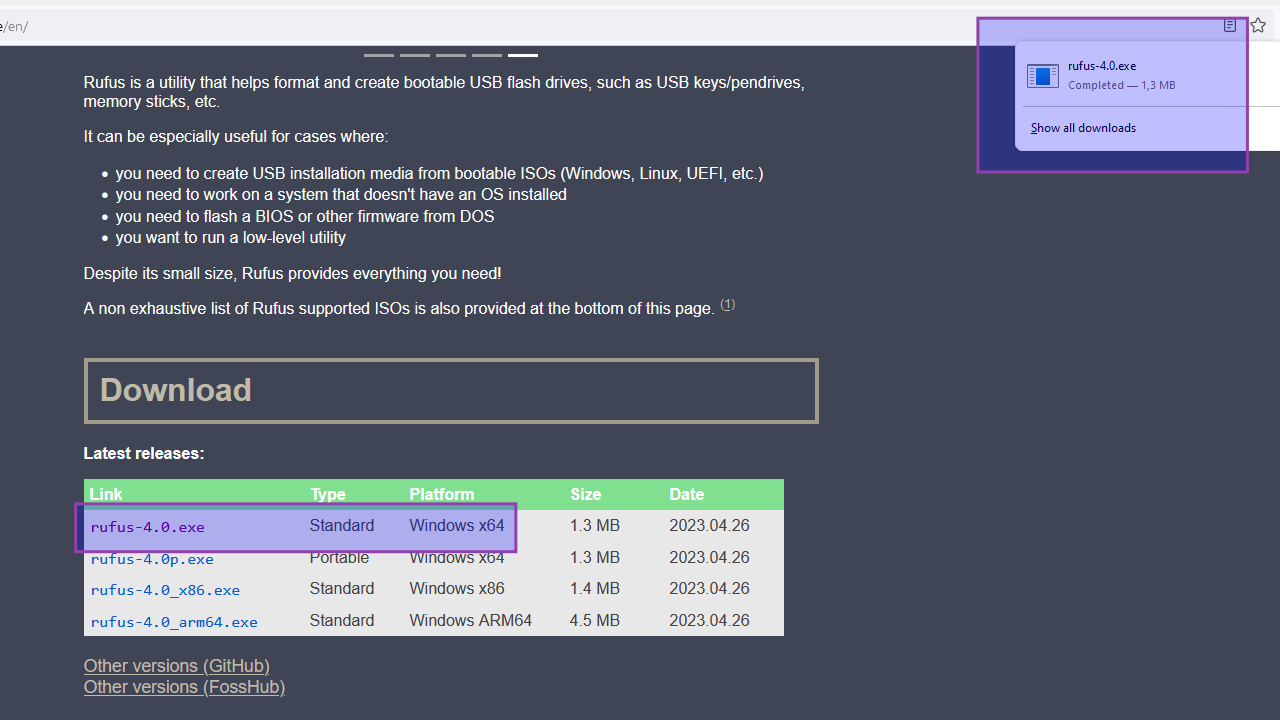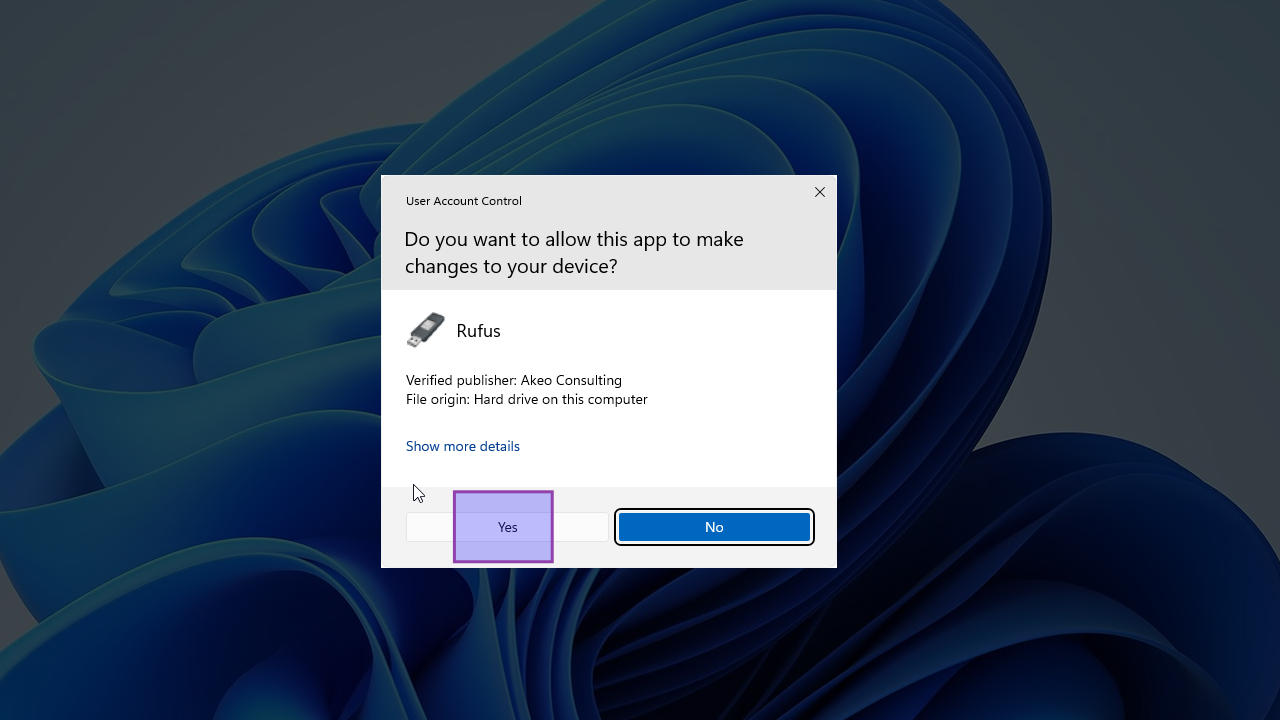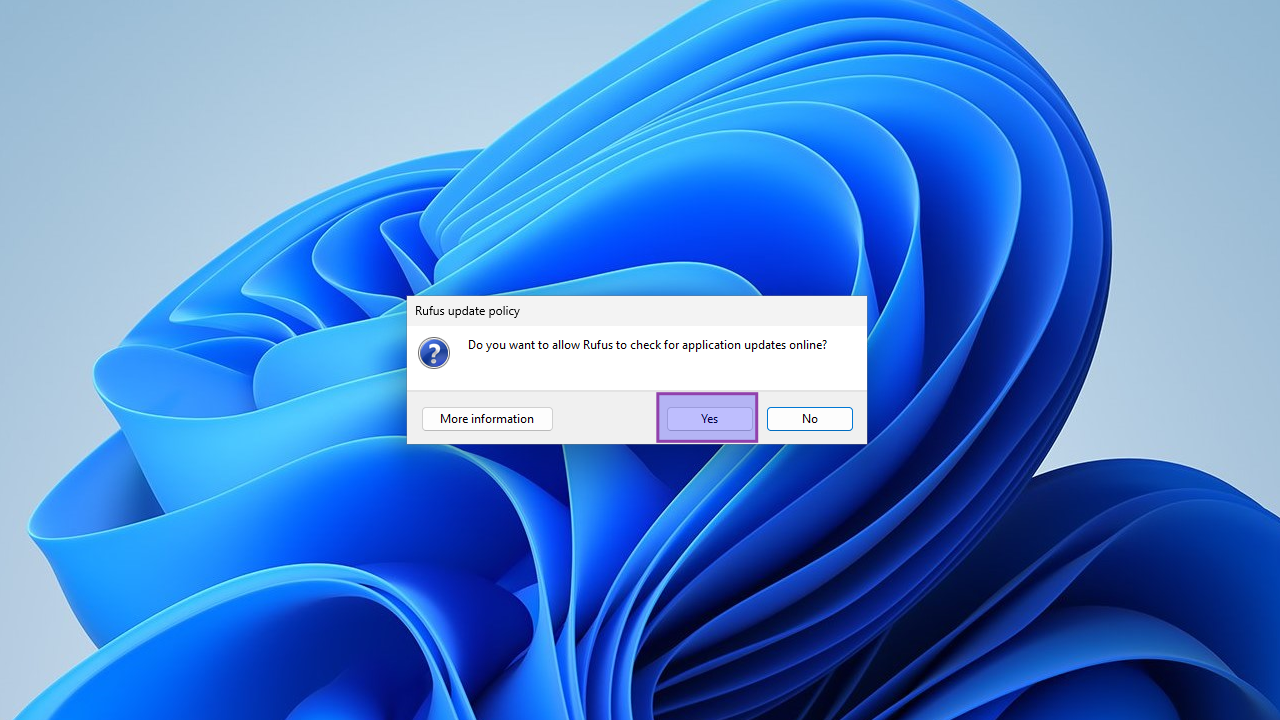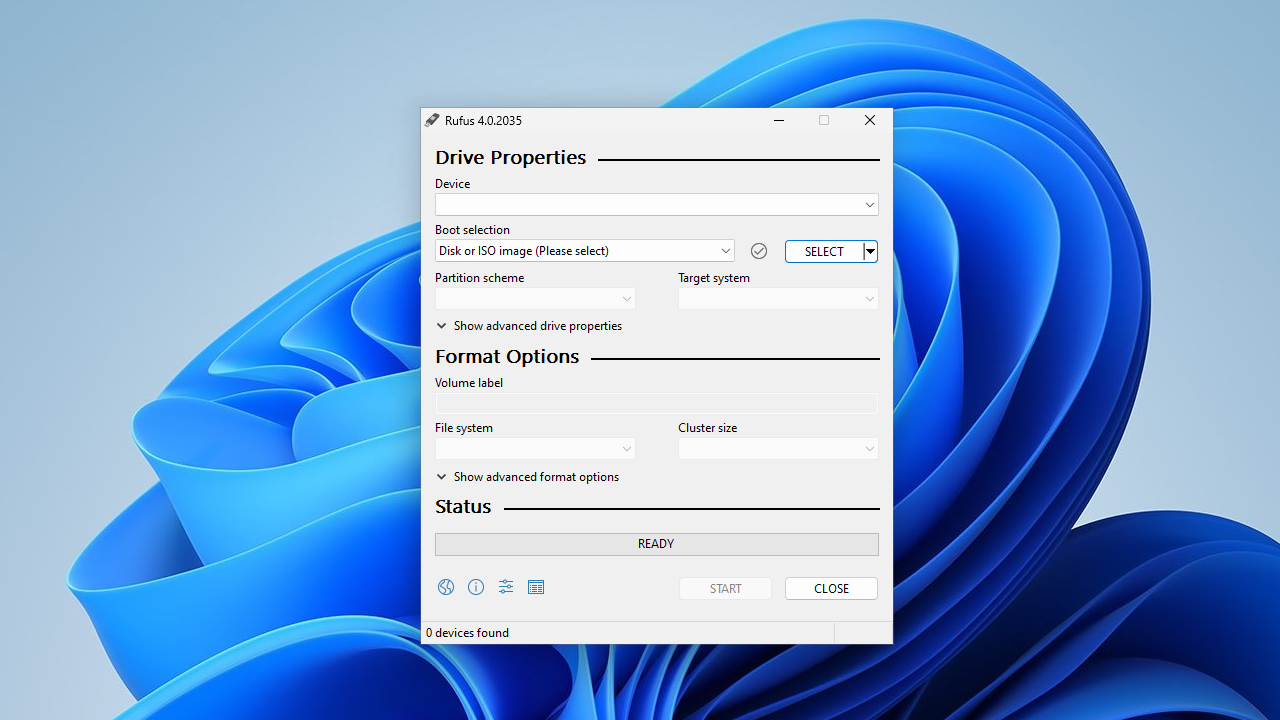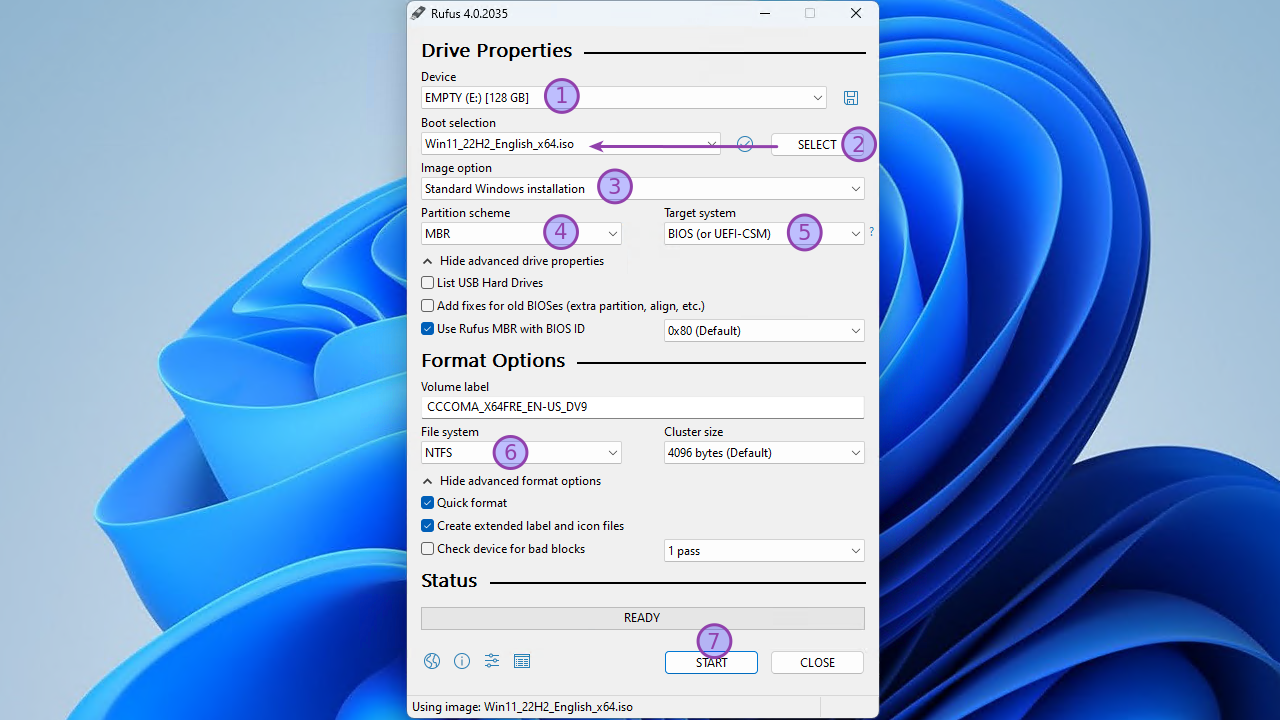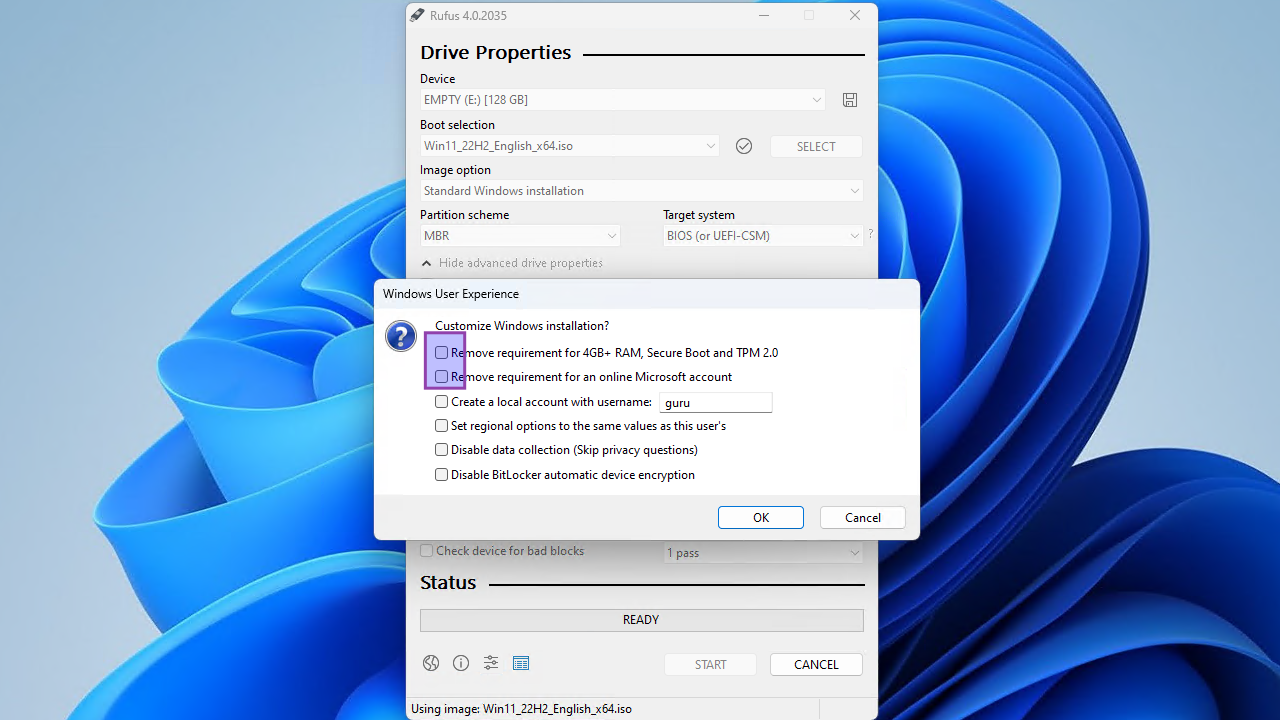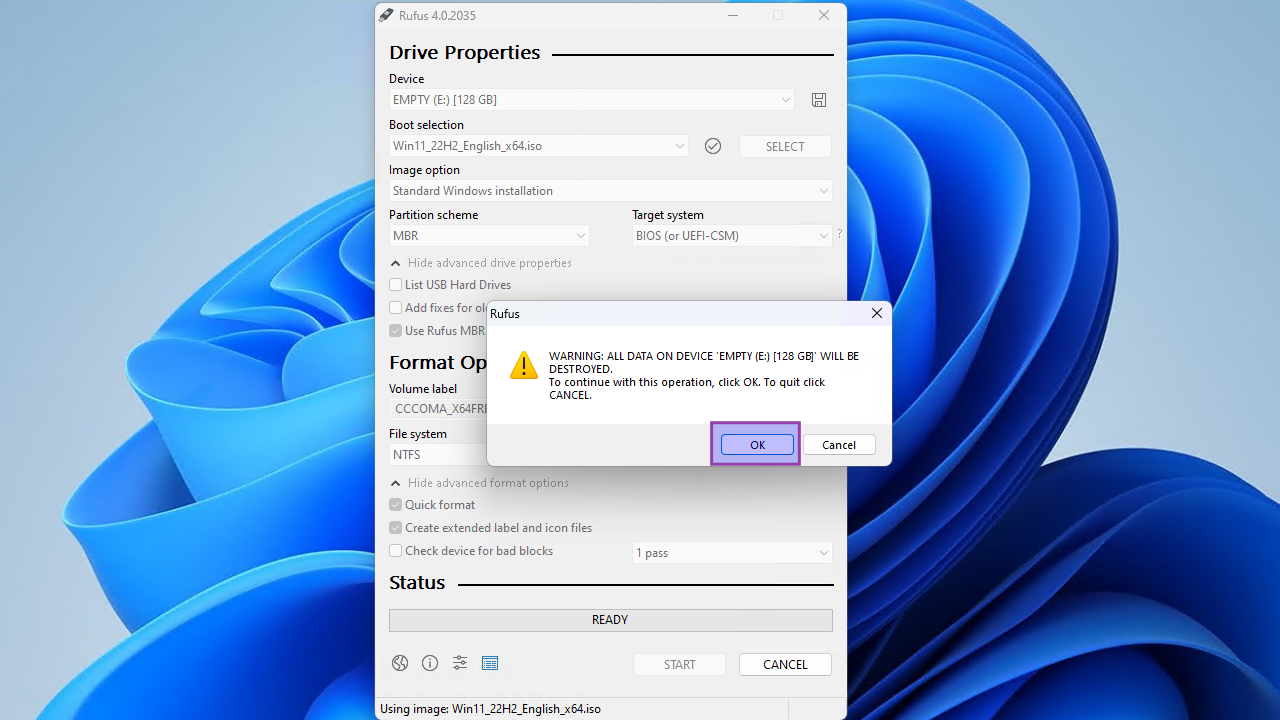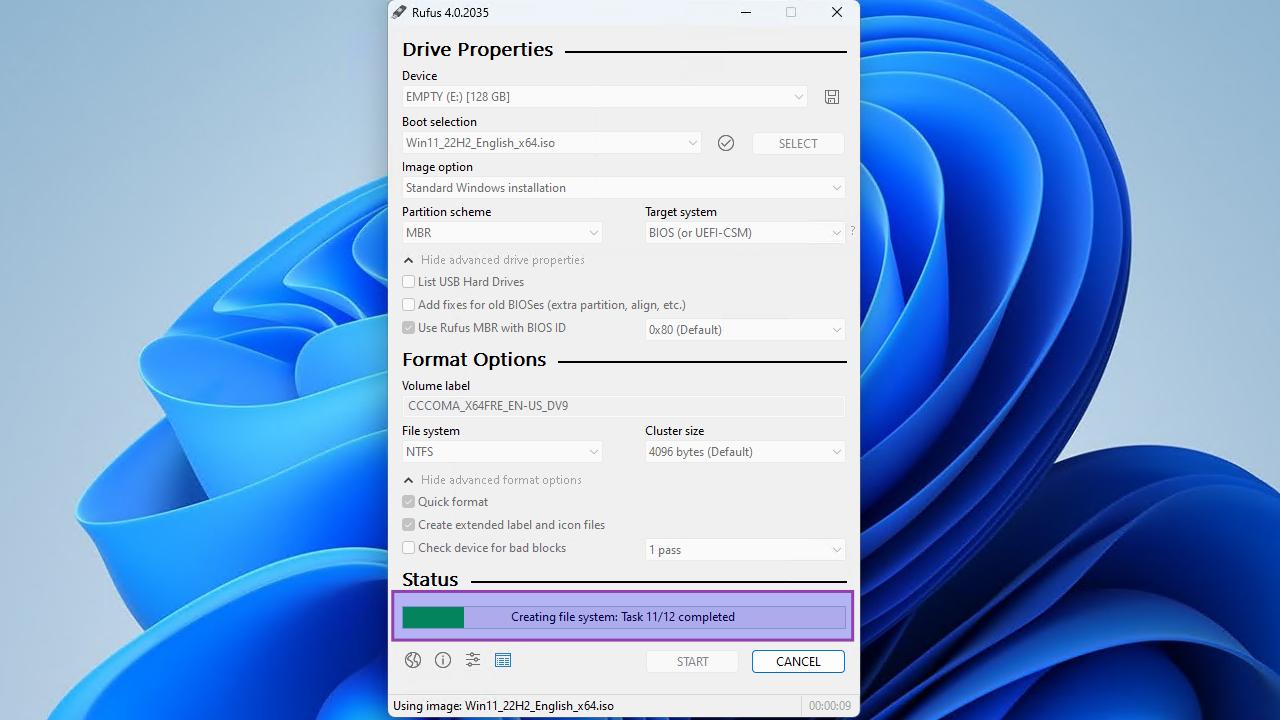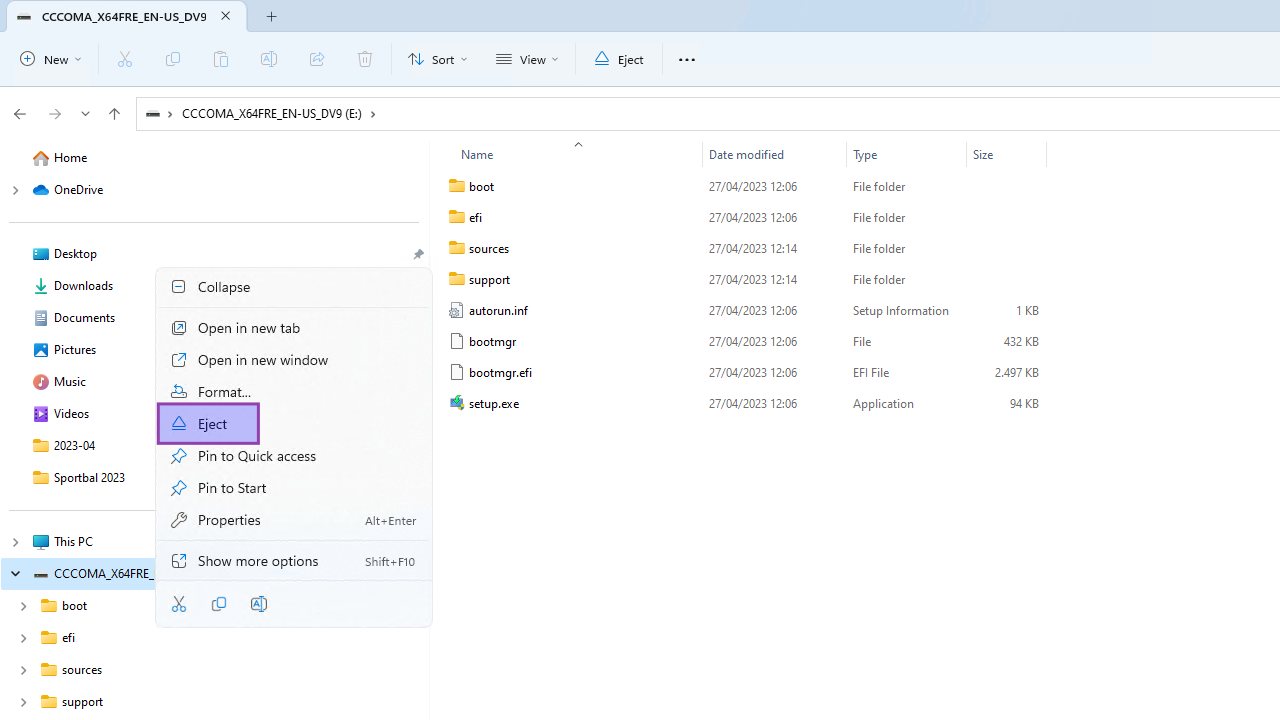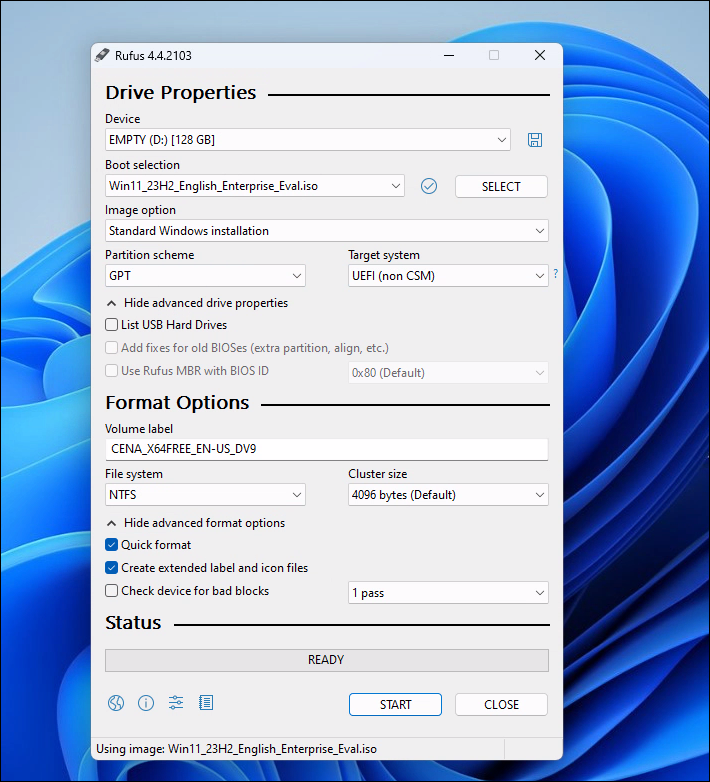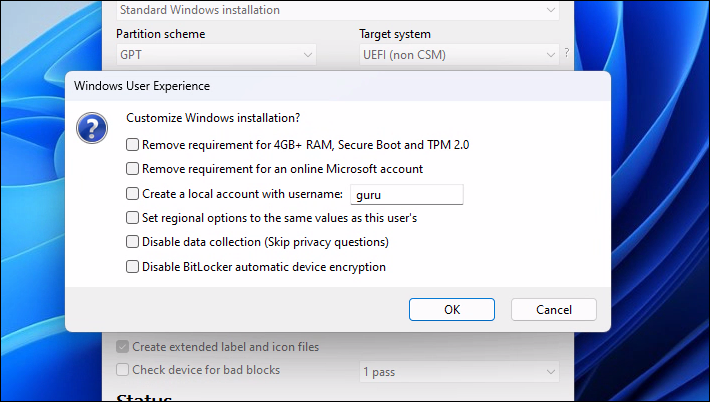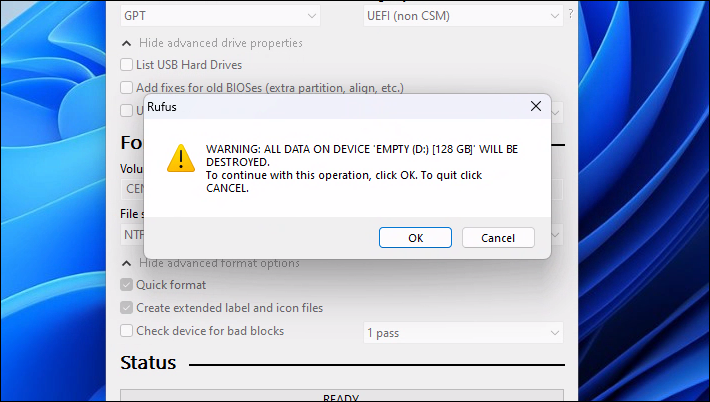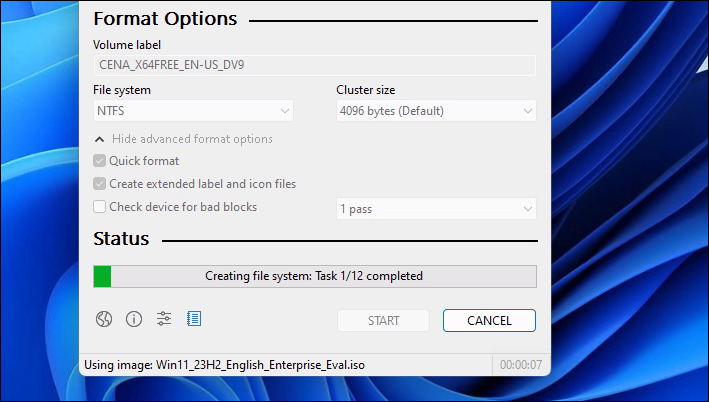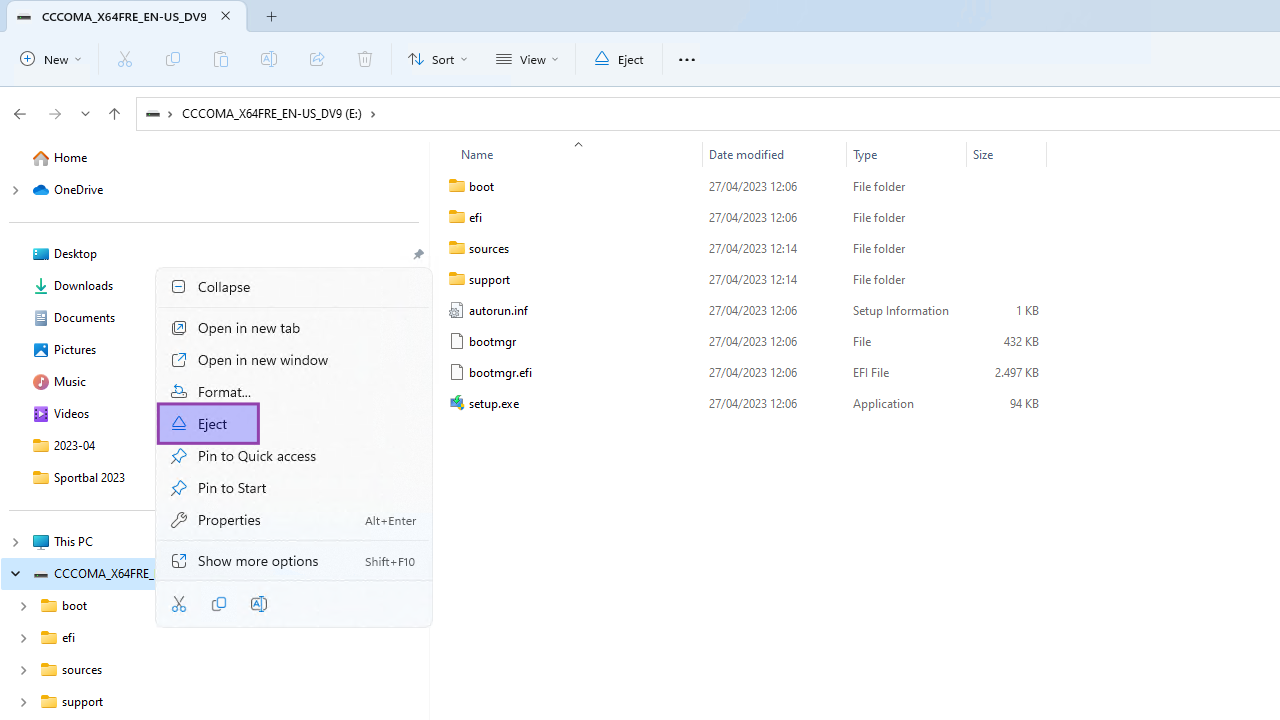Create a Windows 11 bootable USB flash drive
Prereqs
- USB flash drive that can hold the Windows 11 installation files
- a PC (BIOS/UEFI) running Windows 11 or Linux Mint 21
- internet connection
Download ISO
Note VDAB students
The Windows .ISO file is already in the local "Downloads" folder of your Windows lab PC, so skip these steps!
Use your favorite search engine to search for the Windows 11 iso and choose the official Microsoft website.
Select "Windows 11 (multi-edition ISO for x64 devices)" from the drop down menu and click "Download".
On Windows 11
With Rufus
Download and install Rufus
Note VDAB students
Rufus is already installed on your Windows lab PC, so skip these steps!
For BIOS (or UEFI-CSM)
Note VDAB students
The PC that you will install is an UEFI system, so don't use these steps!
- Insert the USB flash drive
- Navigate to and select the Windows 11 ISO file
- Choose "Windows standard installation" as image option
- Choose "MBR" as partition scheme
- Select "BIOS (or UEFI-CSM)" as target system
- Select "NTFS" as file system
- Click "Start"
Clear all check marks. We want the Windows installation the same as the official Microsoft installation.
For UEFI (non-CSM)
- Insert the USB flash drive
- Navigate to and select the Windows 11 ISO file
- Choose "Windows standard installation" as image option
- Choose "GPT" as partition scheme
- Select "UEFI (non-CSM)" as target system
- Select "NTFS" as file system
- Click "Start"
Clear all check marks. We want the Windows installation the same as the official Microsoft installation.
With Etcher
Todo...
On Linux Mint 21
Todo...